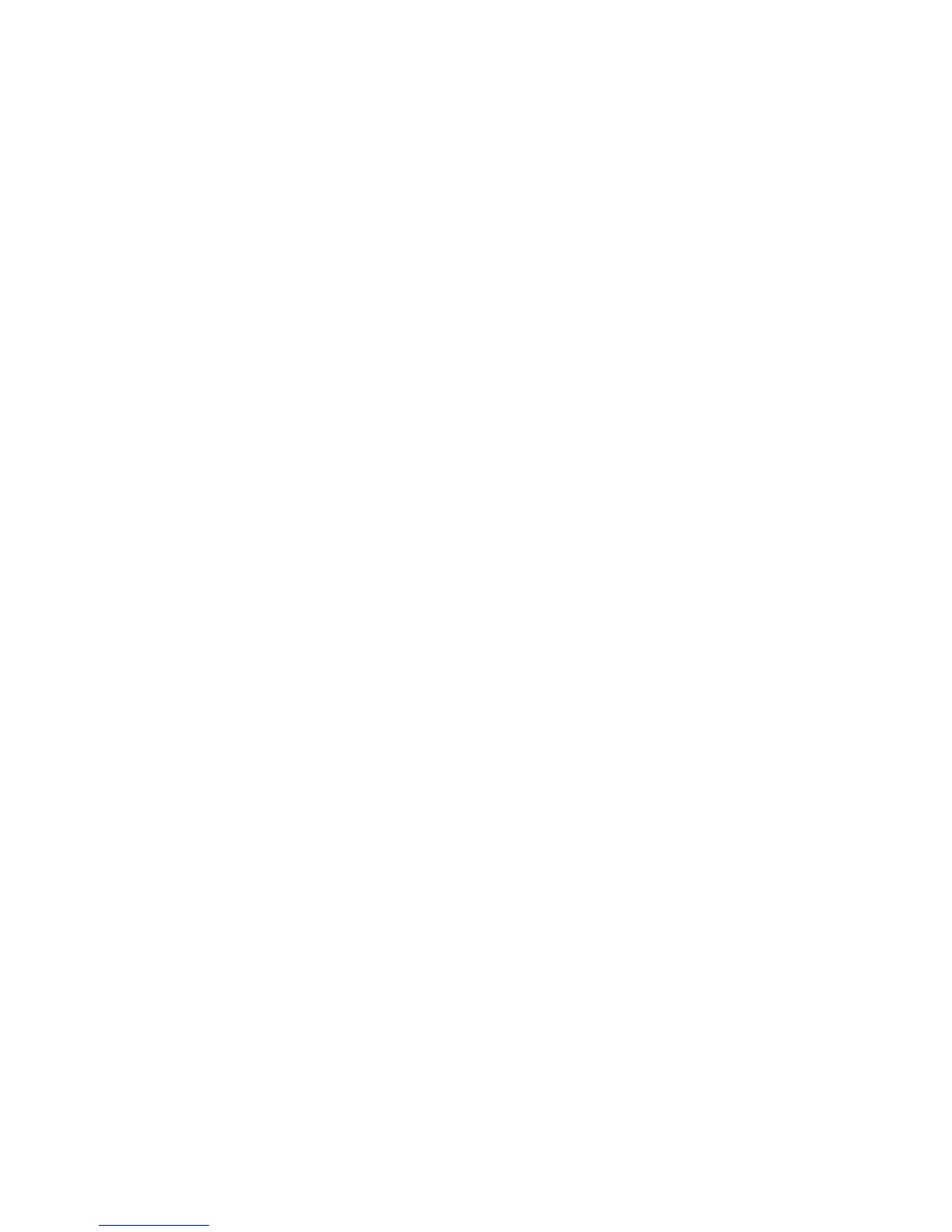Printing on Specialty Media
Phaser® 6125 Color Laser Printer
4-30
Printing on Glossy Paper
Using the Control Panel
To print on glossy paper using the control panel:
1. On the control panel, select the paper type:
a. Press the Menu button.
b. Select
Tray Settings, and then press the OK button.
c. Select
Tray, and then press the OK button.
d. Select
Paper Type, and then press the OK button.
e. Select
Glossy Paper, and then press the OK button.
Using the Driver
To print on glossy paper using the print driver:
1. From the File menu, select Print.
2. Select this printer as the printer to be used and click Properties to display the dialog box.
3. Select the Paper Tray tab.
4. From Paper Type, select Glossy Paper.
5. Select the appropriate paper tray from Paper Tray.
6. Select the Paper/Output tab.
7. From Paper Size, select the size of the original document.
8. Click OK.