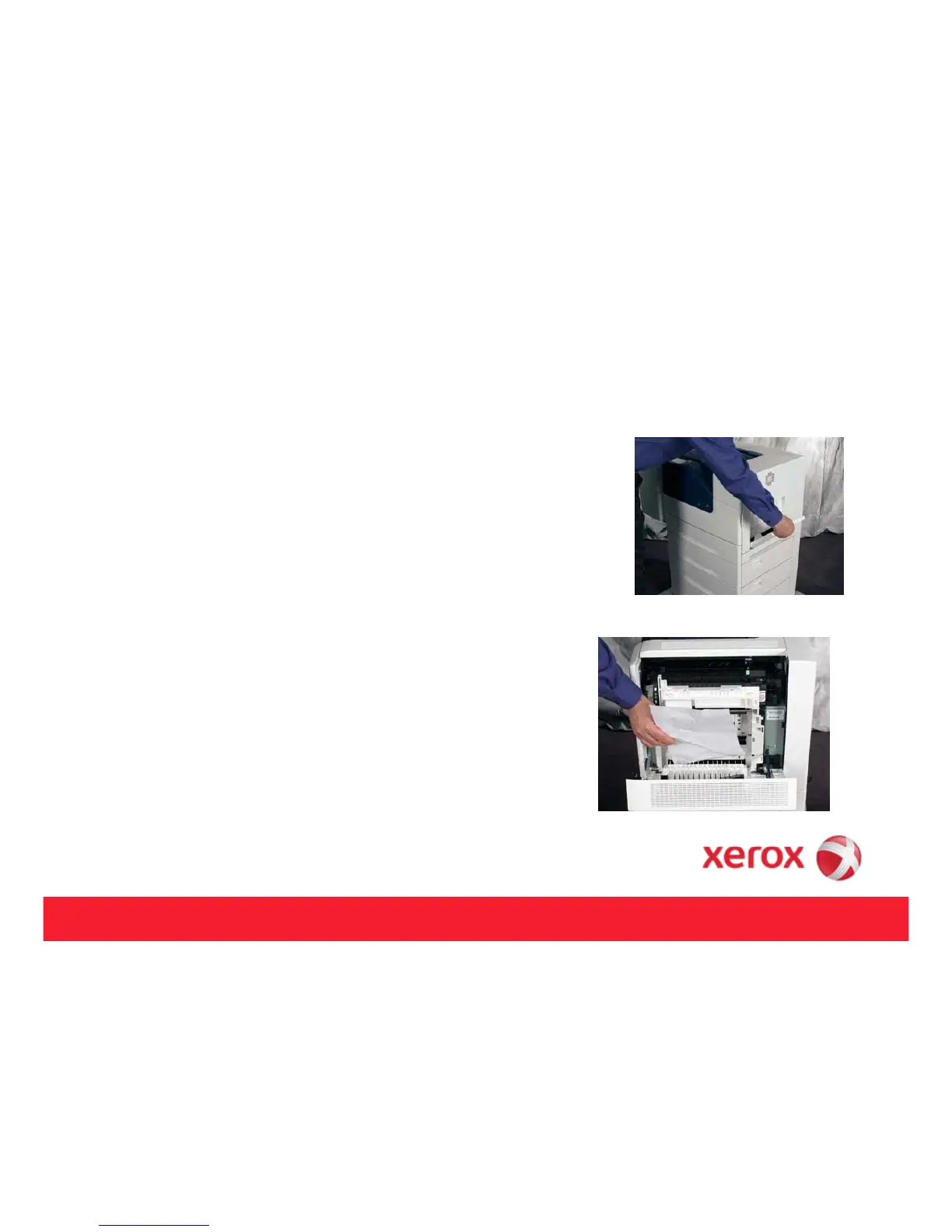Jam clearance – jam in paper tray 2
NOTE: When a paper jam occurs, an error will be displayed on
the Control Panel as well as video instructions on clearing the
jam.
Jammed paper should be removed in the normal direction of
travel whenever possible. Make sure to remove any torn pieces of
paper from the printer.
Remove any paper from Paper Tray 1, and then close the tray.
The tray is located on the right side of the printer.
