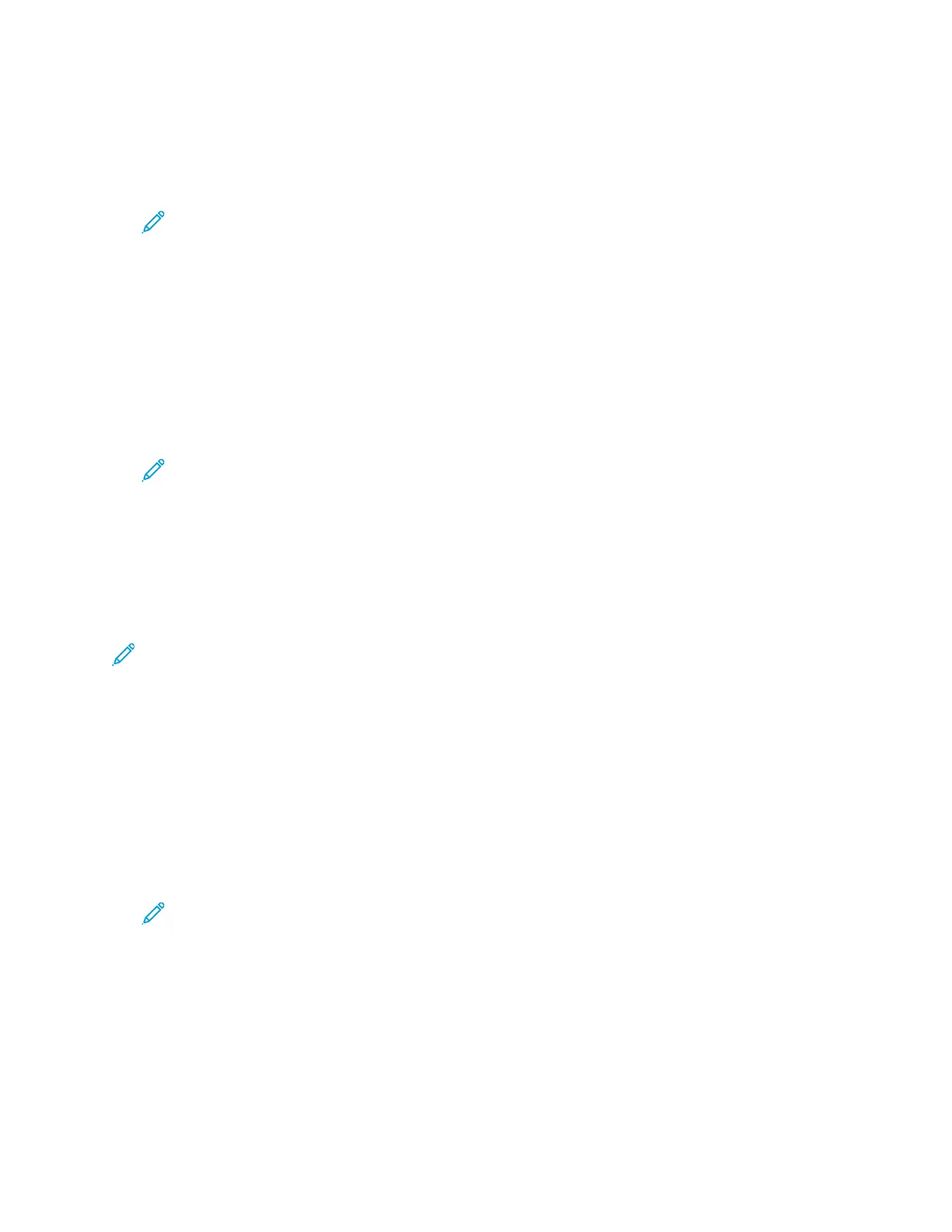5. To save the scanned document as a specific file name, touch the attachment file name, then
enter a new name using the touch screen keypad. Touch Enter.
6. To save the scanned document as a specific file format, touch the attachment file format, then
select the required format.
Note: To make scanned documents searchable, your system administrator can enable the
Searchable feature.
7. Adjust scanning options as needed.
8. To change the subject line, from Email Features, touch Subject, then enter a new subject line
using the touch screen keypad. Touch Enter.
9. To change the email body message, from Email Features, touch Message, then enter a new
message. Touch OK.
10. To begin the scan, touch Scan.
11. If you are scanning from the document glass, when prompted, to finish, touch Done, or to scan
another page, touch Add Page.
Note: If you are scanning a document from the automatic document feeder, a prompt
does not appear.
12. To return to the Home screen, press the Home button.
SSccaannnniinngg ttoo aa UUSSBB FFllaasshh DDrriivvee
You can scan a document and store the scanned file on a USB Flash drive. The Scan to USB function
produces scans in .jpg, .pdf, .pdf (a), .xps, and .tif file formats.
Note:
• If the device is in Power Saver mode, before proceeding with the USB scan, to wake the
device, press the Power/Wake button.
• Only USB Flash drives formatted to the typical FAT32 file system are supported.
To scan to a USB Flash drive:
1. Load the original document on the document glass or in the duplex automatic document feeder.
2. At the printer control panel, press the Home button.
3. Insert your USB Flash drive into the USB memory port on the front of the printer.
4. At the USB Drive has been detected screen, touch Scan to USB.
Note: If USB scan does not appear, enable the feature or contact the system
administrator.
5. To save the scanned file to a specific folder on the USB Flash drive, navigate to the directory
where you want to save your file, then touch OK.
6. To save the scanned document as a specific file name, touch the attachment file name, then
enter a new name using the touch screen keypad. Touch Enter.
7. To save the scanned document as a specific file format, touch the attachment file format, then
select the required format.
8. Adjust scanning features as needed.
Xerox
®
VersaLink
®
C405 Color Multifunction Printer
User Guide
103
Xerox
®
Apps