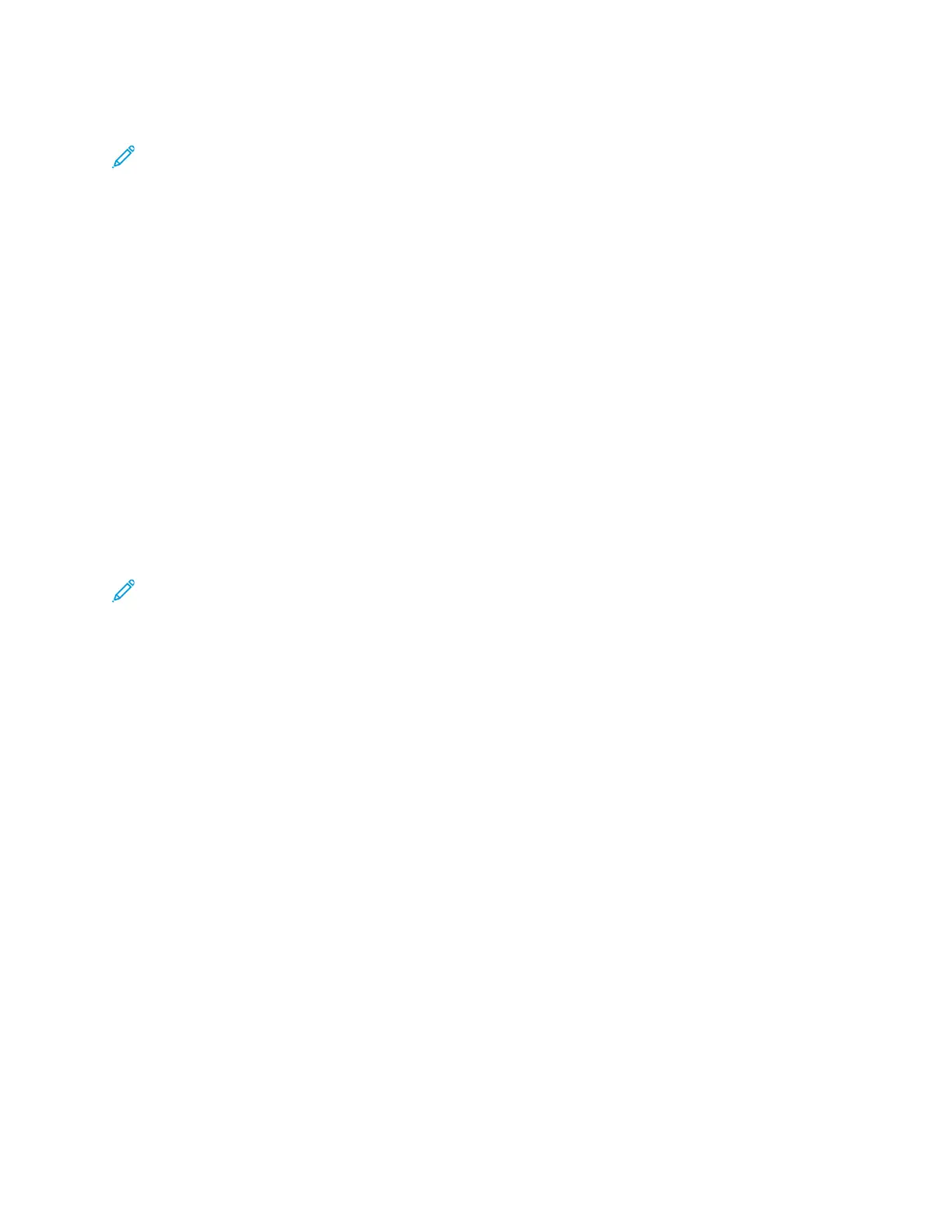For details on using Wi-Fi Direct, refer to the documentation provided with your mobile device.
Note: Depending on which mobile device you are using, the printing procedure varies.
PPrriinnttiinngg wwiitthh AAiirrPPrriinntt
You can print directly from your iPhone, iPad, iPod touch, or Mac using AirPrint
®
. To enable AirPrint
®
for your printer, refer to Configuring AirPrint. To use AirPrint
®
, ensure that your mobile device is
connected to the same wireless network as the printer.
To print with AirPrint
®
:
1. Open the email, photograph, website page, or document that you want to print.
2. Tap the Action icon.
3. Tap Print.
4. Select your printer, then set the printer options.
5. Tap Print.
PPrriinnttiinngg ffrroomm aa MMOOPPRRIIAA--EEnnaabblleedd MMoobbiillee DDeevviiccee
MOPRIA
™
is a software feature that enables users to print from mobile devices without requiring a
print driver. You can use MOPRIA
™
to print from your mobile device to MOPRIA
™
-enabled printers.
Note:
• MOPRIA
™
and all of its required protocols are enabled by default.
• Ensure that you have the latest version of the MOPRIA
™
Print Service installed on your
mobile device. You can obtain a free download from the Google Play Store.
• Wireless devices must join the same wireless network as the printer.
• The name and location of your printer appears in a list of MOPRIA
™
-enabled printers on
connected devices.
To print using MOPRIA
™
, follow the directions provided with your mobile device.
136
Xerox
®
VersaLink
®
C405 Color Multifunction Printer
User Guide
Printing