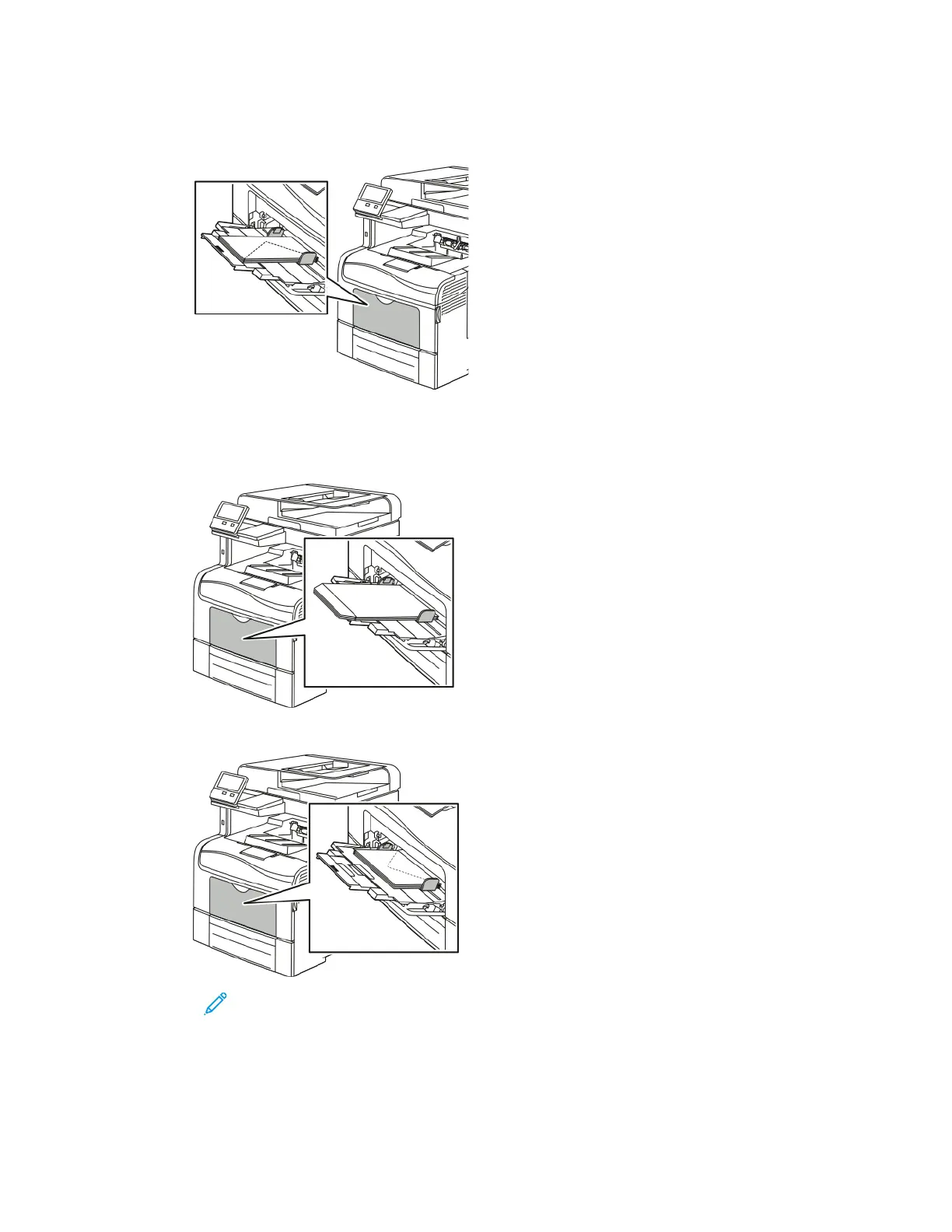• Insert the envelopes with the short edge feeding into the printer, flaps down, and flaps to
the right.
• For C5 envelopes, do one of the following steps. If the envelopes wrinkle, try the other option.
• Insert envelopes with the print side up, flaps open and down, and the bottom of the
envelope going into the printer.
• Insert envelopes with the print side up, flaps closed and down, and going into the printer.
Note: For envelopes to print correctly, when you load envelopes with the flaps
open, in the print driver, set the orientation as needed. To flip the images, in
the print driver, select Rotate Image 180 Degrees.
4. If the control panel prompts you, verify the size, type and color on the screen. If you are not
prompted, change the paper settings.
Xerox
®
VersaLink
®
C405 Color Multifunction Printer
User Guide
165
Paper and Media