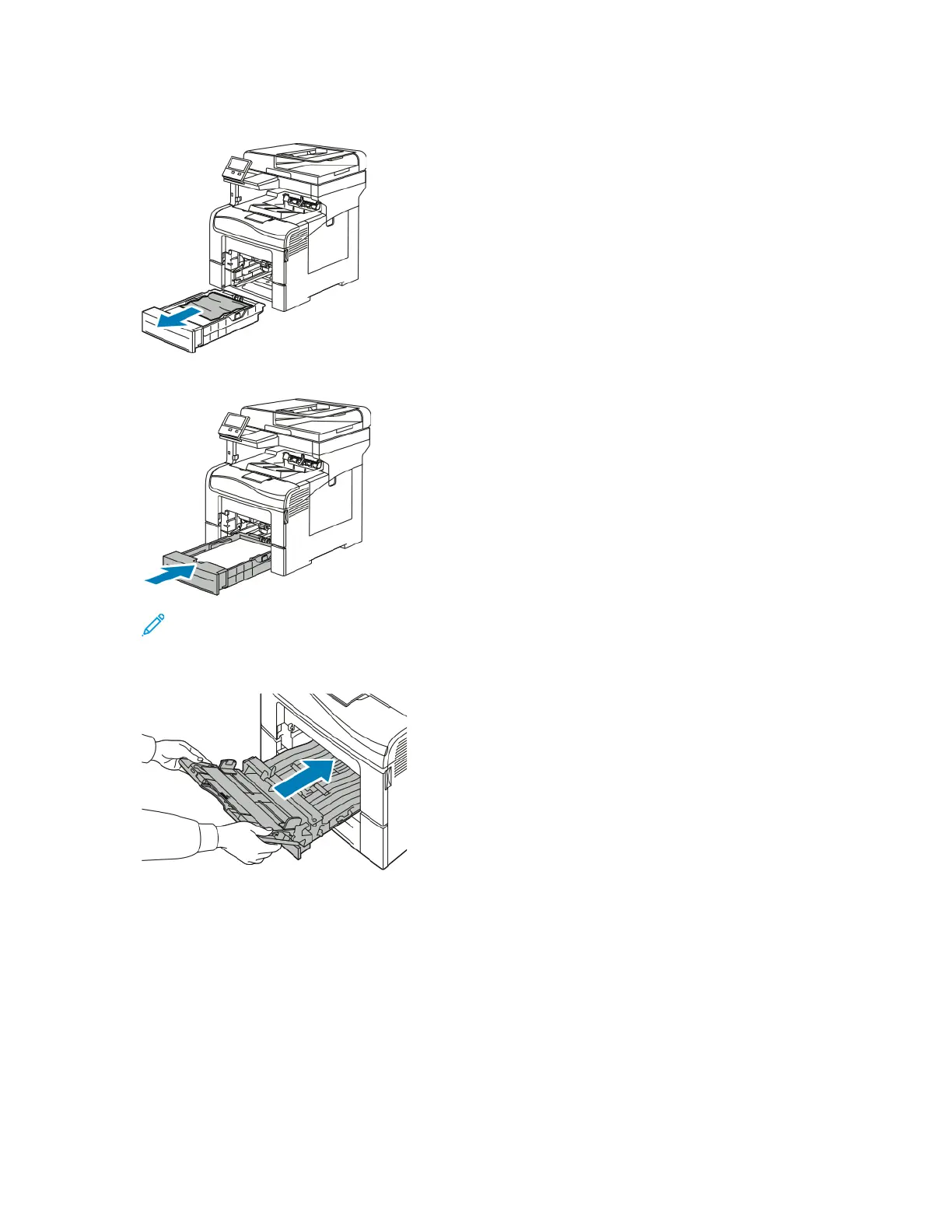6. Remove any crumpled paper from the tray and any remaining paper jammed in the printer.
7. Insert Tray 1 into the printer, then push it in all the way.
Note: If the tray is extended for legal-size paper, the tray protrudes when it is inserted into
the printer.
8. Insert the Bypass Tray completely into the printer.
9. When paper trays are set to Fully Adjustable, you are prompted to verify or change the paper
settings.
• To confirm the same paper size, type, or color, touch OK.
• To select a new paper size, type or color, touch the current setting, then select a new setting.
When finished, touch OK.
10. To return to the Home screen, press the Home button.
208
Xerox
®
VersaLink
®
C405 Color Multifunction Printer
User Guide
Troubleshooting