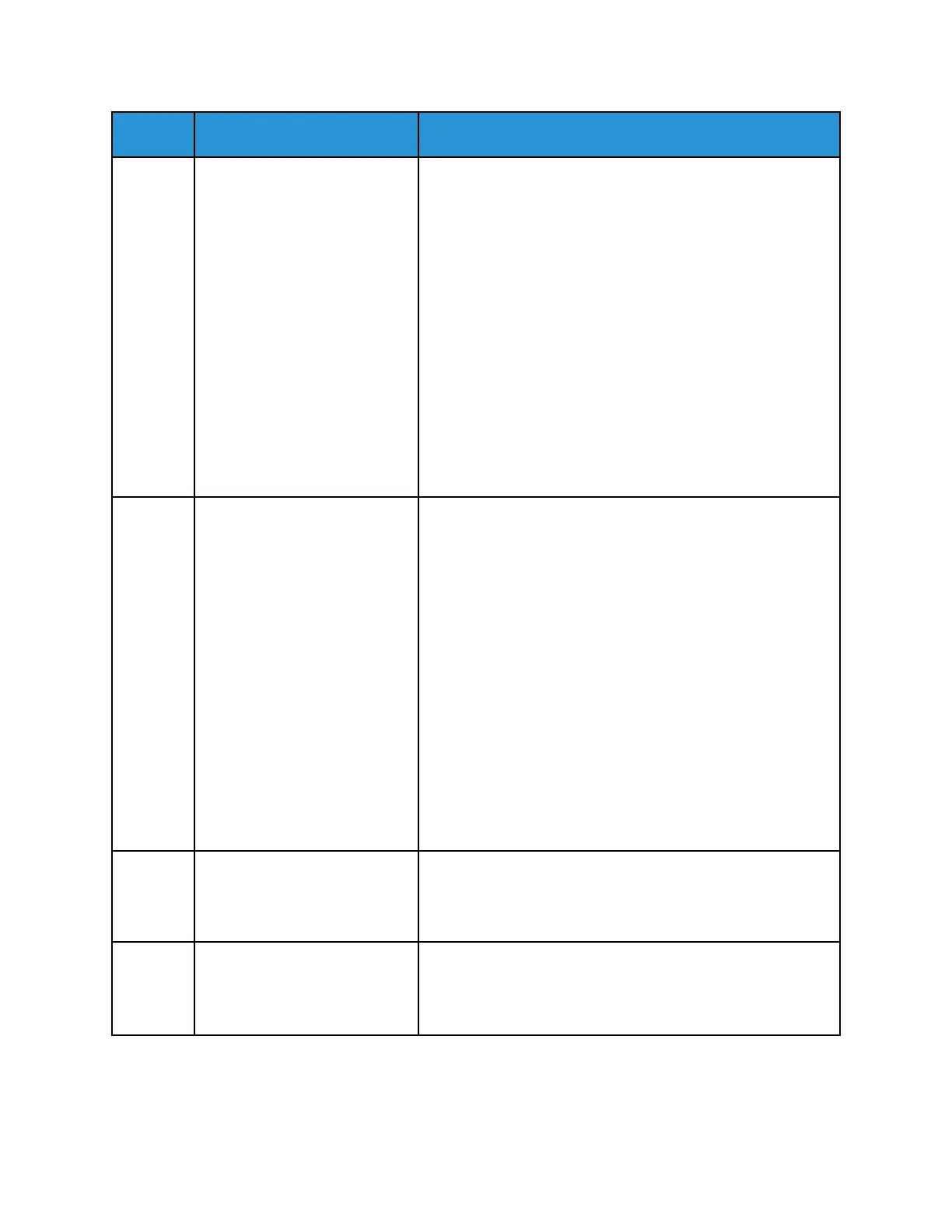Item Name
Description
When the printer is powered off, this button powers on the
printer.
• When the printer is powered on, pressing this button
displays a menu on the control panel. From this menu, you
can choose to enter Sleep mode, restart, or power off the
printer.
• When the printer is powered on, but in a low-power mode
or Sleep mode, pressing this button wakes the printer.
• When the printer is powered on, holding this button for 10-
seconds turns off the printer.
This button also blinks to indicate the power status of the
printer.
• When the light blinks slowly, the printer is in low-power
mode or Sleep mode.
• When the light blinks rapidly, the printer is powering down,
or exiting a low-power mode.
5 Status LED This light blinks blue or amber to indicate printer status.
Blue
• Blinks blue once to acknowledge a successful
Authentication request.
• Blinks blue once slowly for a copy or print job initiated at
the control panel.
• Blinks blue twice slowly for fax or print job received from
the network.
• Blinks blue rapidly while the printer is powering up, or to
signal detection of a Wi-Fi Direct connection request.
Amber
• Blinks amber to indicate an error condition or warning that
requires your attention. For example, an out of toner
condition, a paper jam, or out of paper for the current job.
• It also blinks amber to indicate a system error, which
typically is associated with an error code.
6 Notification Banner Notifications and messages are displayed in a pop-up banner
below the apps area. To view the full notification, touch the
down arrow. After you have reviewed the information, touch X
to close.
7 Pause Button When a job is being scanned or processed, a Pause icon
appears in the notification banner area. To pause the current
job, touch the Pause icon. The job pauses with the option to
resume or delete the job.
28
Xerox
®
VersaLink
®
C405 Color Multifunction Printer
User Guide
Getting Started