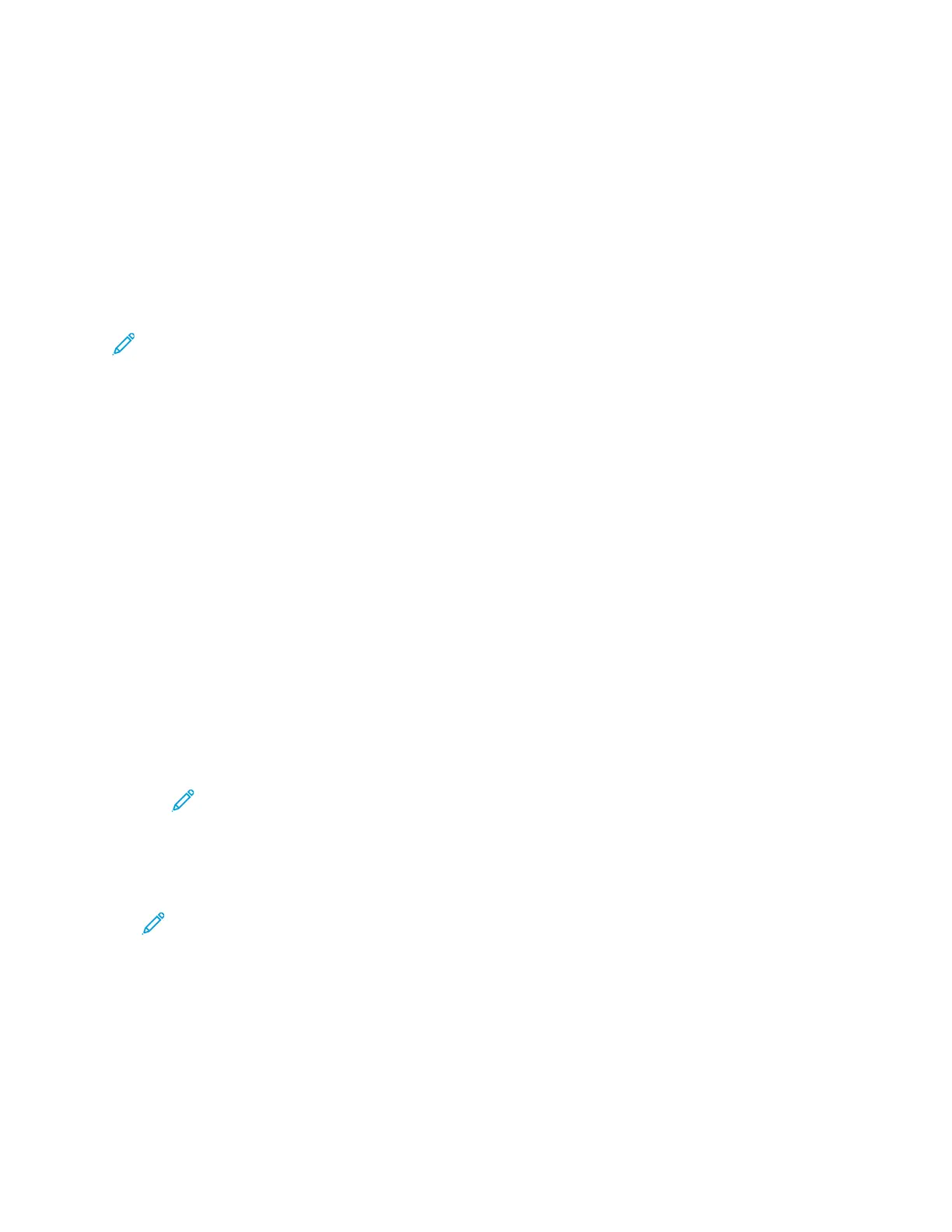7. Inspect the sample copy, then select one of the following options.
• If the copy is unsatisfactory, touch Delete. The job is canceled and no more copies are
printed.
• If the copy is satisfactory, touch Release. The remaining copies are printed.
8. To return to the home screen, press the Home button.
AAddddiinngg AAnnnnoottaattiioonnss
You can use the Annotations feature to add a page number, comment, date, or Bates Stamp to your
copies.
Note:
• This function is only available on printers with an optional Productivity Kit installed.
• If Booklet Creation is selected, you cannot add Annotations.
To add annotations:
1. At the printer control panel, press the Home button.
2. Touch Copy.
3. Touch Annotations.
4. To insert page numbers:
a. Select the required page location, then touch Page Number.
b. Enter the starting page number.
c. To adjust which pages contain the selected annotation, touch Apply To, then select All Pages
or All Pages Except First.
d. Touch OK.
5. To insert a comment:
a. Select the required page location, then touch Comment.
b. Select the required entry, then touch OK.
Note: To create a comment, touch the edit icon for Not in Use. Enter the required text,
then touch OK.
c. To adjust which pages contain the selected annotation, touch Apply To, then select the
required option.
d. Touch OK.
Note: To create a prefix, touch the edit icon for Not in Use. Enter the required text, then
touch OK.
6. To insert the current date:
a. Select the required page location, then touch Date Stamp.
b. Touch Format, then select the required date format.
c. To adjust which pages contain the selected annotation, touch Apply To, then select the
required option.
d. Touch OK.
Xerox
®
VersaLink
®
C405 Color Multifunction Printer
User Guide
95
Xerox
®
Apps
