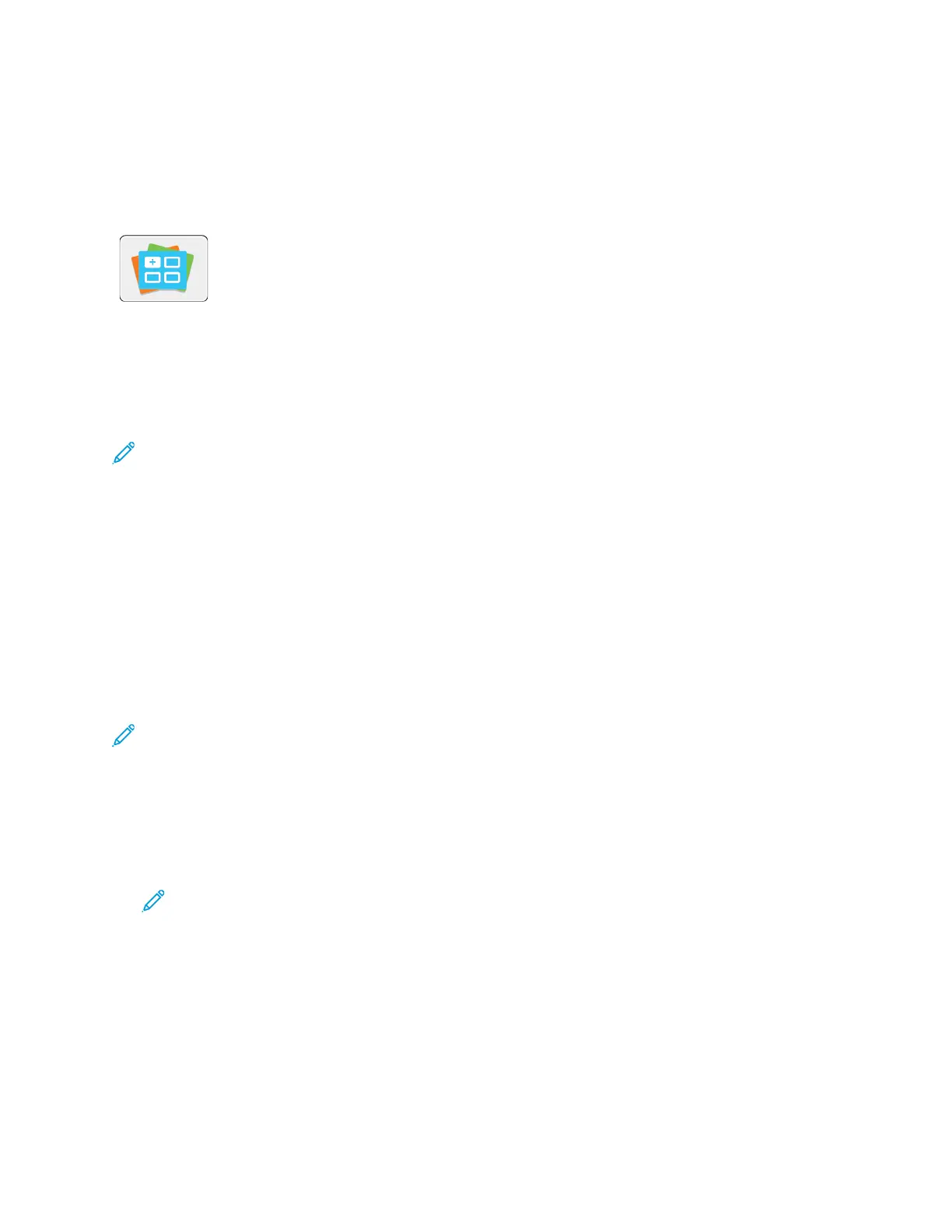Xerox
®
App Gallery
XXeerrooxx
®®
AApppp GGaalllleerryy OOvveerrvviieeww
Use the Xerox
®
App Gallery to find apps that provide new features or
capabilities for your device. The Xerox
®
App Gallery provides direct access to
apps that can improve your productivity, simplify workflows, and enhance your
user experience.
The Xerox
®
App Gallery enables you to browse and update apps easily. You can browse through the
app library without logging in. The moving banner provides an active display of apps, or you can
scroll the full list of apps. To get more details on an app, touch the app name in the list.
To use the Xerox
®
App Gallery App, ensure that your device uses either the wireless or the wired
network connection.
Note: If a local server inside a firewall hosts your device and a proxy is enabled, set a proxy
exception at the device.
For more information and instructions on using the Xerox
®
App Gallery, refer to the Xerox
®
App
Gallery User Guide available at www.xerox.com/XeroxAppGallery.
CCrreeaattiinngg aa XXeerrooxx
®®
AApppp GGaalllleerryy AAccccoouunntt
With an App Gallery account, you have direct access to all the available Apps for your device. An App
Gallery account allows you to view and acquire Apps, install Apps on your device, and manage your
Apps and licenses.
You can set up an App Gallery account using the control panel or from the Xerox
®
App Gallery web
site. To set up an App Gallery account from the web site, go to https://appgallery.services.xerox.com/
#!/home, select Login→Create Account, and follow the instructions.
Note: If you have an existing Xerox App Gallery Account, refer to Logging into your Xerox
®
App
Gallery Account.
To create an App Gallery account using the control panel:
1. At the printer control panel, press the Home button.
2. Touch Xerox
®
App Gallery.
3. To request a new account, minimize the on-screen keyboad, and touch Request an Account.
Note: For detailed information and instructions on using the Xerox
®
App Gallery, refer to
the Xerox
®
App Gallery User Guide available at www.xerox.com/XeroxAppGallery.
4. Touch the Enter your email address. Enter a valid email address using the touch screen keypad,
then touch Enter.
5. Touch OK. A message is displayed stating completion instructions have been sent to the email
address entered.
6. Touch Close.
7. Access your email account for the email address that you provided to Xerox
®
App Gallery.
60
Xerox
®
VersaLink
®
C600 Color Printer
User Guide
Xerox
®
Apps