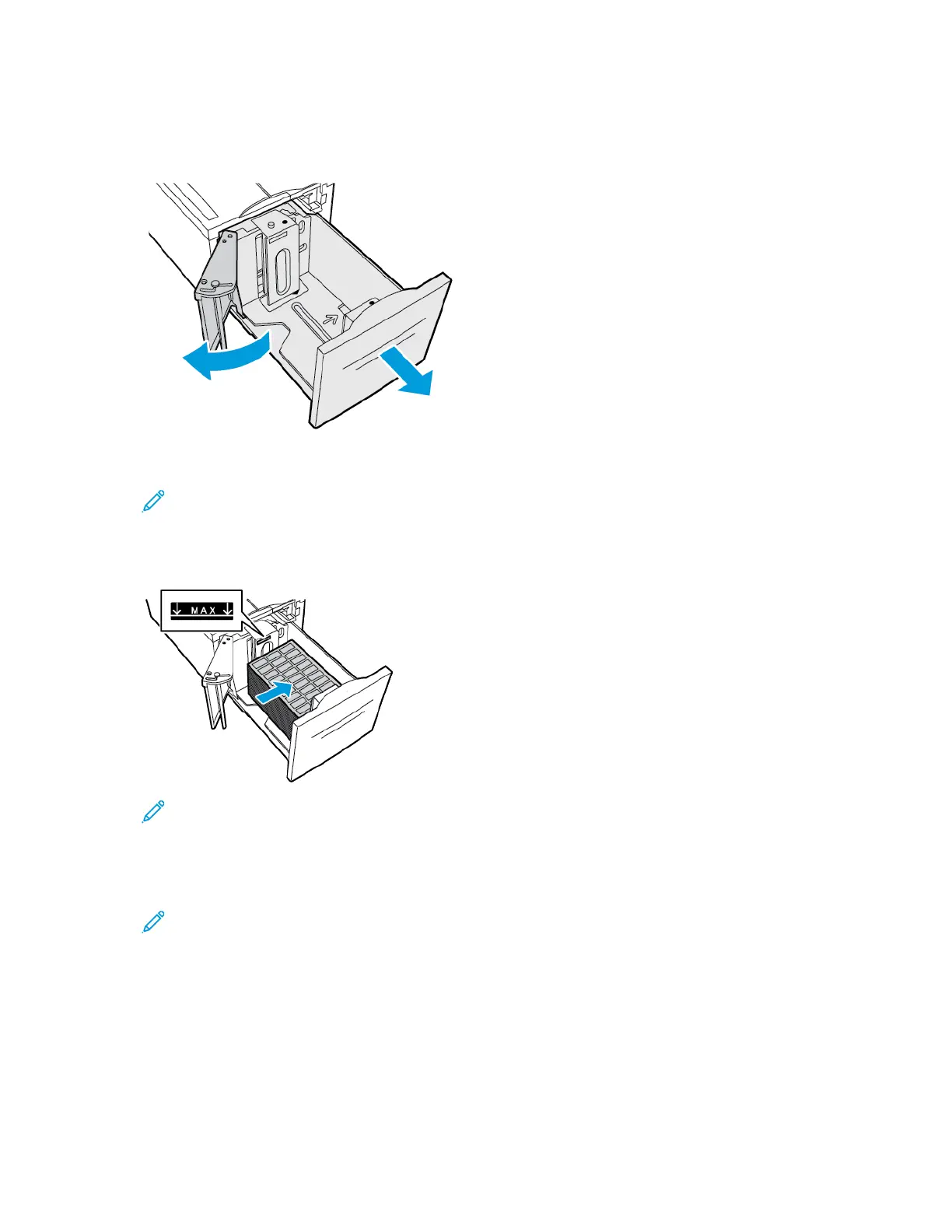LLooaaddiinngg LLaabbeellss iinn TTrraayy 66
1. Pull out Tray 6 from the high-capacity feeder until it stops. Open the side gate until it stops.
2. Wait for the tray to lower and stop.
Note: Ensure that labels are the correct size for the tray. Do not load custom-size paper
into Tray 6.
3. To load labels in the tray, insert labels face up with the top edge toward the back. Stack the labels
against the right side of the tray as shown.
Note: Do not load paper above the maximum fill line. Overfilling can cause paper jams.
4. Close the tray door.
5. At the control panel, select the correct paper type and color. Ensure that the paper type is set to
Labels.
Note: To change the paper settings when the tray is set to Dedicated mode, refer to
Configuring Tray Settings.
6. To confirm the settings, touch OK.
7. To return to the Home screen, press the Home button.
190
Xerox
®
VersaLink
®
C70XX Color Multifunction Printer
User Guide
Paper and Media
