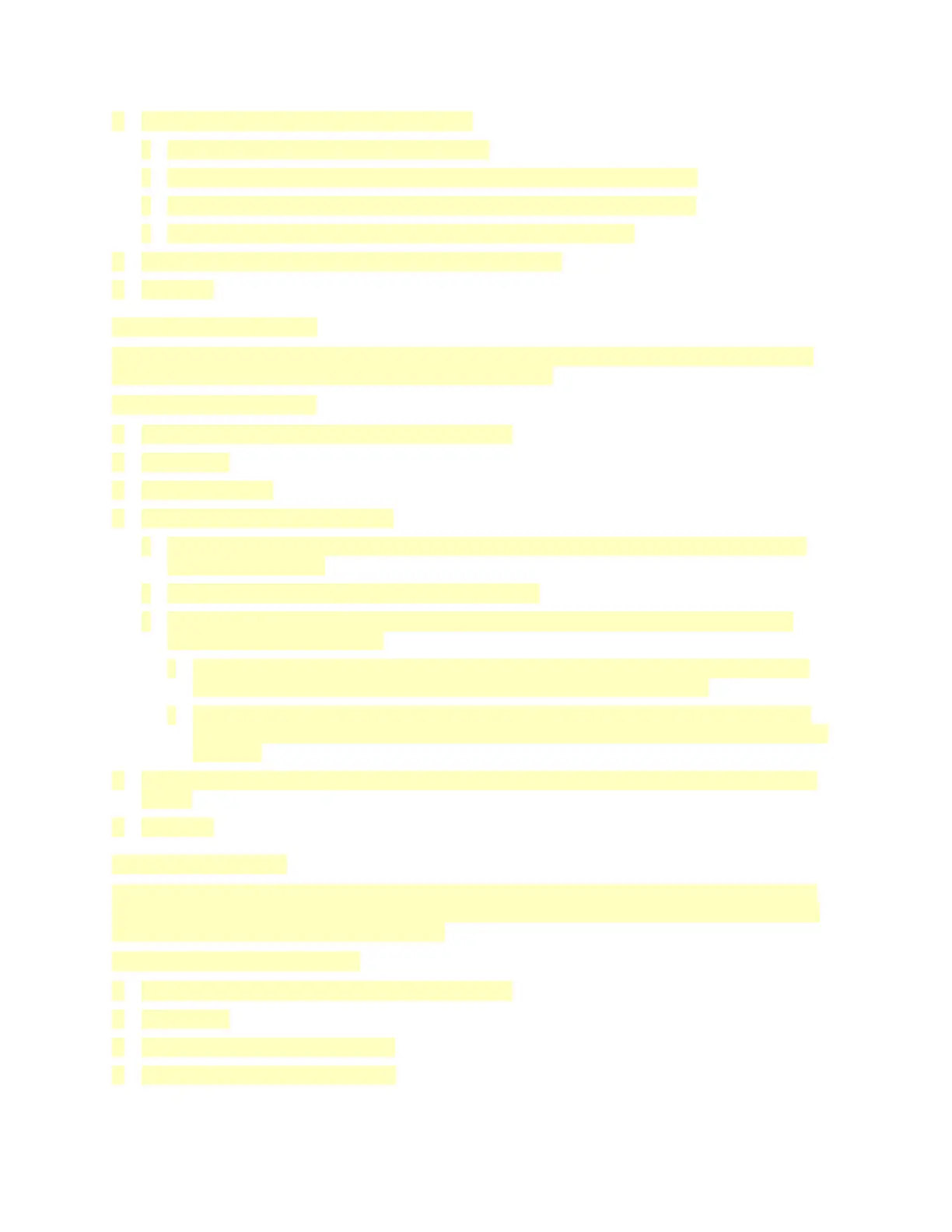5. Touch Printing Options, then select an option.
• Blank: This option inserts a blank front cover.
• Print on Side 1 Only: This option prints on the front side of the cover only.
• Print on Side 2 Only: This option prints on the back side of the cover only.
• Print on Both Sides: This option prints on both sides of the cover.
6. Touch Paper Supply, then select the required paper source.
7. Touch OK.
Erasing the Edges of Copies
You can erase content from the edges of your copies using the Edge Erase feature. You can specify
the amount to erase on the right, left, top, and bottom edges.
To erase the edges of copies:
1. At the printer control panel, press the Home button.
2. Touch Copy.
3. Touch Edge Erase.
4. Select one of the following options.
• All Edges: This option erases all four edges by the same amount. To adjust the amount to
erase, move the slider.
• Print to Edge: This option prints with no edge erase.
• Individual Edges: This option allows you to specify different amounts to erase from the
edges. Select an erase option.
• Mirror Edges: This option allows you to set the Edge Erase for Side 1, and matches the
Side 2 Edge Erase accordingly. To adjust the edge erase, move the slider.
• Independent Edges: This option allows you to set the Edge Erase on Side 1 and Side 2
independently of each other. Touch the appropriate field. To adjust the Edge Erase, move
the slider.
5. To specify the orientation of the original document, touch Original Orientation, then select an
option.
6. Touch OK.
Printing a Sample Copy
Sample Copy allows you to print a test copy of a job to inspect before printing multiple copies. This
feature is useful for complex or high-volume jobs. After you print and inspect the test copy, you can
choose to print or cancel the remaining copies.
To print a sample copy of your job:
1. At the printer control panel, press the Home button.
2. Touch Copy.
3. Adjust the copy settings as needed.
4. Enter the number of copies needed.
107