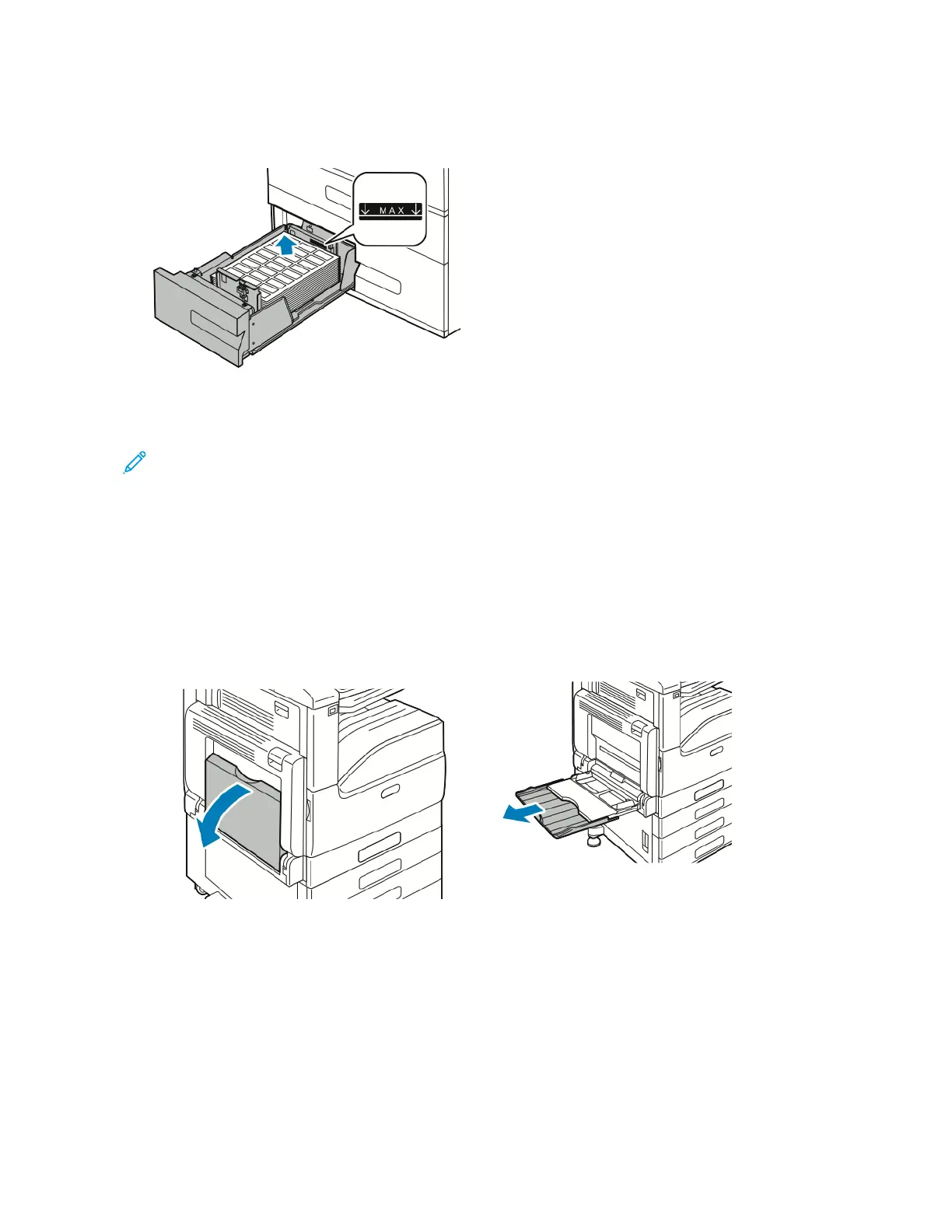2. To load labels in the tray, insert labels face up with the top edge toward the back. Stack the labels against the
left-rear corner of the tray as shown.
3. Slide the tray back into the printer.
4. At the control panel, select the correct paper type and color. Ensure that the paper type is set to Labels.
Note: To change the paper settings when the tray is set to Dedicated mode, refer to Configuring Tray
Settings.
5. To confirm the settings, touch OOKK.
6. To return to the Home screen, press the HHoommee button.
Loading Labels in the Bypass Tray
1. Open the bypass tray, then for larger sizes of paper, pull out the extension tray. Remove any paper that is a
different size or type.
Xerox
®
VersaLink
®
C71XX Series Color Multifunction Printer User Guide 189
Paper and Media