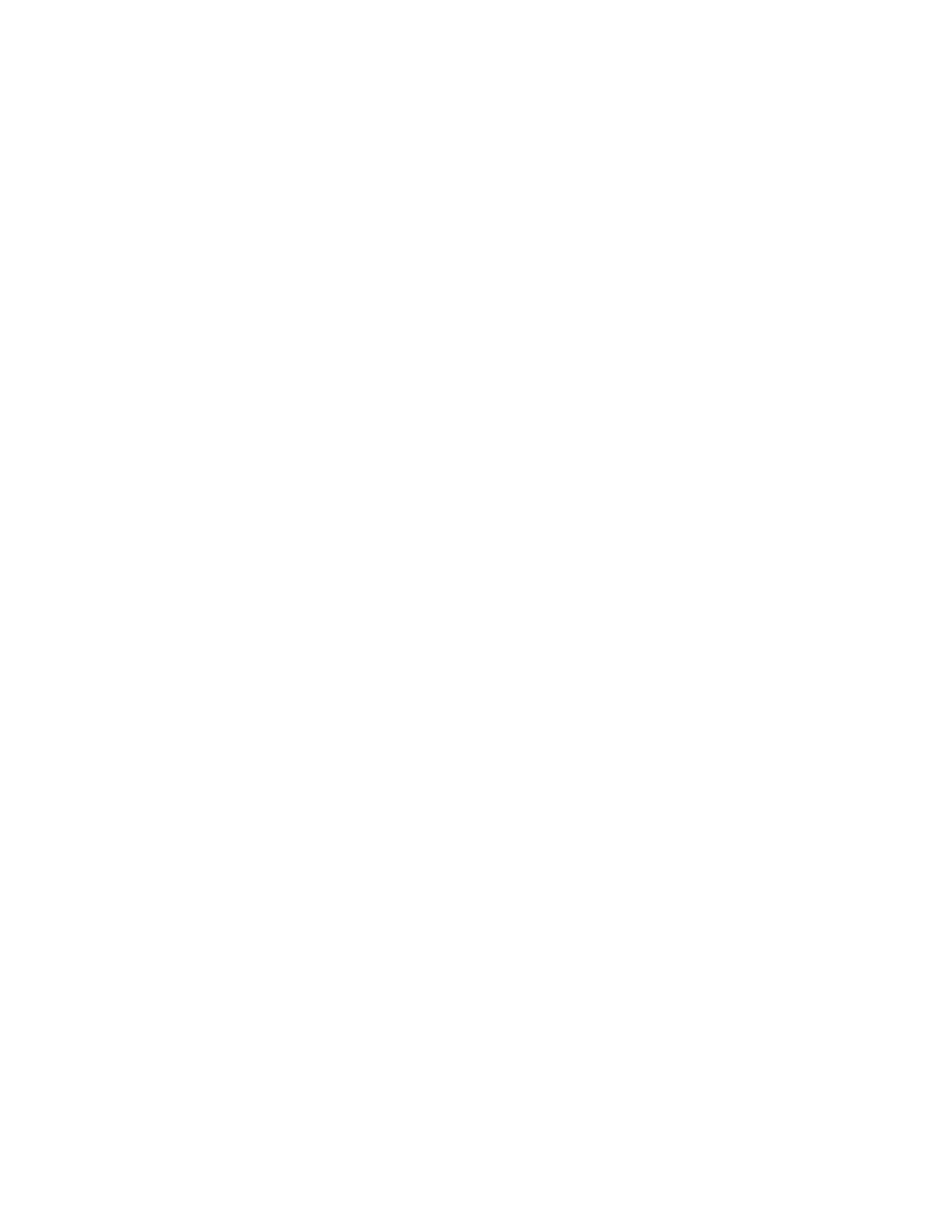4 Xerox
®
VersaLink
®
C71XX Series Color Multifunction Printer User Guide
Installation and Setup Overview ................................................................................................42
Selecting a Location for the Printer.............................................................................................42
Connecting the Printer ...................................................................................................................43
Selecting a Connection Method................................................................................................. 43
Connecting to a Computer Using USB ........................................................................................43
Connecting to a Wired Network................................................................................................. 44
Connecting to a Wireless Network .............................................................................................44
Connecting to a Telephone Line ................................................................................................49
Configuring AirPrint.................................................................................................................50
Initial Printer Setup........................................................................................................................51
Xerox
®
Easy Assist (XEA) App ....................................................................................................51
Initial Setup with Xerox
®
Easy Assist (XEA) App ............................................................................52
Adding Multiple Printers to the Xerox Easy Assist App .................................................................... 54
Installing the Software ...................................................................................................................55
Operating System Requirements................................................................................................55
Installing the Print Drivers for a Windows Network Printer...............................................................55
Installing the Windows Print Driver Zip File ..................................................................................55
Installing the Print Drivers for a Windows USB Printer ....................................................................56
Installing the Printer as a Web Service on Devices......................................................................... 57
Installing the Drivers and Utilities for MacOS ............................................................................... 57
Installing Print Drivers and Utilities for UNIX and Linux..................................................................58
More Information..........................................................................................................................59
Customize and Personalize..................................................................................................................... 61
Customize and Personalize Overview.................................................................................................62
Customizing or Personalizing the Home Screen ...................................................................................63
Hiding or Showing an App on the Home Screen ...........................................................................63
Rearranging Apps on the Home Screen.......................................................................................63
Customizing or Personalizing the Apps ..............................................................................................64
Customizing or Personalizing the Feature List ...............................................................................64
Customizing or Personalizing the Entry Screen.............................................................................. 64
Saving Presets........................................................................................................................65
Removing App Customization using the Control Panel ...................................................................65
Customizing App Default Settings.............................................................................................. 66
Removing Personalizations using the Embedded Web Server........................................................... 66
Creating and Using 1-Touch Apps ....................................................................................................67
Creating a 1-Touch App ...........................................................................................................67
Creating a Personal 1-Touch App ...............................................................................................67
Deleting or Hiding a 1-Touch App .............................................................................................. 68
Using a 1-Touch App ...............................................................................................................69
Xerox
®
Apps........................................................................................................................................71
Xerox
®
App Gallery ........................................................................................................................ 72
Xerox
®
App Gallery Overview ....................................................................................................72
Creating a Xerox
®
App Gallery Account.......................................................................................72
Logging into your Xerox
®
App Gallery Account............................................................................. 73
Contents