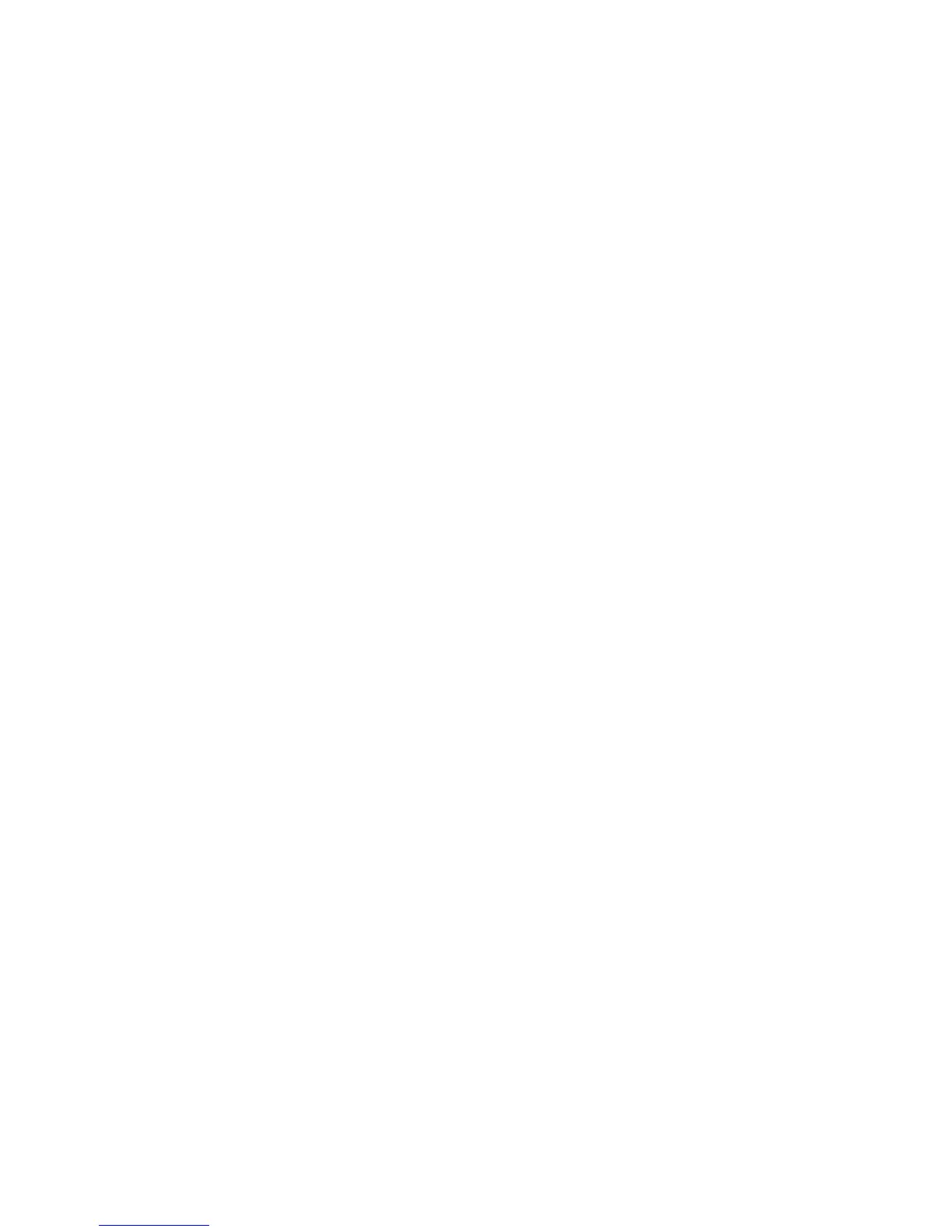Network Installation: TCP/IP
Xerox® WorkCentre® 3025
User Guide
37
Network Installation: TCP/IP
These instructions show you how to configure the following via CentreWare Internet Services:
• TCP/IP v4 and v6
•Domain Name
•DNS
• Zero Configuration Networking
The machine supports TCP/IP versions 4 and 6. IPv6 can be used instead of or in addition to IPv4.
IPv4 and IPv6 settings can be configured directly at the machine user interface, or remotely, via a web
browser using CentreWare Internet Services. Instructions for both processes are in this section.
Configuring Static IPv4 Addressing at the Machine
Information Checklist
Before starting ensure that the following items are available and/or the tasks have been performed:
• Existing operational network utilizing the TCP/IP protocol.
• Ensure that the machine is connected to the network.
• Static IP Address for the machine.
• Subnet Mask Address for the machine.
• Gateway Address for the machine.
• Host Name for the machine.
Procedure
Enter a Static IP Address:
1. Press the Machine Status button on the control panel.
2. Press the up/down arrows to select Network and press OK.
3. Enter the Administrator Password using the alphanumerical keypad. The default is 1111.
4. Press the OK button; the Network Settings menu displays.
5. Press the up/down arrows to select TCP/IP(IPv4); press OK.
6. Press the up/down arrows to select Static; press OK.
7. Press the up/down arrows to select IPv4 Address; press OK.
8. Enter the IP Address using the alphanumerical keypad; press OK.
9. Enter details for Subnet Mask using the alphanumerical keypad; press OK.
10. Enter details for Gateway using the alphanumerical keypad; press OK.
11. The Saved screen will display and return to the Network menu.
DNS Configuration:
12. From the Network menu, press the up/down arrows to select TCP/IP(IPv4); press OK.
