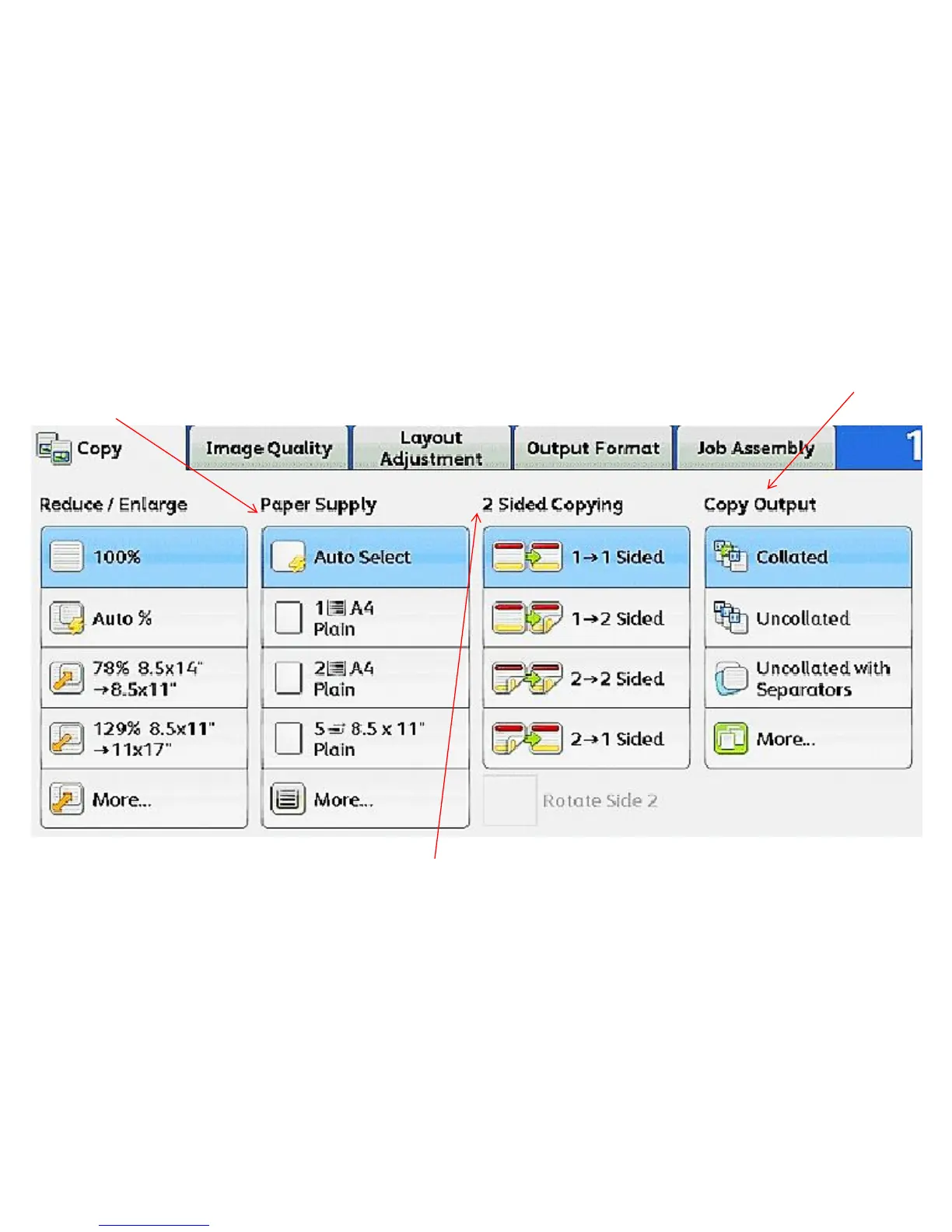Main Copy Screen
2 Sided Copying:
1>1 sided: use this option if your originals are printed on one side and you want single-sided copies.
1>2 sided: use this option if your originals are printed on one side and you want double sided copies.
2>2 sided: use this option if your originals double sided and you want double sided copies.
2>1 sided: this option will make one-sided copies from double-sided originals.
Paper Supply: This is
where you can choose an
individual tray. When it is on
Auto Select the machine will
determine which tray to pull
from the originals size.
Copy Output: We select
any of the finishing options
that are installed on the
copier including Stapling and
Hole Punching.
