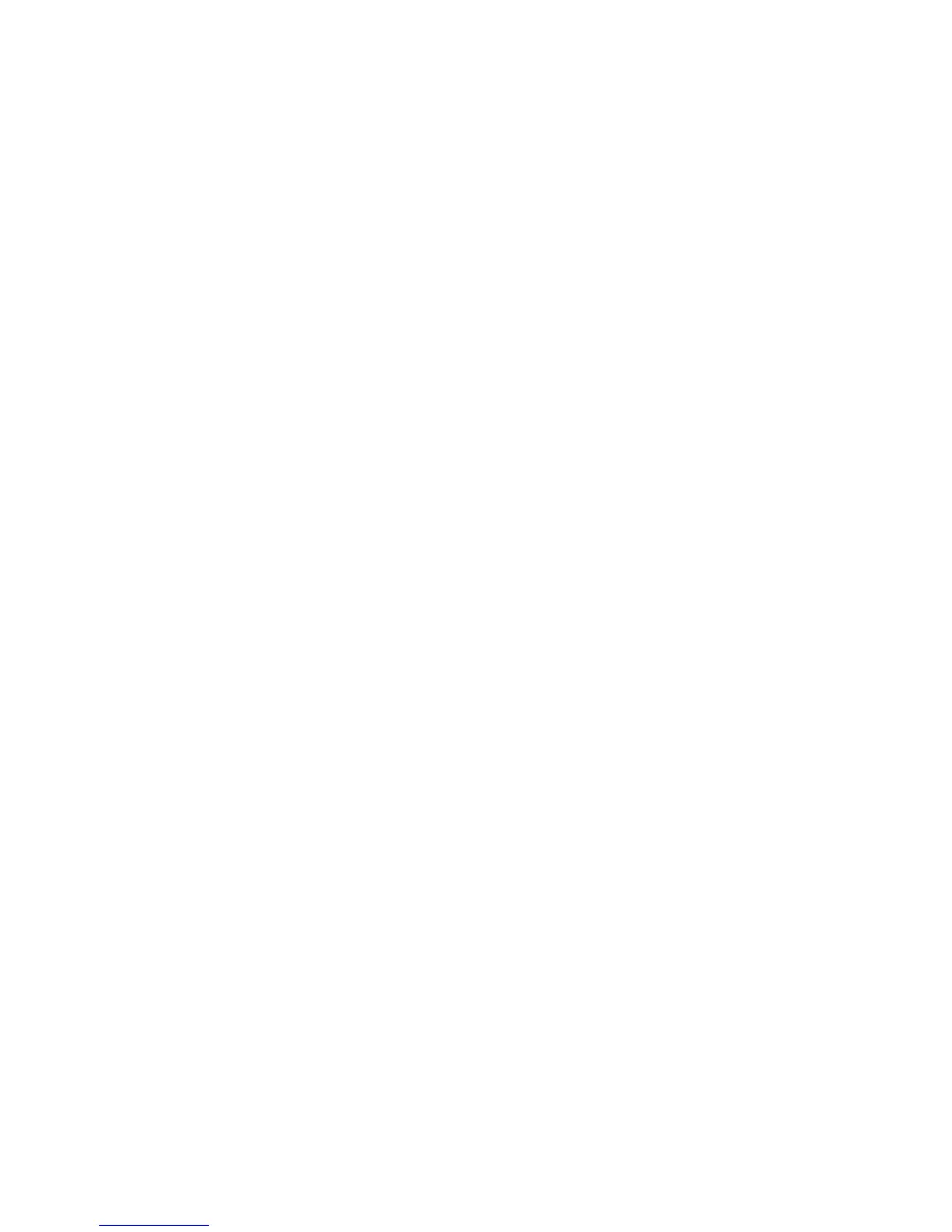Windows 2000/2003 Server
WorkCentre™ 5735/5740/5745/5755/5765/5775/5790
System Administrator Guide
143
7. Check the checkbox to select [Print Services for UNIX].
8. Click on [OK].
9. Click on [Next].
10. Close the [Add/Remove Programs] window.
Add the Printer
1. From the [Start] menu, select [Settings] and then [Printers]/[Printers and Faxes].
2. Double-click [Add Printer] and click on [Next].
3. Select [Local Printer] (Windows 2000) or [Local Printer attached to this computer] (Windows
2003) and uncheck [Automatically detect and install my Plug and Play printer].
4. Click [Next].
5. Select [Create a New Port].
6. Select [LPR Port] from the Type drop-down menu and click [Next].
Note: The LPR Port is only available when Print Services for UNIX is installed.
7. Enter the IP Address of the printer.
8. Enter the printer name.
9. Click on [OK].
10. You will be prompted for a Print Driver. Select [Have Disk] and click [Browse]. Locate the Drivers
folder on the CD.
11. Select the required driver.
12. Click on [Open] and then [OK].
13. Select the model of your machine from the list. Click on [Next].
14. The Name your Printer screen appears. Enter a printer name and click [Next].
15. The Printer Sharing Screen appears. If you will be sharing this printer with other clients select
[Share As] (Windows 2000) or [Share Name] (Windows 2003) and enter a share name. Click
[Next].
16. Enter details in the [Location] and [Comment] if required. Click [Next].
17. Select [Yes] to print a test page and verify that it prints at the device. Click [Next].
18. Click [Finish]. The Print Driver will install.
Configure the Print Driver
1. From the [Start] menu, select [Settings] and then [Printers]/[Printers and Faxes].
2. Right-click on the printer icon and select [Properties].
3. Click on the [Advance] tab, then click on [Printing Defaults].
4. Select the settings you wish to set for the printer.
For further information on Configuring the Print Driver and Installation, refer to the Print Drivers Guide
for Windows CD.
