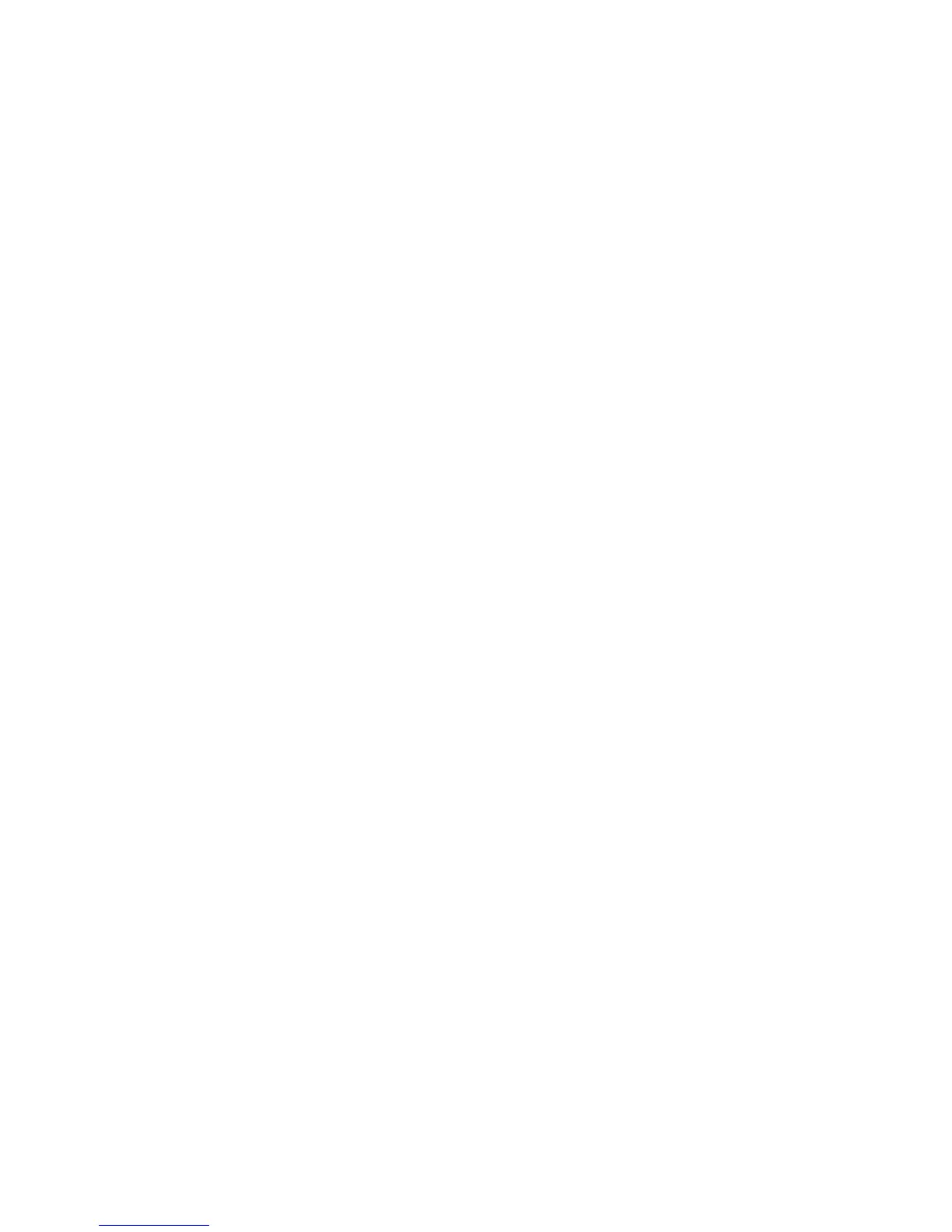WorkCentre™ 5735/5740/5745/5755/5765/5775/5790
System Administrator Guide
163
If using this method, you can only determine the User Role. You can not control individual user access
to items. If authentication is successful, then the user will have access to all locked items (except
System Administrator items, unless they are a System Administrator).
Note: If users are created locally on the device using the User Information Database, those users
will be authenticated only if the Authentication Configuration method is set to “Locally on the
Device”. If the authentication method is switched to “Remotely on the Network”, those users will
not be authenticated unless their credentials are also accessible remotely.
Note: To configure this feature or these settings access the Properties tab as a System
Administrator. For details, refer to Access Internet Services as System Administrator on page 24.
1. From the Properties tab, click on the [Security] link.
2. Click on the [Authentication] link and select [Setup] in the directory tree.
3. The Xerox Access Setup page is displayed. In the Authentication, Authorization and
Personalization area click on the [Edit...] button.
4. In the Authentication method on the machine's touch interface (Touch UI) area select [User
Name/Password Validated Locally on the Xerox Machine] from the drop-down menu and click
on the [Save] button to return to the Xerox Access Setup page.
5. In the table displaying a list of related configuration setting pages, click the [Edit...] button on the
Local User Information Database row.
6. In the User Information Database area, click on the [Add New User] button.
a. In the User Identification area, enter details of the new user in the [User Name], [Friendly
Name], [Password] and [Retype Password] fields.
b. In the [User Role] area, select one of the following roles:
• System Administrator
• Accounting Administrator
• User
c. Click on the [Add New User] button to add the user.
Note: You can also Edit user credentials, as well as Delete users, from the User Information
Database screen. If using this method, you can only determine the user role to items if
Authentication is successful. User will have access to all locked items if they have System
Administrator access.
7. To set Authentication to control access to individual Services, In the table displaying a list of
related configuration setting pages, click on the [Edit..]
button for Tools and Feature Access
(Lock/Unlock).
a. On the Tools & Feature Access page, in the Presets area, select either [Open Access] to allow
all users access to all pathways and features or [Custom Access] and lock or unlock the
various pathways and features as required.
8. Click [Save] to confirm the changes and return to the Xerox Access Setup page..
9. Select [Logout] in the upper right corner of your screen if you are still logged in as Administrator,
and click on the [Logout] button.
