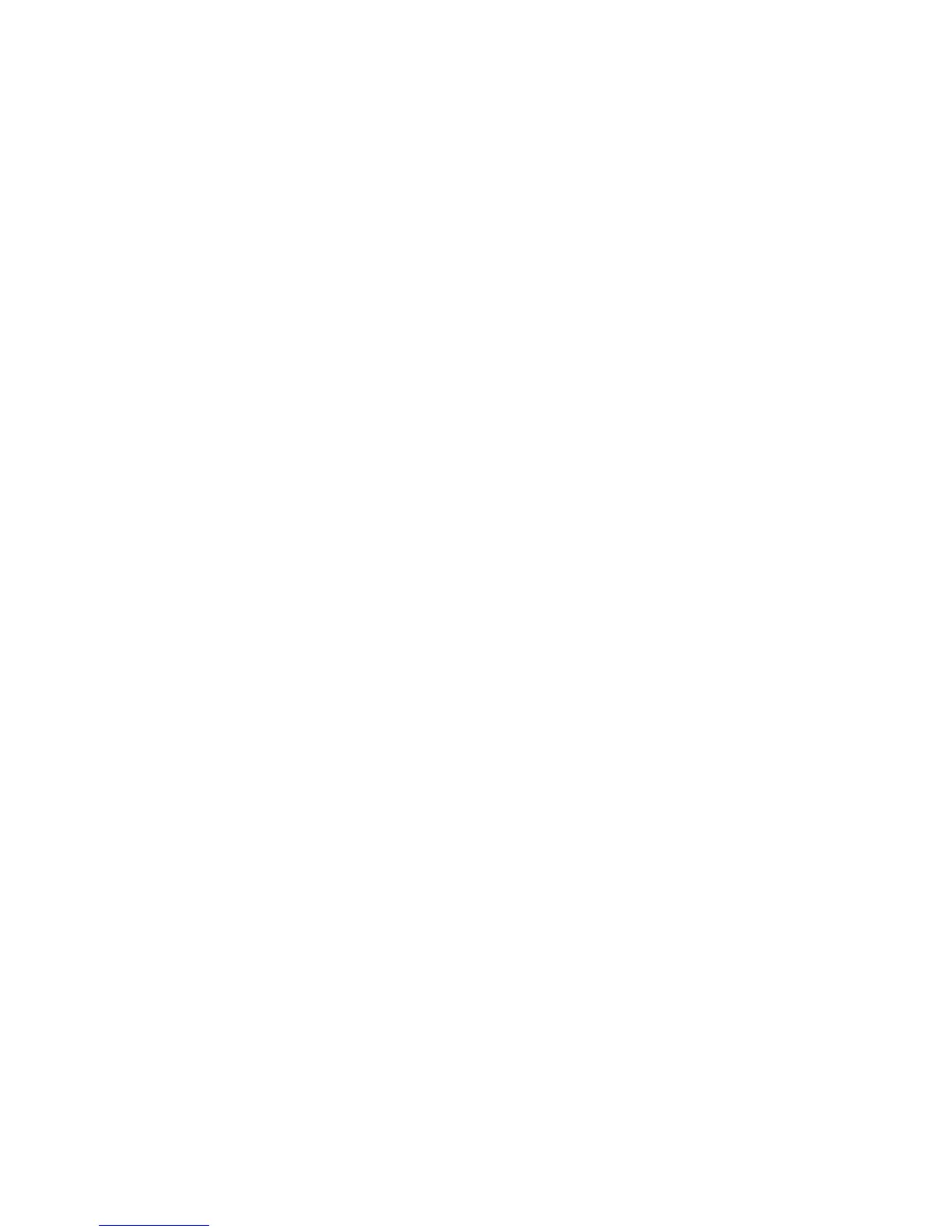WorkCentre™ 5735/5740/5745/5755/5765/5775/5790
System Administrator Guide
225
NetWare
Note: This feature is only available if the NetWare protocol is enabled. This requires a NetWare
server.
1. From the Temp late Pool Setup page, in the Settings area, select [NetWare] from the Protocol
drop-down menu.
2. Enter details in the following fields:
• Server Name - enter the host name of the NetWare server.
• Server Volume - enter the path of the Repository on the Netware server.
• NDS Tree - allows you to set the name of the NDS tree. If you are using Bindery or Bindery
emulation, leave this field blank. If you are using NDS, this field cannot be left blank. The
default tree name is ‘Xerox _DS_Tree’.
• NDS Context - allows you to set the name of the NDS tree. If you are using Bindery or
Bindery emulation, leave this field blank. If you are using NDS, this field cannot be left blank.
The default tree name is ‘Xerox _DS_Context’.
• Document Path - enter the full path to the directory.
3. For Login Credentials to Access the Destination, select [System] to have the system directly log
in to the file server.
4. Enter details in the [Login Name], [Password] and [Retype Password] field.
Note: A Login (account) Name and (server) Password is required for the system to access the
remote server. This is mandatory for use with a SMARTsend server. For information on creating
accounts on the SMARTsend server, refer to the FreeFlow SMARTsend Installation and
Administration Guide. Note that these accounts directly support the Login Source settings,
accessed by clicking General under Workflow Scanning in Internet Services.
5. Check the [Select to save new password] checkbox if you need to change the password for an
existing Login Name.
6. Click on the [Apply] button to accept the changes.
7. Click on the [OK] button when you see the message “Properties have been successfully
modified”.
SMB
1. From the Temp late Pool Setup page, in the Settings area, select [SMB] from the Protocol drop-
down menu.
2. Select either the [IPv4 Address] or [Host Name].
3. Enter the details of the SMB server in the [IP Address: Port] or [Host Name: Port] field.
4. Enter the SMB share name in the [Share] field.
5. Type in the path to the location of the scan folder in [Document Path]. Enter the full path to the
directory, starting at the root of FTP services, for example: \(directory name)\(directory name).
6. For Login Credentials to Access the Destination, select [System] to have the system directly log
in to the file server.
