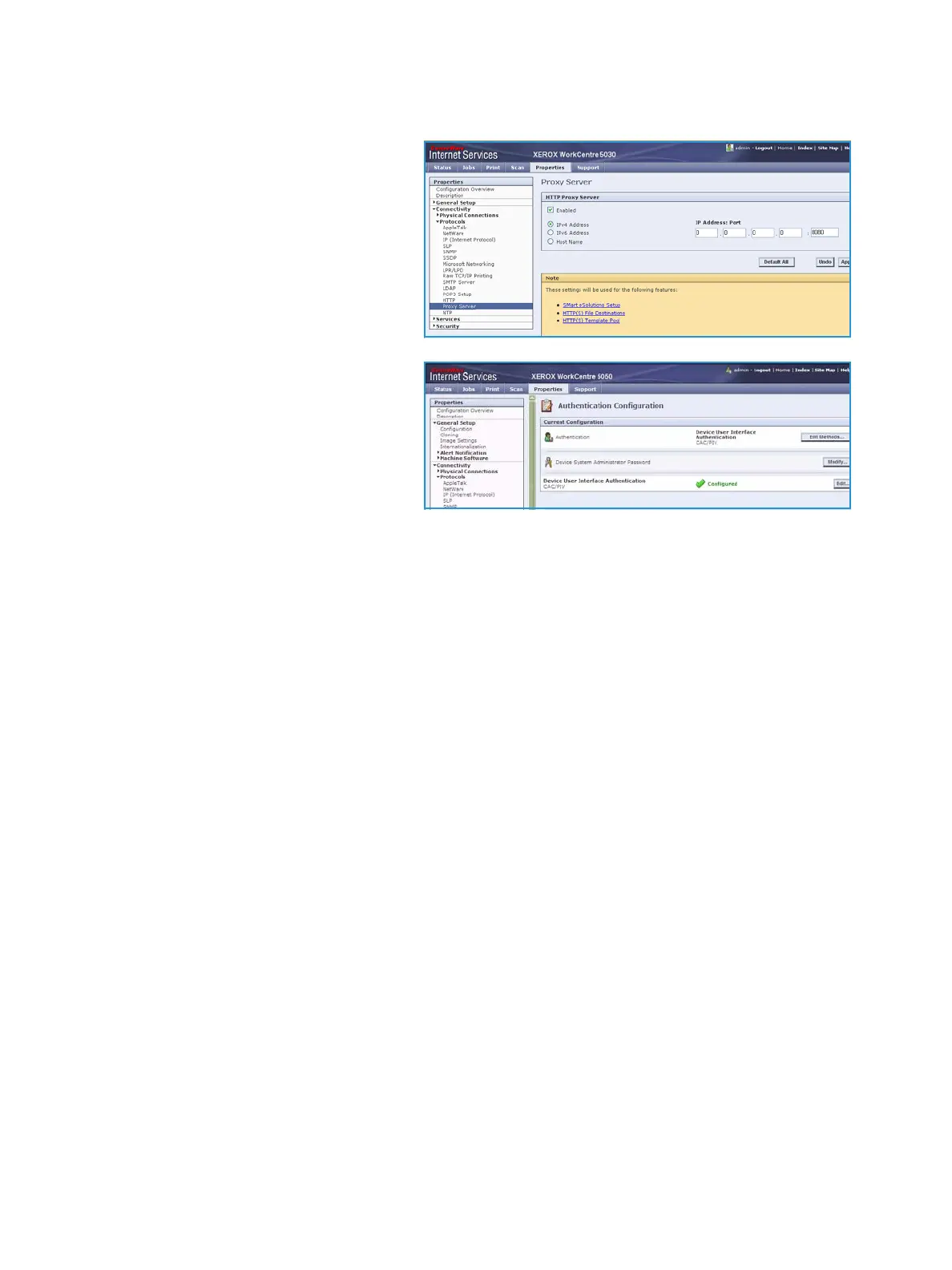Installation
Xerox® Smart Card
Installation Guide
20
8. Check the Proxy Server details are configured
a. If required by your network
environment, ensure the Proxy
Server details have been
configured.
b. Select the Properties tab, then
Connectivity, Protocols and
Proxy Server and enter the
details.
c. Select Apply.
d. The Smart Card settings are now
configured.
The Smart Card settings are now
configured. You are now ready to install
the Smart Card hardware using the
instructions starting on page 26.
Xerox WorkCentre 5735/5740/5755/5765/5775/5790 (System Software 06x.131.xxx.xxxxx):
1. At the WorkCentre, press the Machine Status button on the control panel.
2. Select the Tools tab.
3. Enter the appropriate User ID and Password to access Tools.
Note: The default user name and password are: admin and 1111.
4. Select Service Settings.
5. Select Optional Services.
6. Select Smart Card.
7. Using the keypad, enter the Feature Enablement Key included in the Smart Card Enablement Kit,
and press Enter.