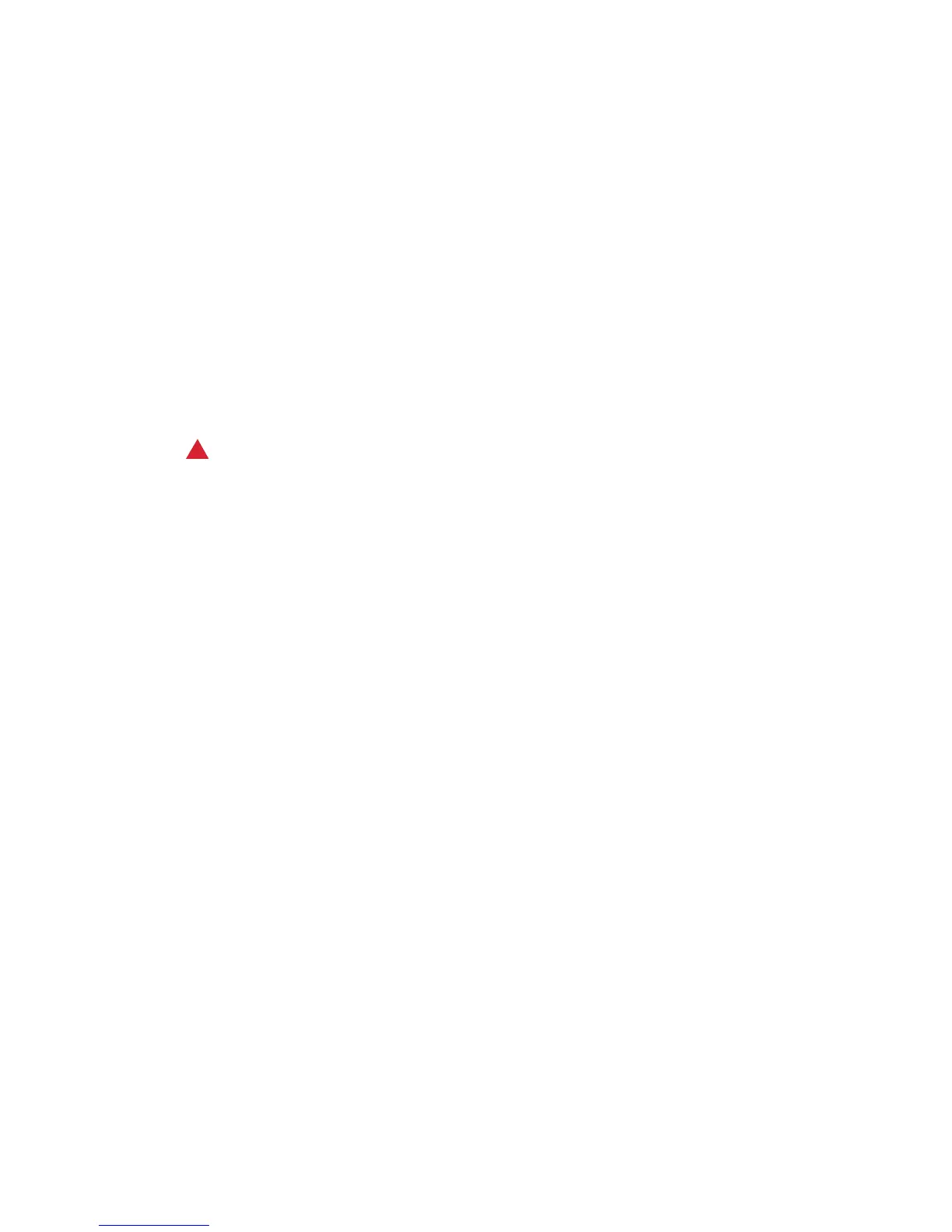Safety and Regulations WorkCentre
®
XXXX
User Guide 5
Device Safety - Do These
• Always follow all warnings and instructions that are marked on or supplied with the device.
• Before cleaning this device, unplug the device from the electrical outlet. Always use materials
specifically designated for this device, the use of other materials may result in poor
performance and create a hazardous situation.
• Always exercise care when moving or relocating the device. Please contact your local Xerox
dealer to arrange relocation of the device to a location outside of your building.
• Always locate the device on a solid support surface (not on plush carpet) that has adequate
strength to support the weight of the machine.
• Always locate the device in an area that has adequate ventilation and room for servicing.
Note: Your Xerox device is equipped with an energy saving function to conserve power when the
device is not in use. The device may be left on continuously.
Device Safety - Do Not Do These
WARNING
Do not use aerosol cleaners. Aerosol cleaners can be explosive or flammable when used on electro-
mechanical equipment.
• Never use a ground adapter plug to connect the device to a power outlet that lacks a ground
connection terminal.
• Never attempt any maintenance function that is not specifically described in this
documentation.
• Never obstruct ventilation openings. They are provided to prevent overheating.
• Never remove covers or guards that are fastened with screws. There are no operator serviceable
areas within these covers.
• Never locate the machine near a radiator or any other heat source.
• Never push objects of any kind into the ventilation openings.
• Never override or “cheat” any of the electrical or mechanical interlock devices.
• Never place this device where people might step on or trip on the power cord.
• This device should not be placed in a room unless proper ventilation is provided.
Please contact your local Authorized dealer for further information.
Emergency Power Off
If any of the following conditions occur, turn off the device immediately and disconnect the power
cable(s) from the electrical outlet(s). Contact an authorized Xerox Service Representative to correct
the problem:
• The device emits unusual odors or makes unusual noises.
• The power cable is damaged or frayed.
• A wall panel circuit breaker, fuse, or other safety device has been tripped.
• Liquid is spilled into the machine.
• The machine is exposed to water.
