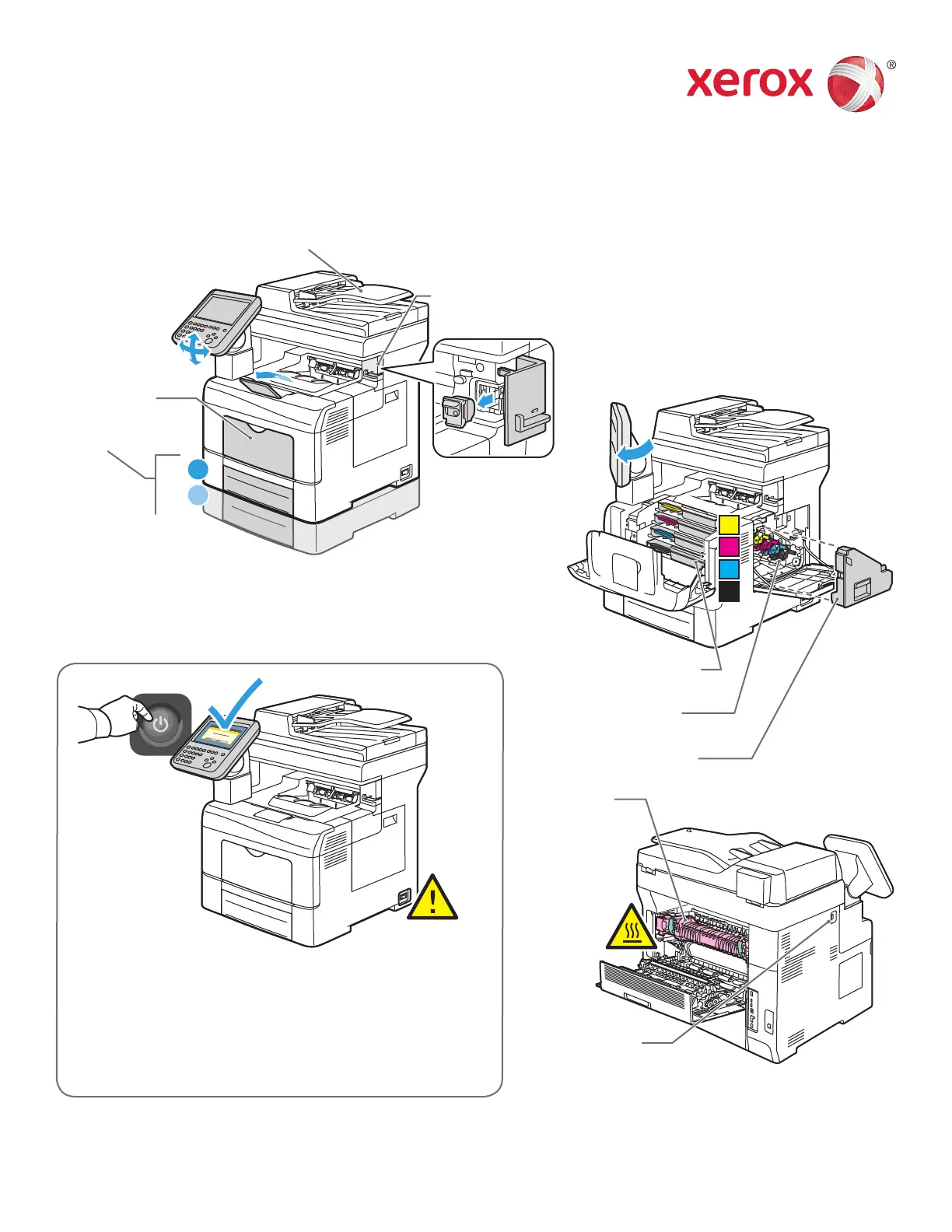www.xerox.com/office/support
2
1
K
Y
M
C
Printer Tour
Optional accessories can be part of your printer setup. For details, see the User Guide.
USB Port
Fuser
Paper Trays
Convenience Stapler
Toner Cartridges
Imaging units
Waste Cartridge
Duplex Automatic Document Feeder
Bypass Tray
To prevent a printer malfunction or damage to the internal
hard drive, touch the Power button on the control panel and
respond to the prompt. For full Power Down, after 10 seconds
the touch screen goes dark and the Power Saver button
flashes. When all of the control panel lights are off, turn off
the power switch.
Xerox
®
WorkCentre
®
6655 Color Multifunction Printer
Xerox
®
ConnectKey
®
2.0 Technology
© 2015 Xerox Corporation. All Rights Reserved. Xerox
®
, Xerox and Design
®
, WorkCentre
®
, and
ConnectKey
®
are trademarks of Xerox Corporation in the United States and/or other countries.
