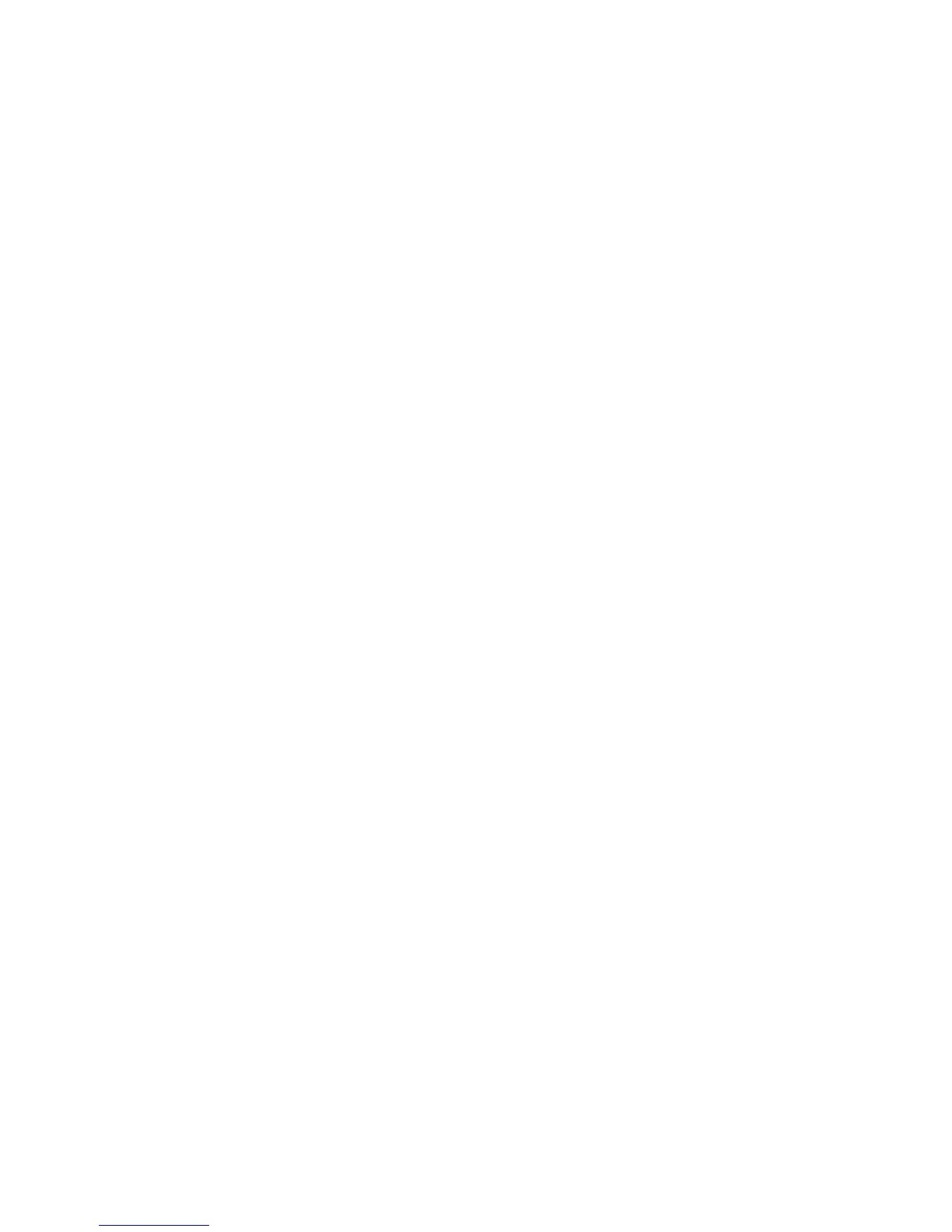Copyright © 2006, Xerox Corporation. All rights reserved.
4
15. Press the Down arrow on the touch screen and ensure that the setting TCP/IP - IP Filter
is set to "Disabled".
• If TCP/IP Filtering is "Enabled", then select Change Settings on the touch screen
and select Off. Select Save on the touch screen.
• If TCP/IP Filtering is desired, it must be enabled and properly configured through
the device's CentreWare Internet Services web page.
16. When you have finished establishing TCP/IP, press Close three times, then press Exit.
17. Verify that the device is available on the network by opening a web browser (such as
Internet Explorer) on a networked workstation, and then enter the device IP address in
the format http://xxx.xxx.xxx.xxx (the xxx's represent the device IP address). If the
device is available, you should see a CentreWare Internet Services web page for your
device.
18. Load the print drivers on the workstations that will be accessing the device.