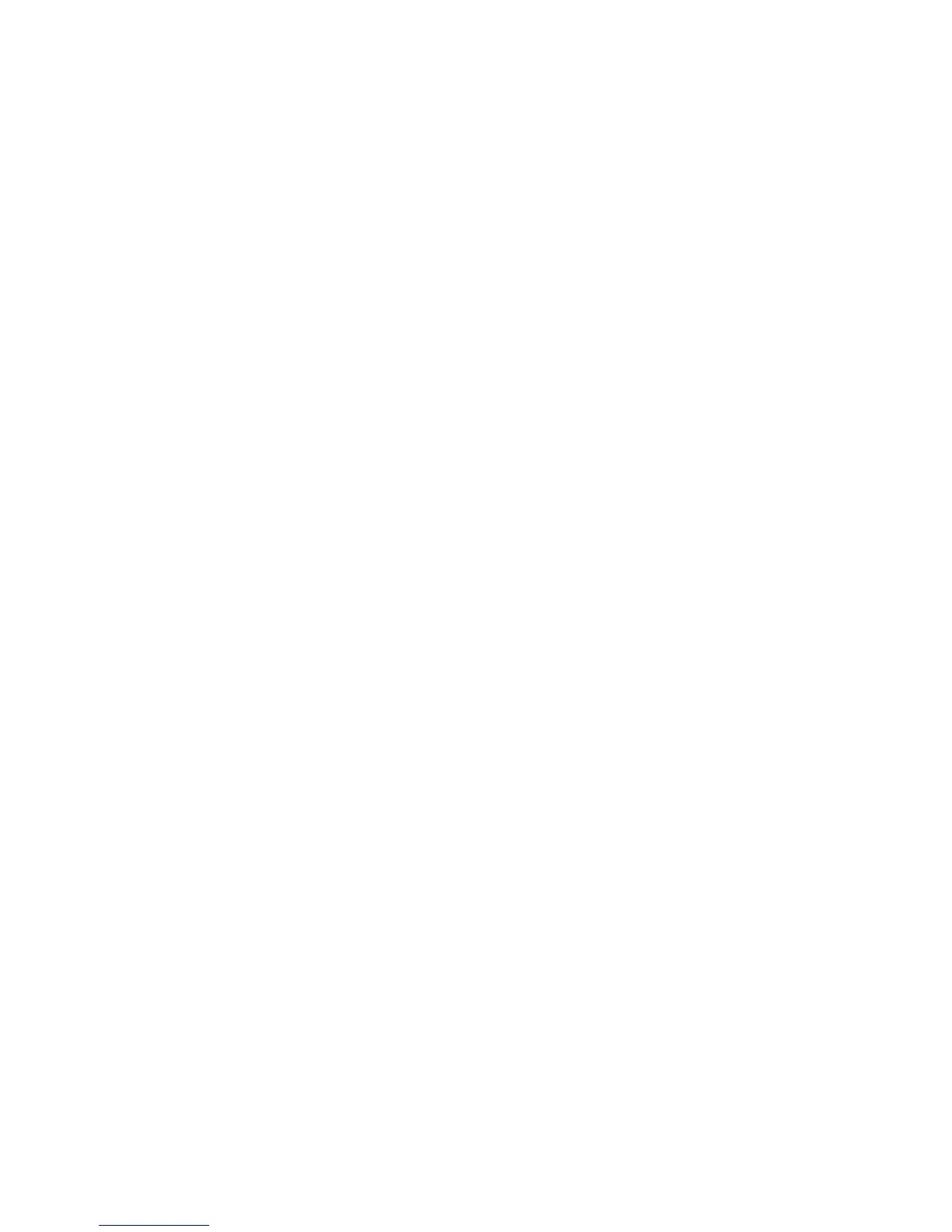Scan to Email
Copyright © 2006, Xerox Corporation. All rights reserved.
3
10. Set up the SMTP server configuration via CentreWare Internet Services:
a. Click the Properties tab.
b. Click the Protocols Settings folder.
c. Click SMTP.
d. Enter the SMTP mail server host name or IP address and port number (the default
is port 25).
e. Select an authentication type, if required by the SMTP server.
f. Enter a User name and Password to be used for authentication, if required.
g. Click on Apply New Settings.
h. Enter the user name of 11111 and the password of x-admin if prompted for a User
name and Password.
i. Ignore the screen to reboot the machine.
11. Set up the Machine Email address via CentreWare Internet Services:
a. Click the Properties tab.
b. Click on Machine Details.
c. Enter the information for the Machine Email Address.
d. Click on Apply New Settings.
e. Click on Reboot Machine.
12. From the device, load a sample document that you want to email into the document
feeder.
13. Press the All Services button.
14. Press the Email button.
15. Press the Keyboard button to type an email address using the keypad.
16. Press the Start button.
17. Verify that the recipient(s) received the email with the document attached.
