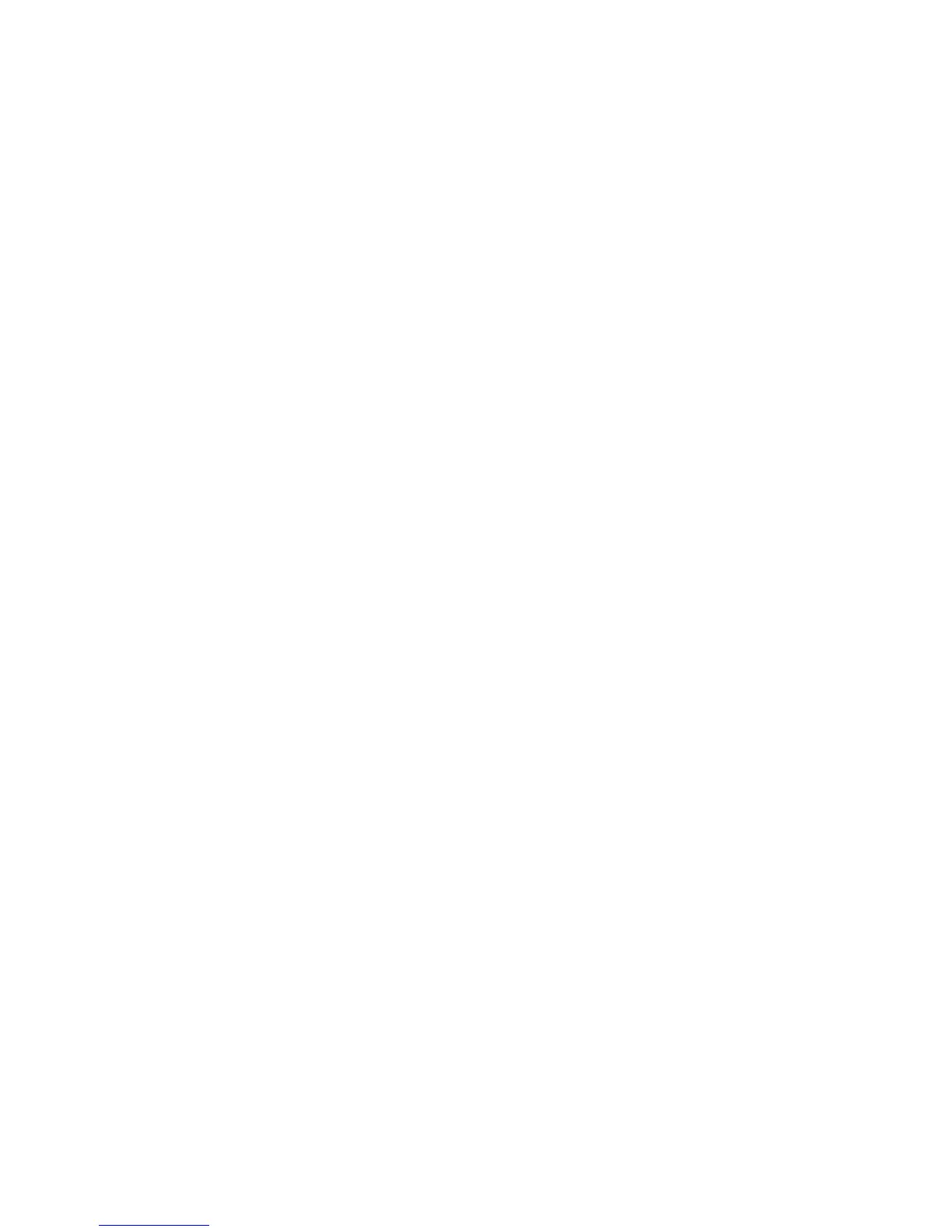Scanning and Faxing
WorkCentre 7425/7428/7435
System Administrator Guide
116
7. Select SMB for Protocols.
8. Enter either an IP Address or Host Name for the server.
9. Enter 445 for Port Number.
10. Enter the Share Name in the Share box.
11. For Document Path, type in the name of the folder on the remote server that has been set up to
receive device scans. Do not use back slashes as the printer will add them by default.
12. Supply the Login Name and Password for the printer to log into the file server. Note that the
default login method is System (for automatic device log in).
13. Re-enter the password.
14. Click Apply.
15. Enter the administrator User Name and Password and click OK. The default is admin and 1111.
Configure General Settings
1. Click General.
2. To print a Confirmation Sheet after every scan job, select On from the Confirmation Sheet drop
down menu.
3. Check the User Name and Domain Name boxes if you want these items to appear on the Job Log.
The Job Log works with the Document Management Fields feature and is filed with the scan job.
4. Click Apply.
5. Enter the administrator User Name and Password and click OK. The default is admin and 1111.
Configure Scan to HTTP
The printer can be configured to scan to either an HTTP or an HTTPS destination. To set up a remote
template pool repository, see the next procedure.
To Configure the Scan Repository Details using CentreWare Internet Services:
1. At your computer, open your Web browser and enter the IP address of the printer in the Address or
Location field. Press Enter.
2. Click the Properties tab.
3. Click the Services folder, then the Network Scanning folder.
4. Click File Repository Setup.
5. On the File Repository Setup page, in the Default File Destination box, click Edit.
6. On the File Destination page, in the Settings area:
a. On the Friendly Name line, type the name of the file destination.
7. In the Protocol drop down box, click HTTP or HTTPS.
b. The Settings area refreshes and displays more options.
c. If you are using HTTP:
• On the Host Name / IP Address & Port line, type either an IP Address or Host Name for the
server.
• In the Port Number box (unlabeled), type 80.
