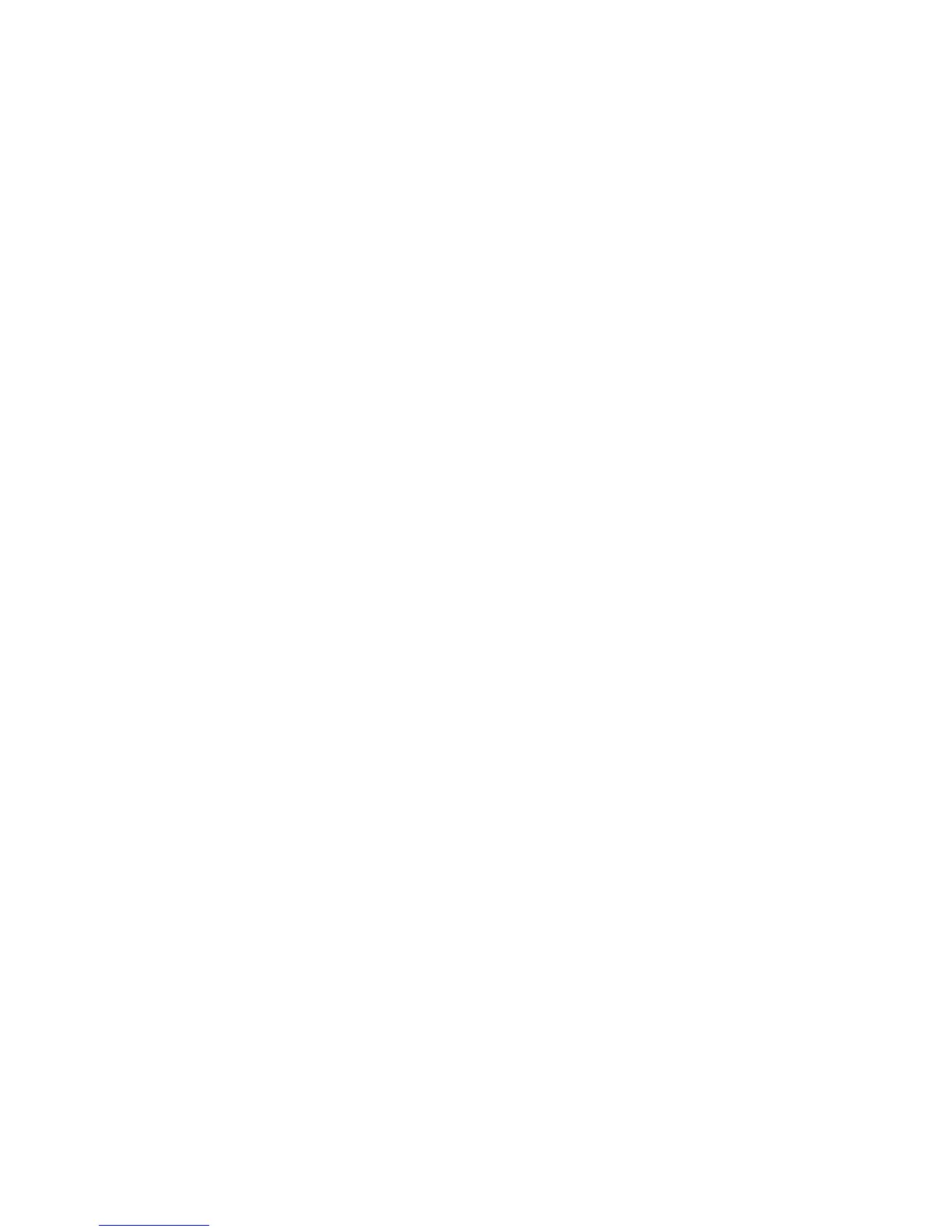Xerox Extensible Interface Program
WorkCentre 7425/7428/7435
System Administrator Guide
141
6. To enable SSL:
a. Click the Properties tab.
b. Click the Security folder, then SSL/TLS Settings.
c. If prompted, enter the system administrator user name and password (default: admin, 1111).
d. In the SSL/TLS Settings area, on the HTTP – SSL / TLS Communication line, click Enabled.
e. Click Apply.
Note: If changes were made to the SSL settings you may need to reboot the system. When SSL is
enabled, you must enter https:// (before your printer’s IP address) in the address field of your browser
to access CentreWare Internet Services. Example: https://13.140.244.11.
7. To enable the ports:
a. Click the Properties tab.
b. Click the Connectivity folder, then Port Settings.
c. On the SNMP line, click Enabled.
d. On the SMB line, click Enabled.
e. On the FTP Client line, click Enabled.
f. On the SOAP line, click Enabled.
g. Click Apply.
8. To ensure that IPv4 is enabled by default:
a. Click the Properties tab.
b. Click the Connectivity folder, then the Protocols folder.
c. In the Protocols folder, click TCP/IP.
d. In the IP Mode area, on the IP Mode line, click or verify IPv4.
e. If you clicked IPv4, click Apply.
EIP applications can now register to the printer. You may need to map buttons to Custom Services
at the printer in order to see the new applications.
