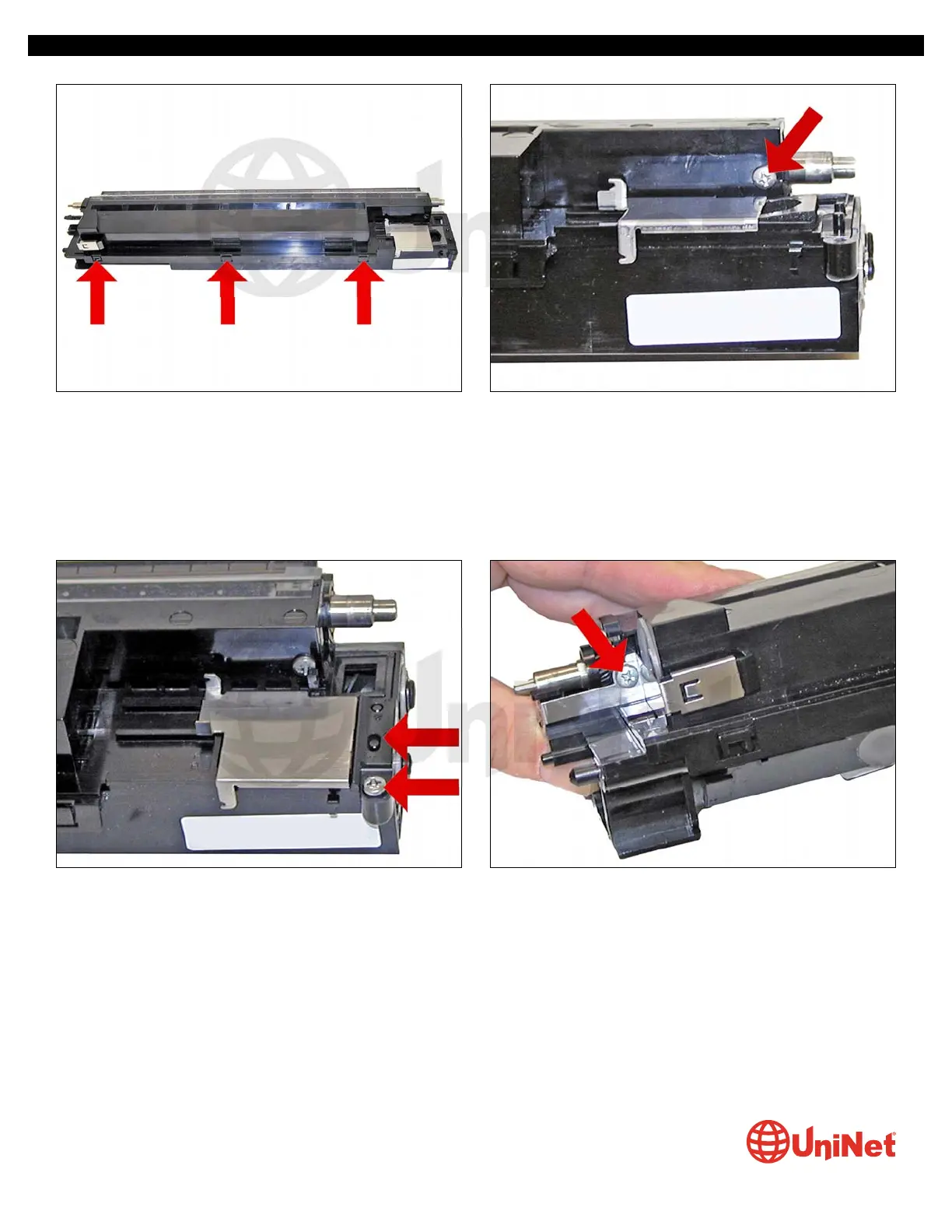23. Snap the cover back in place.
Make sure all three tabs lock!
24. Install the back screw in front of the metal cover.
25. Install the plastic spring arm and the screw to hold it in
place (sliding the cover over allows the spring arm to fit
correctly).
26. On the opposite side, install the screw into the metal
contact.
XEROX WORKCENTRE M118 • 128 DRUM CARTRIDGE REMANUFACTURING INSTRUCTIONS
© 2010 UniNet Imaging Inc. All trademark names and artwork are property of their respective owners. Product brand names mentioned are intended to show compatibility only.
UniNet Imaging does not warrant downloaded information. Unauthorized sale, reproduction or distribution of this article is prohibited. For additional support, please contact techsupport@uninetimaging.com
www.uninetimaging.com