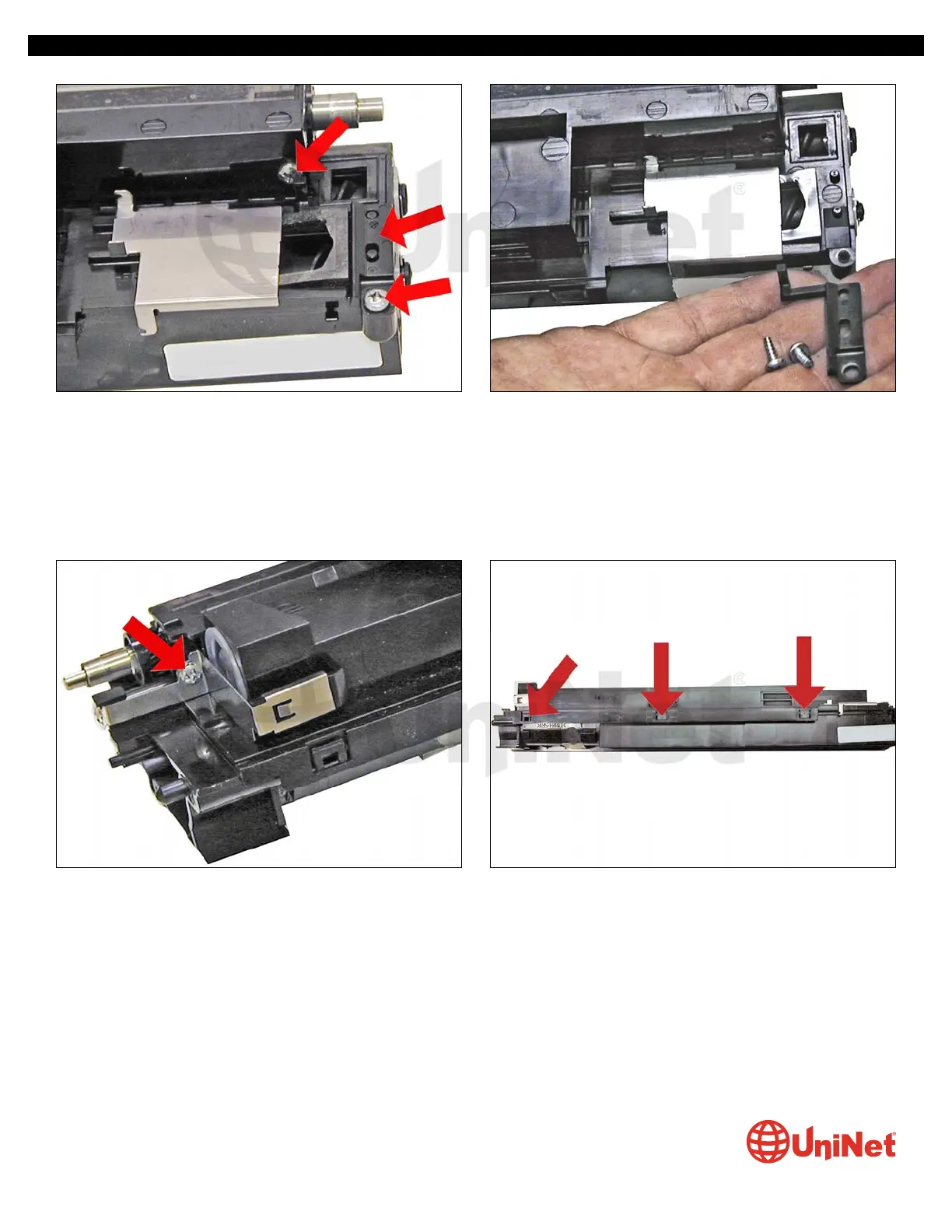16. Remove the plastic spring arm, and the two screws.
17. Remove the screw from the contact plate on the opposite
side of the hopper.
18. Carefully pry up the three plastic tabs on the back edge of
the cartridge.
XEROX WORKCENTRE M118 • 128 DRUM CARTRIDGE REMANUFACTURING INSTRUCTIONS
© 2010 UniNet Imaging Inc. All trademark names and artwork are property of their respective owners. Product brand names mentioned are intended to show compatibility only.
UniNet Imaging does not warrant downloaded information. Unauthorized sale, reproduction or distribution of this article is prohibited. For additional support, please contact techsupport@uninetimaging.com
www.uninetimaging.com