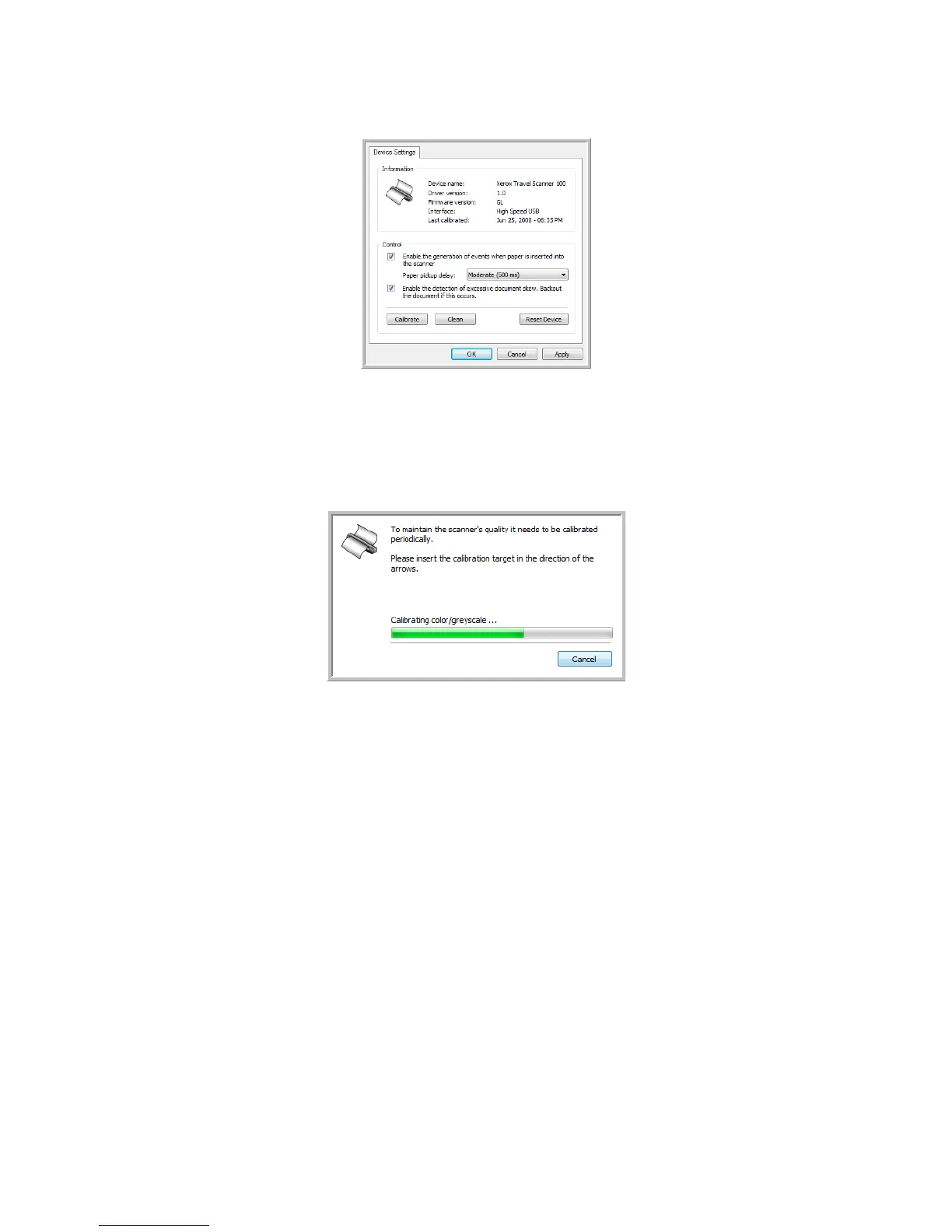Xerox Travel Scanner 100 User’s Guide 69
Maintenance
3. Click on the Properties button to open the Device Settings for your scanner.
4. Click on the Calibrate button to start the calibration utility.
5. Place the calibration page, with the black bar face down, with the arrows pointing into the scanner.
The scanner pulls in the calibration page. The scanner will move the calibration page back and forth
during calibration.
6. When calibration is complete the scanner will clear the calibration page out of the scanner. Remove the
calibration page when the utility prompts you to. Do not forcefully pull the page out of the scanner, the
scanner will release the page when it has fully exited out of the scanner.
Calibrating from the Windows Control Panel:
If you did not install One Touch during the initial installation of the scanner driver, see page 8, please
follow these steps to open the scanner’s hardware properties.
1. Open the Windows Control Panel.
2. Double-click on Scanners and Cameras.
If you do not see Scanners and Cameras, open Printers and Other Hardware then you should see this
option.
3. Your Xerox Travel Scanner 100 should be listed as one of the attached scanners. Right-click on the
scanner and choose Properties to open the Device Settings for your scanner.
4. You can now follow the steps in this section to calibrate the scanner.
