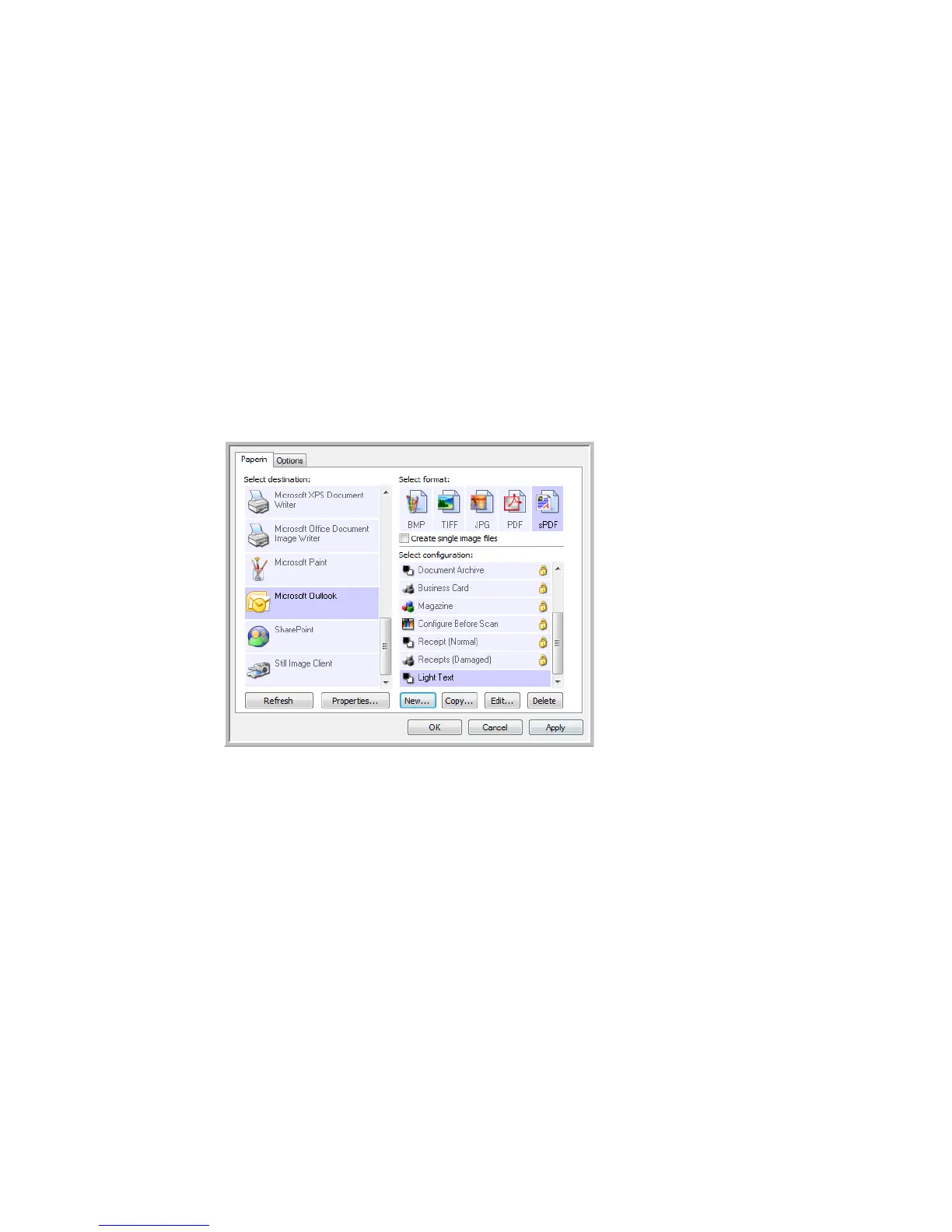Xerox Travel Scanner 100 User’s Guide 31
Scanning
Editing or Deleting Scan Configurations
Editing and deleting is normally for the configurations you create, not for your scanner’s pre-set
configurations.
NOTE: Your scanner comes with a number of configurations pre-set at the factory. To ensure that your
scanner will always have a set of correct scan configurations, do not delete the pre-set configurations. We
also recommend that you keep those configurations locked so they are not inadvertently deleted. That
way, you will always have the factory-settings available. If you do delete or edit them, and want to get the
factory pre-sets back again, you will need to uninstall then re-install your scanner.
To edit or delete a scan configuration:
1. Open the One Touch Properties window.
2. Select the scan configuration you want to edit or delete.
• To delete the configuration, click the Delete button.
• To edit the configuration, click the Edit button.
Edit the settings and click OK.
3. Click OK to close the One Touch Properties window.
Select the scan
configuration to edit or
delete. It must be
unlocked, as indicated
by not having a lock
displayed here.
