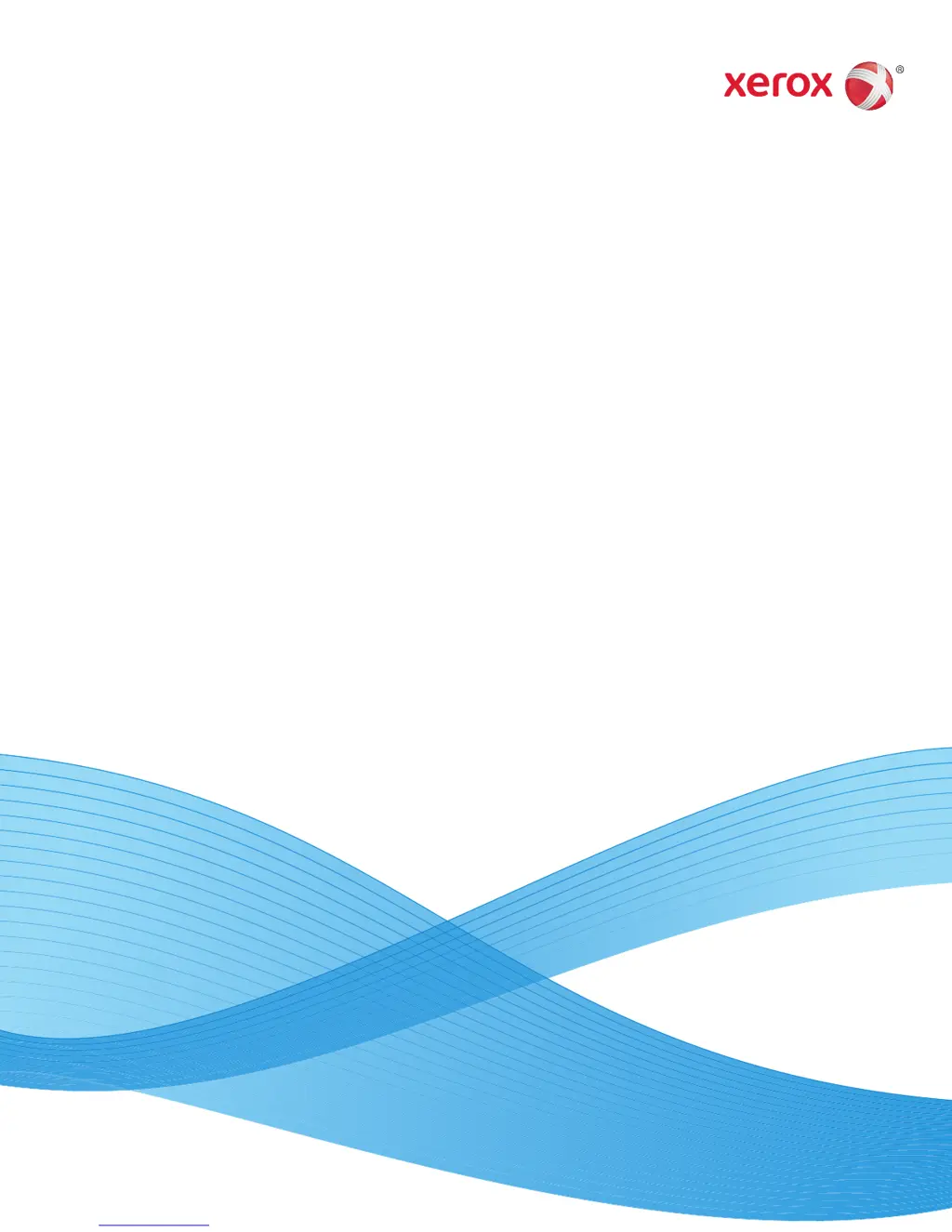What to do if my Xerox DocuMate 3125 causes out of hard drive space error messages?
- KKelsey MeyersSep 8, 2025
If you're getting hard drive space error messages while using the Xerox Scanner, it's likely because you don't have enough free space. The scanner requires a minimum of 350MB of free hard drive space to save the scanned images. Try freeing up space on your hard drive.