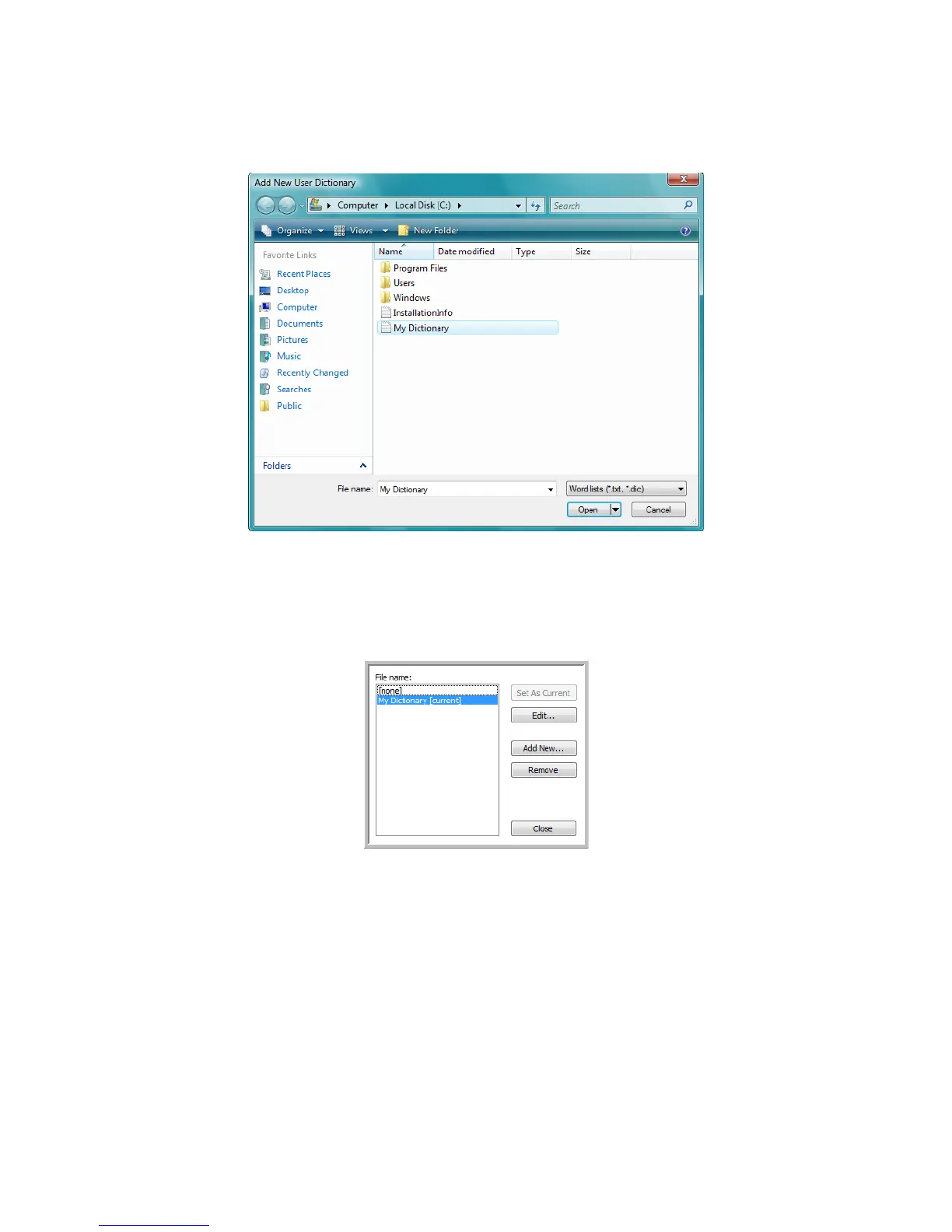Xerox DocuMate 3125
User’s Guide
117
8. Click Add New.
The Add New User Dictionary window opens.
9. Click the drop-down arrow for Files of type and choose Text Files (.txt).
10. Select the file you just created for your user dictionary and click Open.
In the example above, the file is named USERDIC1.
11. The text file now appears on the list of user dictionaries that you can use for spellchecking.
12. Select a dictionary and click Set As Current to set it as the current dictionary for spellchecking. The label
[current] is added to the name.
If you don’t want to use any user dictionaries for spellchecking, click [none] at the top of the list.
To remove a dictionary from the list, select it and click Remove. This only removes the dictionary from the list.
It does not affect the original text file you created with the list of words.
Editing User Dictionaries
Once a dictionary has been added to the list of user dictionaries, its list of words can be edited.