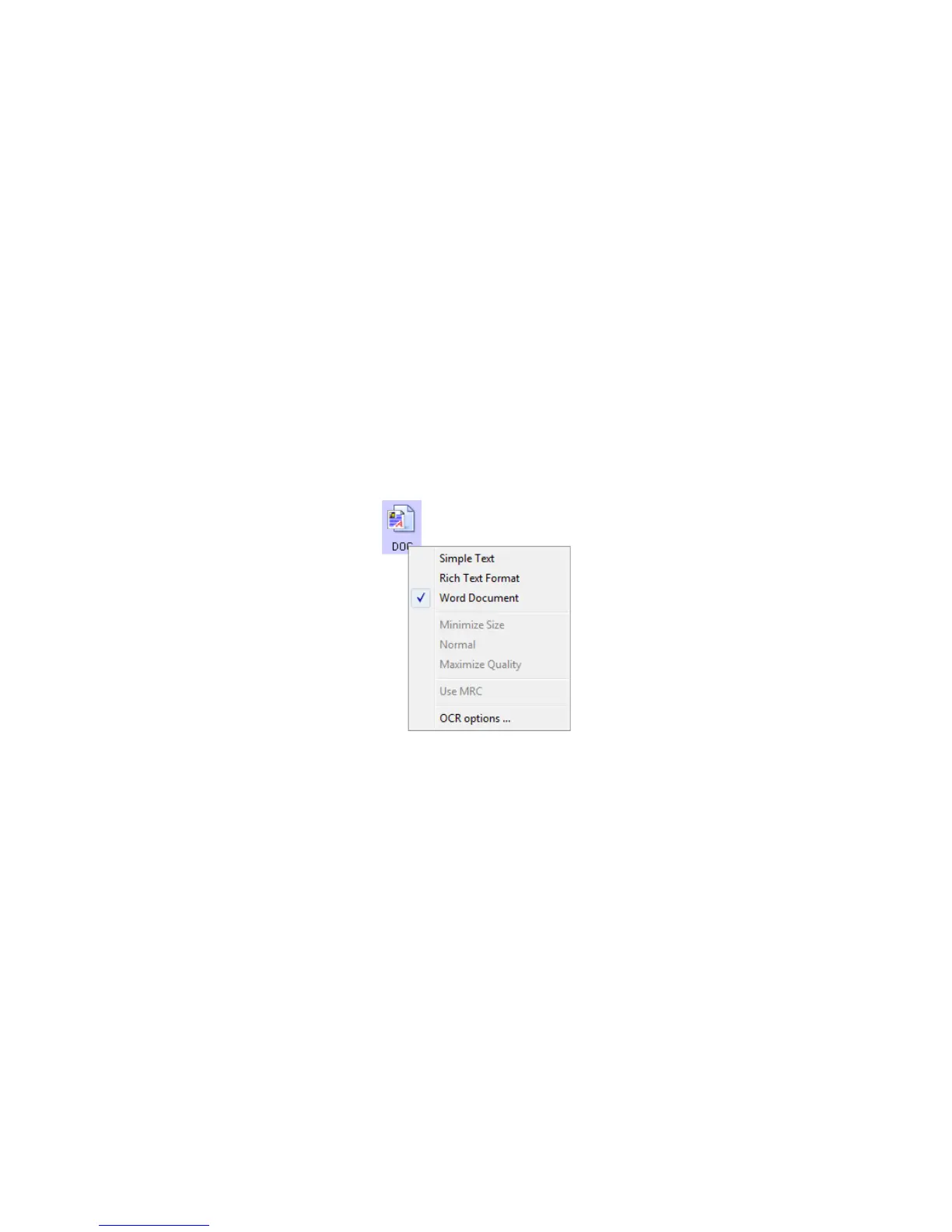Xerox DocuMate 3125
User’s Guide
113
Selecting One Touch OmniPage OCR Options
The software you installed for your scanner includes a set of advanced OCR options integrated with One Touch.
To select OCR options available from One Touch:
1. Open the One Touch Properties window.
2. Select a Destination Application that has one of the text format file types as the page format, such as
Microsoft Word or WordPad.
3. Right-click on the page format icon to see the menu.
4. Choose OCR Options from the menu.
The OCR Properties window opens with the OCR tab selected.
Note: The OCR options apply globally to all the One Touch Destination Applications that perform OCR. For
example, if you select the OCR options for Adobe Acrobat, they also apply to WordPad.