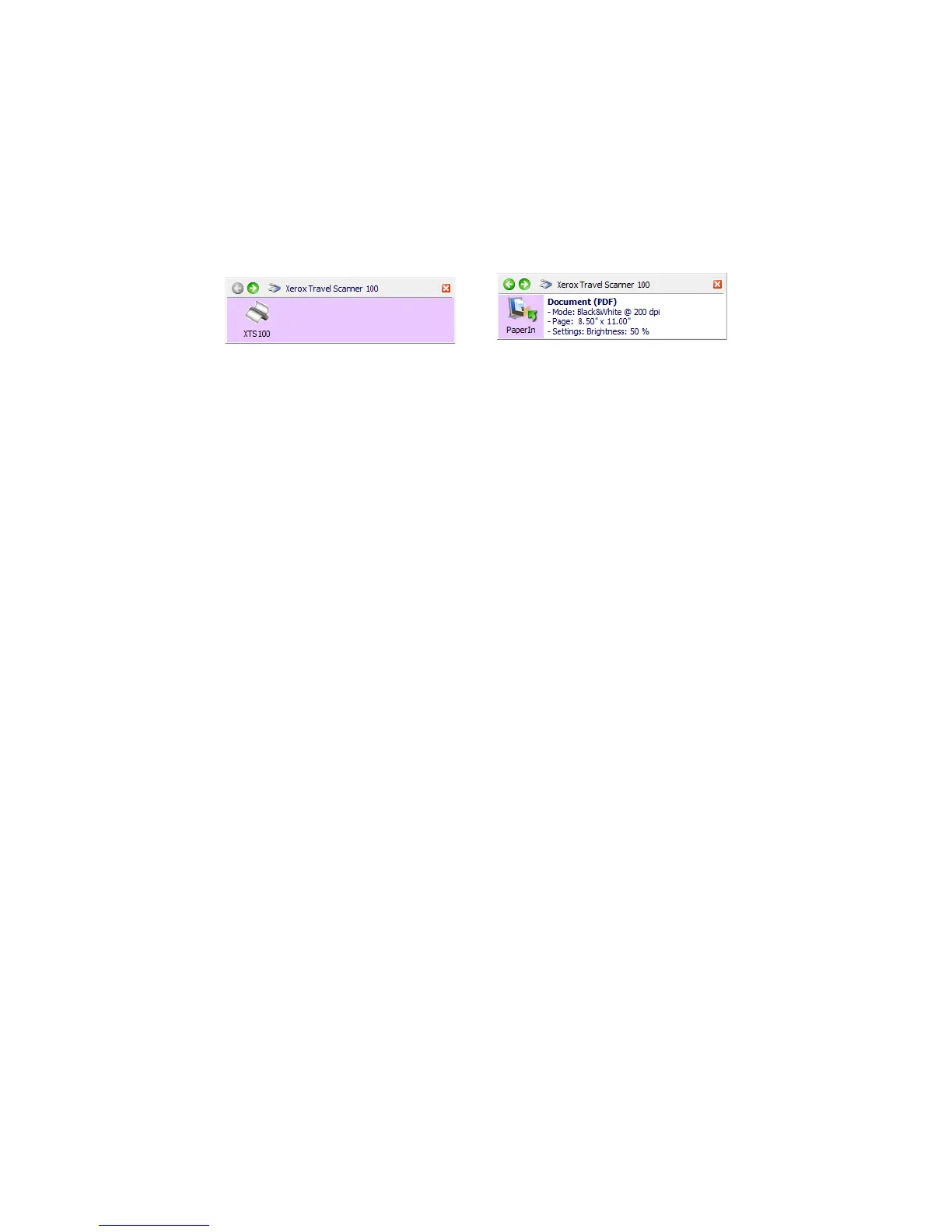Xerox Travel Scanner 100 User’s Guide 21
Scanning
Features of the One Touch Button Panel
The One Touch panel is your on-screen set of controls for the scanner. From the panel you can access the
hardware settings for your scanner and configure the PaperIn button.
Click on the One Touch icon to open the panel.
The Title Bar
• Green arrows—click to cycle through the panel’s 2 views.
• Scanner icon—click to open the scanner’s hardware properties.
• Red “X”—click to close the One Touch panel.
The Button View
• Left-click on a Destination Application icon to start scanning.
• Right-click on a Destination Application icon to open the One Touch Properties.
• Single-click on the detailed information to open the One Touch Properties.
The Hardware View
• Left-click on the scanner icon to return to the Button view.
• Right-click on the scanner icon to open the scanner’s hardware properties.
The Hardware View
The Button View
