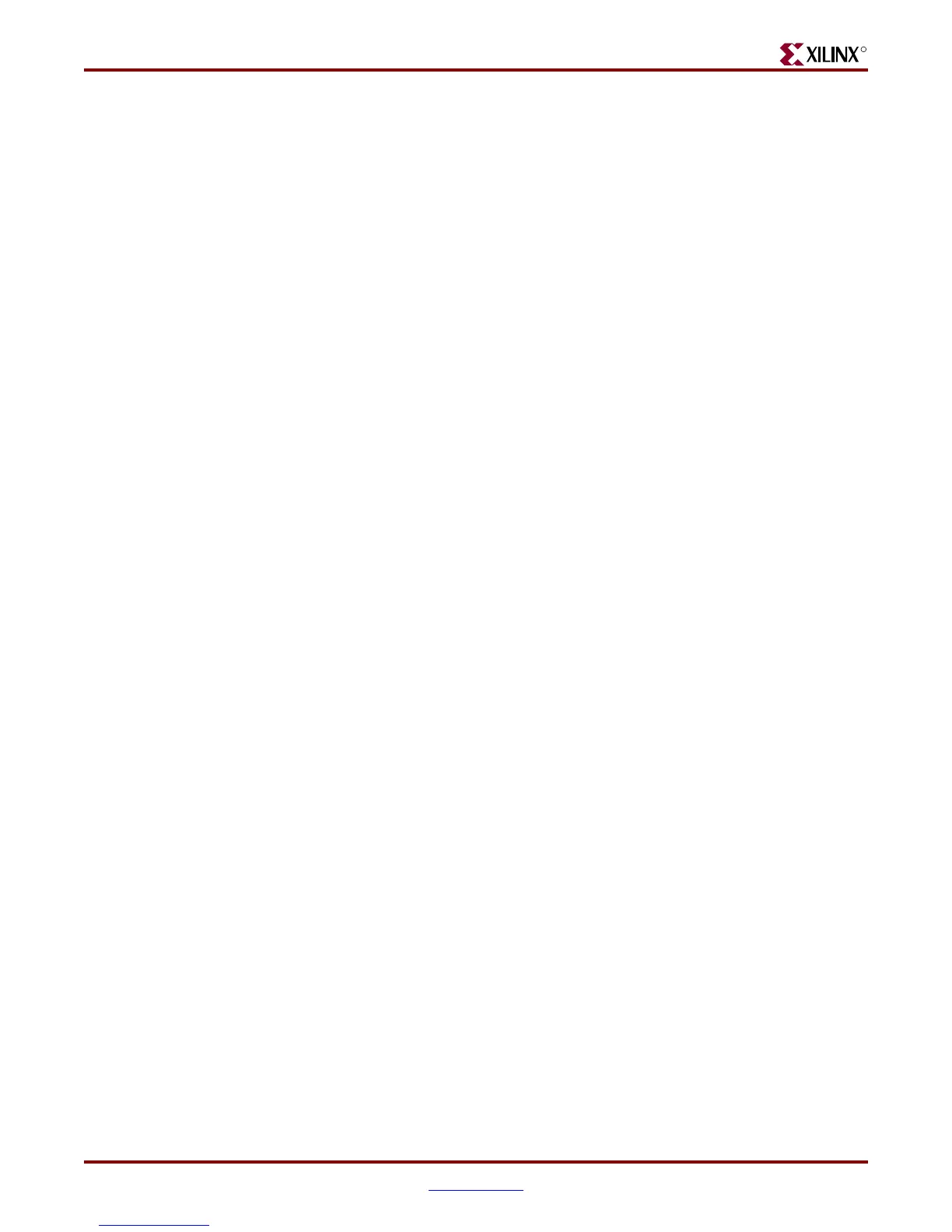MicroBlaze Microcontroller Ref Des User Guide www.xilinx.com 8
UG133 January 7, 2005
Selecting a Software Application to be Loaded with a BOOT Loader after the FPGA is
R
The Calculator_App is a simple 3 function calculator. The 3 right most push button
switches are Add (BTN0), Sub (BTN1), Mult (BTN2). The left most push button switch
(BTN3) is a program reset, which will clear the calculator program. If the reset is pushed at
this time, then the FPGA will need to be re-loaded.
The eight toggle switches directly under the 7-Segment display are divided into two 4 bit
words. When the Add, Sub, or Mult push button switches are pushed, the selected
calculator operation will be performed on the value of the toggle switches. If the toggle
switches are set to:
Sw7=off, Sw6=off, Sw5=off, Sw4=off, Sw3=off, Sw2=off, Sw1=off, Sw0=off
Where Word 1 is 0 and Word 0 is 0
Add: 0+0=0
Sub: 0-0=0
Mult 0*0=0
If the toggle switches are set to:
Sw7=off, Sw6=off, Sw5=off, Sw4=ON, Sw3=off, Sw2=off, Sw1=ON, Sw0=ON
Where Word 1 is 1 and Word 0 is 3
Add: 3+1=4
Sub: 3-1=2
Mult 3*1=3
Each time one of the Push Button switches is pressed, the result should be displayed in
‘decimal’ on the 7-Seg display, and it will also be sent to the hyperterminal through the
UART. The hyperterminal display should show:
3 + 1 = 4
Push button to start math operation...
3 - 1 = 2
Push button to start math operation...
3 * 1 = 3
Push button to start math operation...
The next section will show how to load this same program after the FPGA has been
configured.
Selecting a Software Application to be Loaded with a BOOT
Loader after the FPGA is Configured and the Processor is Running
This step will show an example of how a Hardware Application can be initially loaded
with a “Stub” program. This will configure the MicroBlaze Microcontroller where it is
waiting to be loaded with the actual Software Application.
Updating and Generation Hardware Files
Please select the XPS software Application tab. There are 3 options that can be selected
when choosing the Software Application. This example will show how a Software
Application can be loaded after the FPGA is configured. A Software Applications can be
