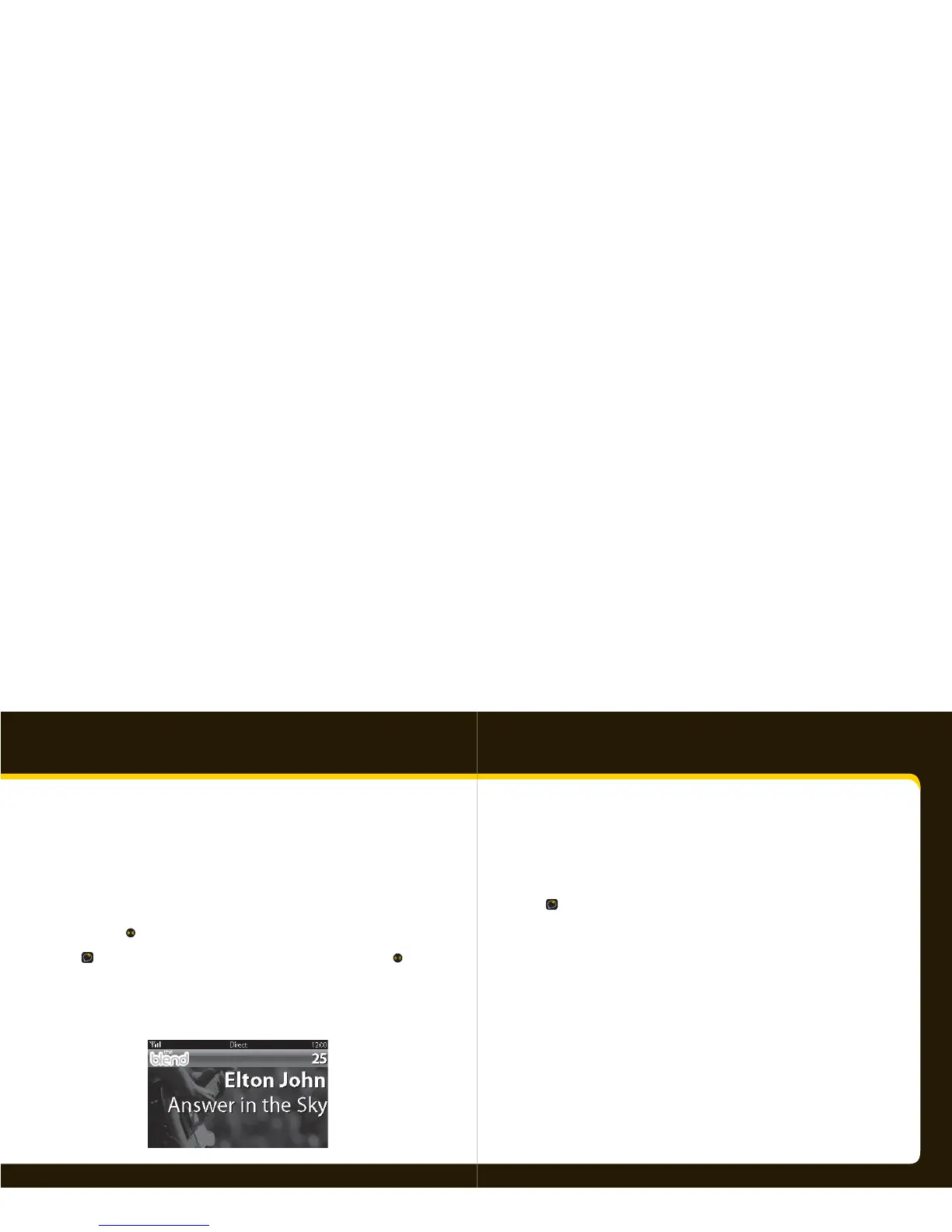26 27
Using your Xpress
RC
View a category
With so many channels to choose from, XM Satellite Radio has organized them into cat-
egories to make it easier for you to nd the ones that suit your taste.
1 To view a category, press < or >.
2 Scroll through the category to nd the channel you want.
3 Press .
TIP! To brie y listen to each channel in the category, select Scan, then press .
Enter a speci c channel
1 To enter a channel number, make sure “Direct” is on the screen.
If not, press fav.
2 Use the number buttons or remote to enter the channel number.
Jump to the previous channel
Press jump to listen to the previous channel you selected.
TIP! You can view both current and the previous channel at the same time. Refer to
Changing the display on page 35.
Preset your favorite channel
You can assign up to 10 of your favorite channels to the number buttons so you can
quickly access them.
To assign a favorite channel to a button:
1 Tune to the desired channel.
2 Be sure you are in Favorite Channels mode. Press fav until Favorite
Channels appears in the title bar.