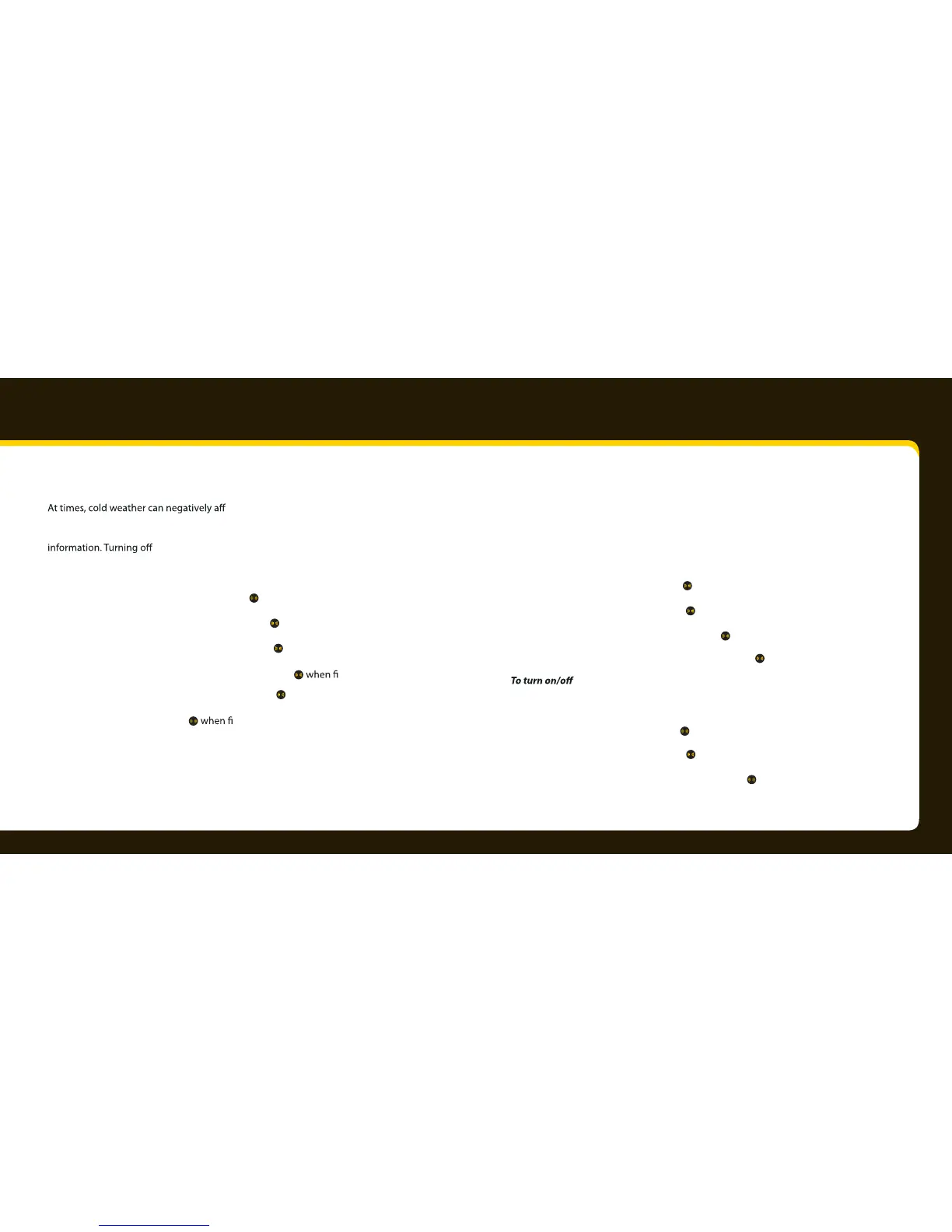58 59
Confi guring your Xpress
RC
Display appearance
ect the visual quality of scrolling text. You disable
or enable display scrolling globally. By default, display scrolling is On so that you can
scroll through all display items, such as Artist Name, Song Title, Info Extras, and Stock
display scrolling lets you view only by page.
2 Select Change Display, and press .
3 Select Display Appearance, and press .
• Stocks – Select Stocks, and press . Select either Scrolling (the
stock ticker will scroll across the screen) or Paging (stock information
will appear one page at a time). Press nished.
• Sports – Select Sports, and press . Select either Scrolling (scores
will scroll across the screen) or Paging (scores will appear one page at
a time). Press nished.
Set time
The time is automatically set for you.
To set your time zone:
2 Select Set Time, and press .
3 Select Set Clock, and press .
4 Select Select Time Zone, and press .
5 Turn the knob to your time zone, and press .
Daylight Savings Time:
2 Select Set Time, and press .
3 Select Set Clock, and press
.
4 Select Daylight Savings Time, and press .