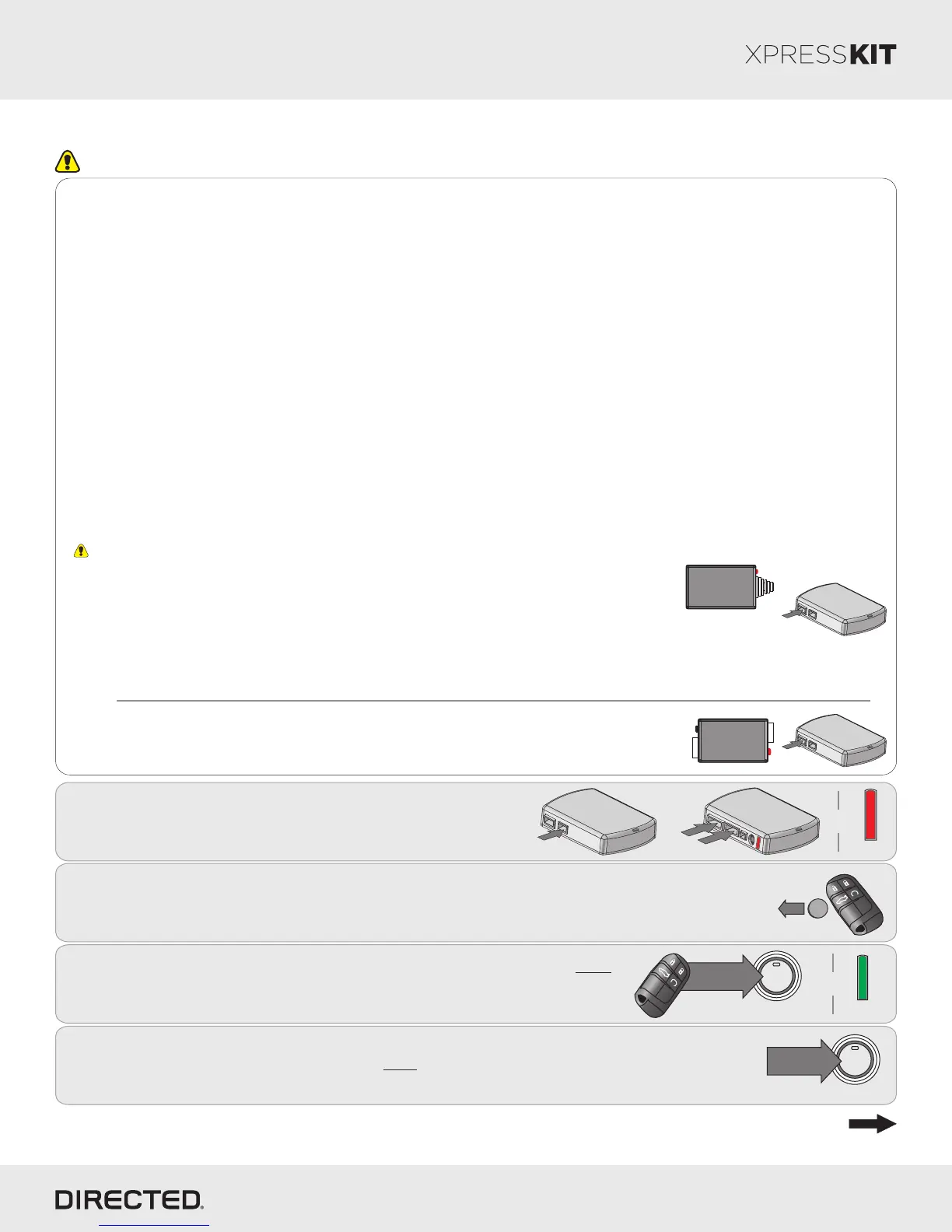Rev.: 20160608
Platform: DBALL/DBALL2
Firmware: CHRYSLER3 Remote Start Ready (RSR) Installation
© 2016 Directed. All rights reserved.
2
Remove the battery from the factory keyless remote
Page 10
Module Programming
1
10-pin
D2D
st
1
Connect the 10-pin, 12-pin and 14-pin harnesses to
DBALL, then wait until the LED turns ON solid red.
12-pin
14-pin
nd
2
rd
3
&
Solid
4
Press on the Start/Stop button (PTS) once to turn the ignition OFF.
3
Use the tip of the remote to press on the Start/Stop button (PTS) twice
to turn the ignition ON ("RUN" illuminates on Start/Stop switch).
The LED flashes green.
&
Flashes
Go to the next page for Key2GO programming.
Open
and
remove
battery
P
ANIC
x2
x2
to OFF
ENGINE
START
STOP
PUSH x1
to ON (RUN)
ENGINE
START
STOP
PUSH x2
PANIC
x2
x2
Important
10-pin
D2D
XL202
10-pin
D2D
SmartStart
OR
The DBALL module must be disconnected from any power source before SmartStart can
be connected to it. Failing to do so could damage DBALL.
a. To ensure that the D2D communication between SmartStart and DBALL works properly, the
Gray wire must be connected to a ground source (Rev B SmartStart), and the Brown or Blue
loop must be cut (Rev A SmartStart).
b. Do NOT connect the 2-pin harness (on SmartStart). Power and ground will be provided by
the DBALL D2D connector.
Connect SmartStart to DBALL using the D2D port.
SmartStart Installation
Connect XL202 to DBALL using the D2D port.
XL202 Installation
Refer to the LED Diagnostics section on page 13 for more information and for troubleshooting purposes.
Make all the required connections to the vehicle, as described in the wiring diagram(s) found in this guide, and double check to
ensure everything is correct prior to moving onto the next step.
Note: Before connecting either the XL202 or SmartStart module to DBALL, it is important to ensure that the proper feature and
function programming is selected using XpressVIP (version 4.5 or higher). Visit www.directechs.com to download the latest
version of the application.
Warning! To take advantage of advanced features, you must use XpressVIP 4.5 (and higher) or the Directechs Mobile app.
When the flashing operation is successful, you can proceed with the programming instructions below.
Flashing a module using your computer:
1. Connect the interface module to your computer using the
XKLoader2.
2. Go to www.directechs.com using Internet Explorer, and
select the Config for RSR button.
3. Follow the instructions to select your vehicle, installation
type, and configure your options.
4. Once you have configured the firmware options, click on the
FLASH button.
Flashing a module using your smartphone or tablet
1. Connect the interface module to your XKLoader3.
2. Launch the Directechs Mobile app on your smartphone or
tablet.
3. Select FLASH YOUR MODULE and follow the on screen
instructions.