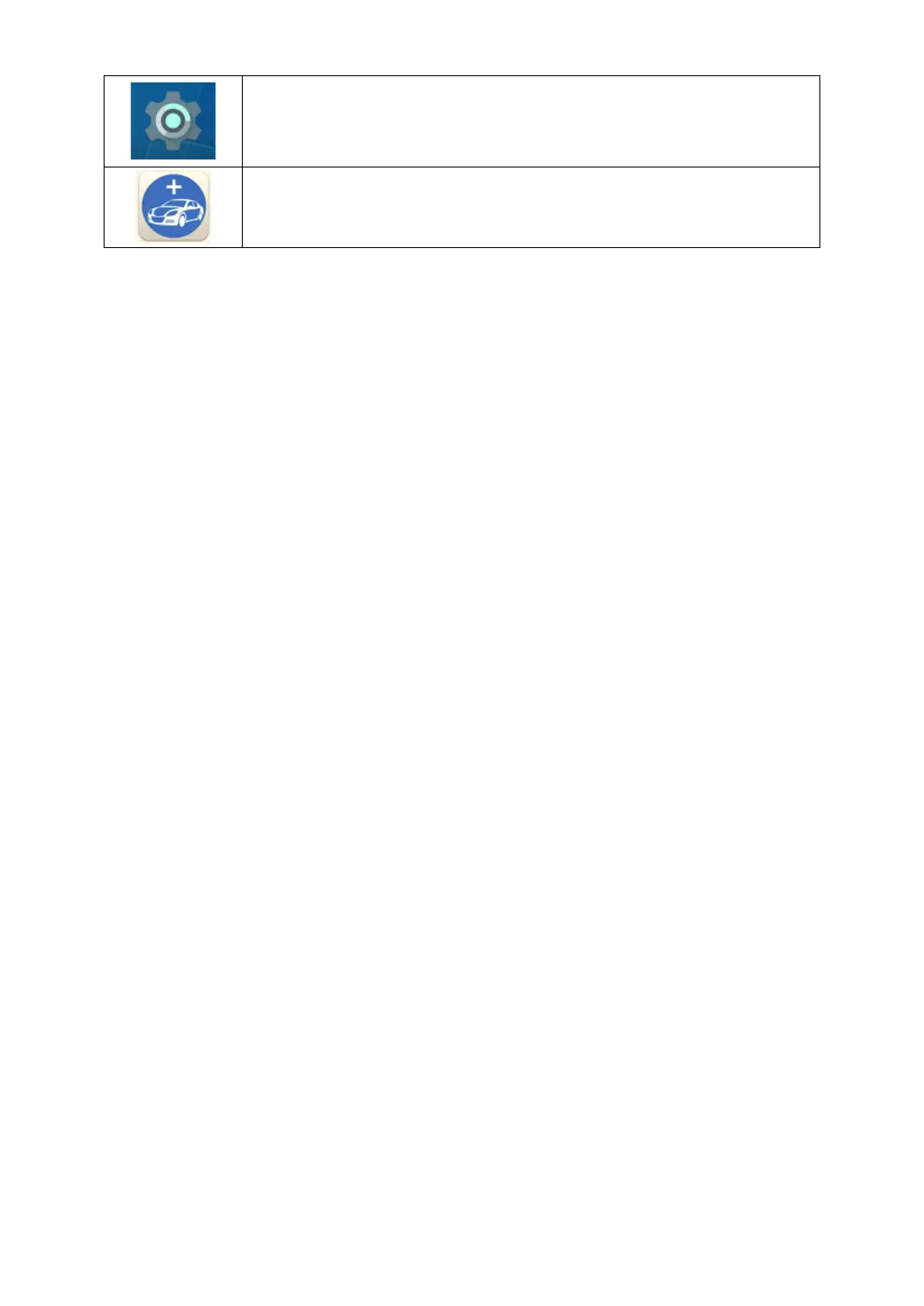a) Browser: Click on the browser icon to enter the browser to view the
official website of Xtool or search for other information.
b) Gallery: Click the Gallery icon to enter the album and you can quickly
view the pictures or screenshots stored on the device. You can select
the picture you need, click the share button on the upper right, and
send the picture to your mobile phone or PC via Bluetooth or USB
connection
c) Application Menu: Show all the apps that you have installed into the
device, also allows you to manage them.
d) ES File Explorer: You can manage APP, music, files, pictures, etc. in
the device in this function, and you can also use Local/Home/Cleaner
to clean up files.
If you need to check the files inside the D9 PRO Smart Diagnosis System app (not
recommended), please use the file explorer inside the D9 PRO Smart Diagnosis System
app.