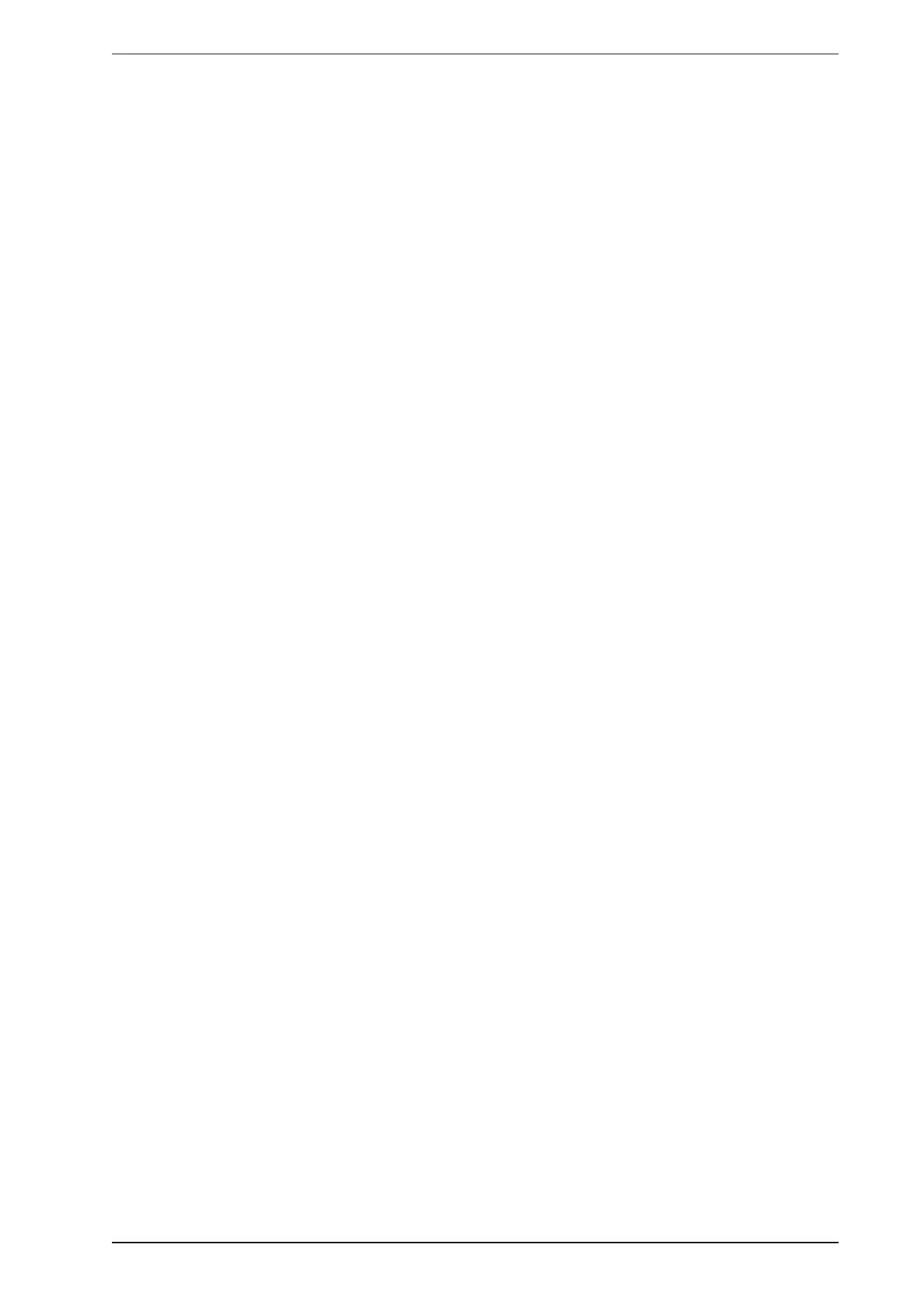VESDA Commissioning Guide VESDA by Xtralis
14 www.xtralis.com
4.2.3 VESDA VLC Configuration
Before performing these steps you should complete the Generic Configuration steps on page 9.
When the system is powered up for the first time, any LCD Programmer or Xtralis VSC software connected to
VESDAnet will register all the detectors and display modules as unconfigured. All other VESDA products will
appear under ancillary devices. Each laser device has a built in unique number and this number is displayed
next to the device.
VLC Relay Only (RO) detectors can only be configured using Xtralis VSC. VN models can be configured
using the LCD programmer or Xtralis VSC instructions.
For detailed explanation of the LCD Programmer Screens, and the Xtralis VSC forms and tabs mentioned in
the table below, please refer to the LCD Programmer Guide and the Xtralis VSC Online Help respectively.
Setting Air Flows
For LCD Programmer:
1. See LCD screen 94: Flow Threshold - Set airflow values to suit the customer site or accept the defaults.
Set the delay time for the air flow threshold
2. See LCD screen 95: Normalize the airflow
For Xtralis VSC: Select devices menu/tree-detector form
1. Select air flow tab to set airflow values to suit the customer site or accept the defaults.
2. Set the delay time for the air flow threshold
3. Normalize the airflow by highlighting the detector, then click Device and select Normalize Airflow
Setting Smoke Thresholds
For LCD Programmer: See LCD screens 87-89
1. Select screen 87: Select the Smoke Threshold and then select Smoke Thresholds, Alarm delays, OR
Smoke Change.
2. Select screen 88: Set the thresholds for Alert, Pre-Alarm, Fire and Alert Overlay
3. Select screen 89: Set the delays for Alert, Pre-Alarm and Fire. The simultaneous/cumulative delay times
and the instantaneous fire option can be enabled or disabled through this screen.
For Xtralis VSC: Select the Smoke Thresholds Tab
1. Enter thresholds for Pre-Alarm and Fire
2. Enter delay in seconds for Pre-Alarm and Fire
3. Select Instant Fire or Cumulative delays
4. Enter the obscuration rate for significant Change
5. Select the Units Tab to enable Overlay Alert