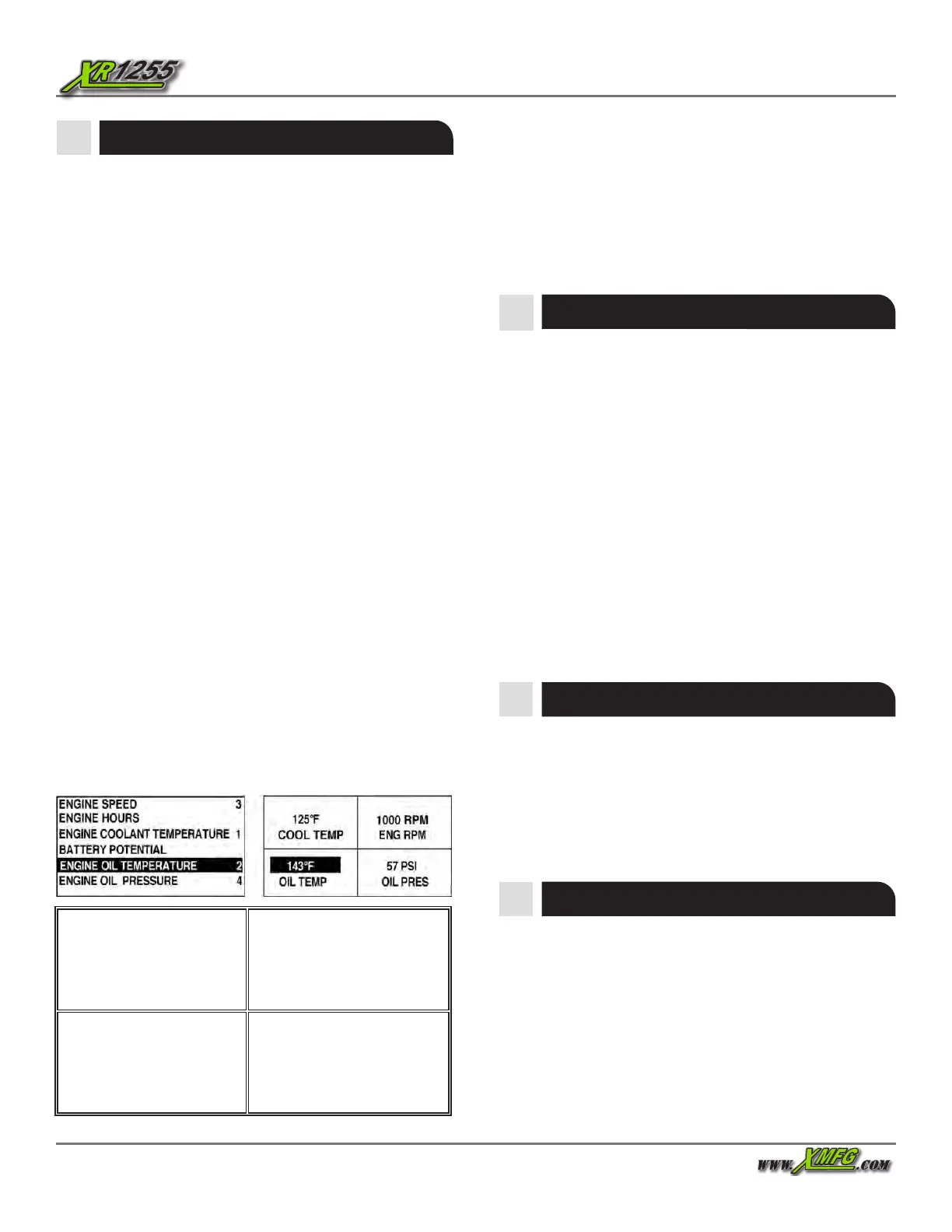Operation Manual 40
Operator Cab
Depending on the OEM conguration, the digital display may
allow you to select the language, the units, to adjust the back-
light and the contrast. Also, the display may be congured to
store engine fault codes and to view the engine conguration.
There are two 4-up display screens available that can be con-
gured by the user. Each option can place parameter data into
one of four areas on the screen known as quadrants. Factory
defaults for the rst 4-up display include coolant temperature,
engine speed, oil pressure, and battery voltage. Factory de-
faults for the second 4-up display include DEF (diesel exhaust
uid) Level, DPF (diesel particulate lter) active regen status,
exhaust lter inlet temperature, and exhaust lter outlet tem-
perature.
You can customize each 4-up display with the parameter you
dene for each quadrant.
1. Touch Menu and use the Arrow Keys to highlight SETUP
4-UP DISPLAY, and touch Enter.
2. To select USE DEFAULTS, highlight the option and press
Enter. A message indicating “RESTORED TO DEFAULTS” is
displayed.
3. To select CUSTOM SETUP, highlight the option and press
Enter. The 4-up display appears.
4. Use the Arrow Keys to switch between the two 4-up dis-
plays.
5. To edit a 4-up display, touch Enter while that 4-up dis-
plays on screen.
6. Use the Arrow Keys to select which quadrant to edit.
7. Once you select a quadrant, press Enter and you move to
a list of parameters.
8. The parameter highlighted is the selected parameter for
the screen. The number to the right of the parameter indi-
cates in which quadrant it displays.
9. Use the Arrow Keys to highlight the new parameter to be
placed in the selected quadrant. Touch Enter.
10. Press Menu to return to the SETUP 4-UP CUSTOM SETUP
screen.
11. The parameter in the selected quadrant has changed to
the parameter selected in the previous screen.
12. Repeat the parameter selection process until you ll all
quadrants.
quadrant
quadrant
quadrant
quadrant
Display Setup: 1-UP Display
1. Similar to the 4-UP display conguration, you can select
“1-UP Display” by pressing the Menu button and then
navigating to “Go To 1-UP Display”.
2. Pressing Enter will return to main screen.
To setup 1-UP Display:
1. Press the Menu button
2. Navigate to “Setup 1-UP Display” and press Enter
3. Use Arrow Keys (<) and (>) to scroll through options
4. Select “Use Defaults” and press Enter to restore to defaults
5. Select “Custom Setup” and press Enter to customize
6. Select “Automatic Scan” and press enter to turn “On” or
“O”
7. Press Menu button twice to return to Main screen
Display Setup : 4-UP Display
Units Selection
From SELECT UNITS, you may select how information is dis-
played: ENGLISH for Imperial units (PSI, °F), METRIC KPA , and
METRIC BAR for IS units (kPa, Bar, °C)
1. Press menu button
2. Navigate to “Select Units” and press ENTER
3. Use the Arrow Keys (<) & (>) to scroll through options
4. Press ENTER when preferred option is selected
5. Press MENU button twice to return to the Main screen
Language Selection
1. Press menu button
2. Navigate to “Languages” and press enter
3. Use – (<) & + (>) to scroll through languages
4. Press enter when desired language is highlighted
5. Press menu button twice to return to main screen
