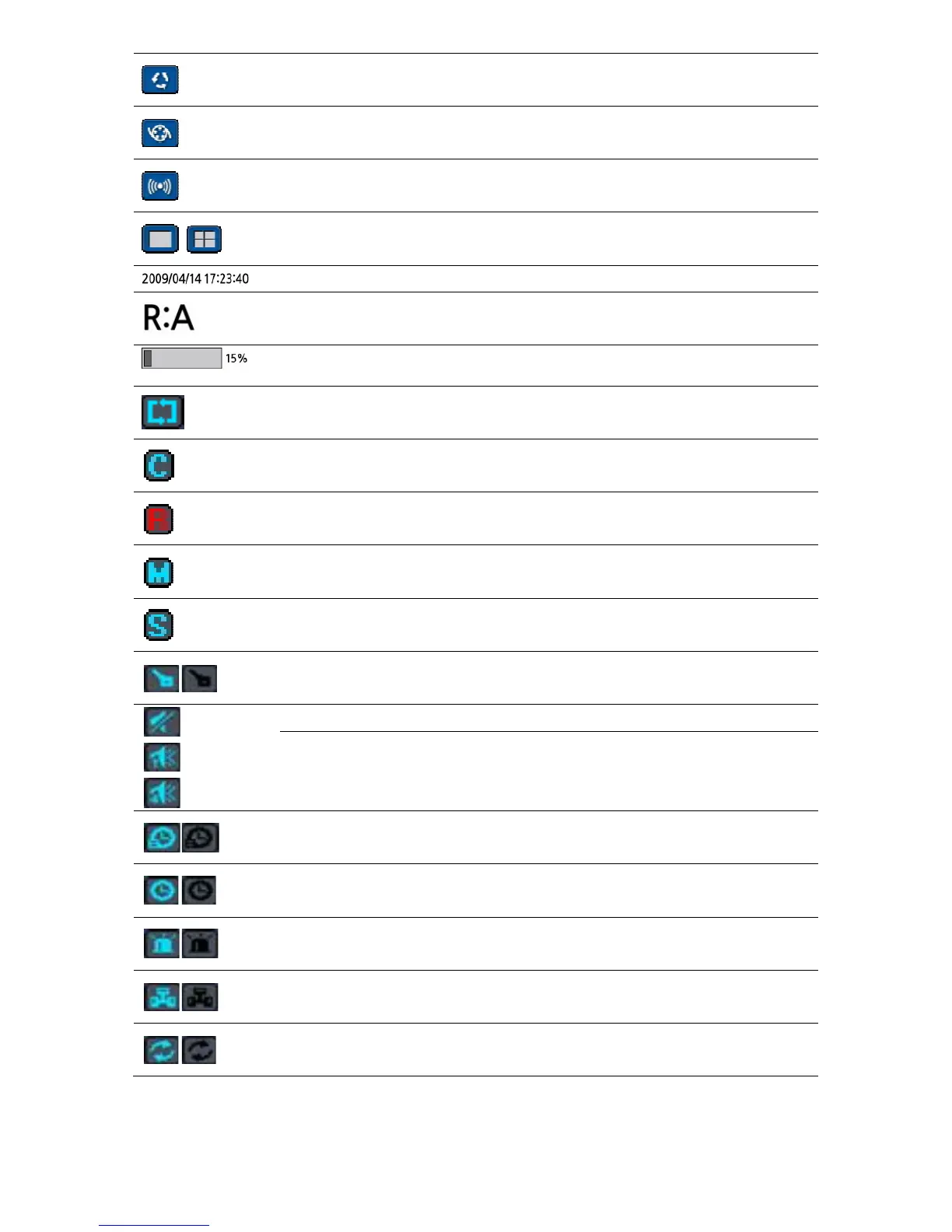50
Click this SEQUENCE icon when you want to activate the sequential
screen
Click this MANUAL RECORD icon when you want to manually record
Click this ALARM OUT icon when you want to activate alarm out
Click the split screen icon to change the current split screen mode using
the mouse or SEL button.
Displays the current date and time
Remote control ID display. If no remote ID is set the message “ALL” is
displayed.
Displays the amount of recording on the hard disk from 0-100%.
Indicates that HDD is recycled.
Continuous recording in progress.
Manual recording in progress. To set the Manual recording mode, press
the Record button on the front panel.
Motion alarm recording in progress.
Sensor recording in progress.
Indicates that lock activated, this icon will be back to black color when
unlock.
Single audio display. To set audio single for highlighted channel only,
press the Audio button on the front panel.
Indicates that alarm is set. To set the alarm function, press the Alarm
button on the front panel.
Indicates that alarm output is activated.
Event indicator. When there is an event (motion recording, video loss,
HDD fail, S.M.A.R.T), this icon will be highlighted bright.
Indicates that a network client is connected to the DVR.
Indicates that sequencing mode is enabled.
