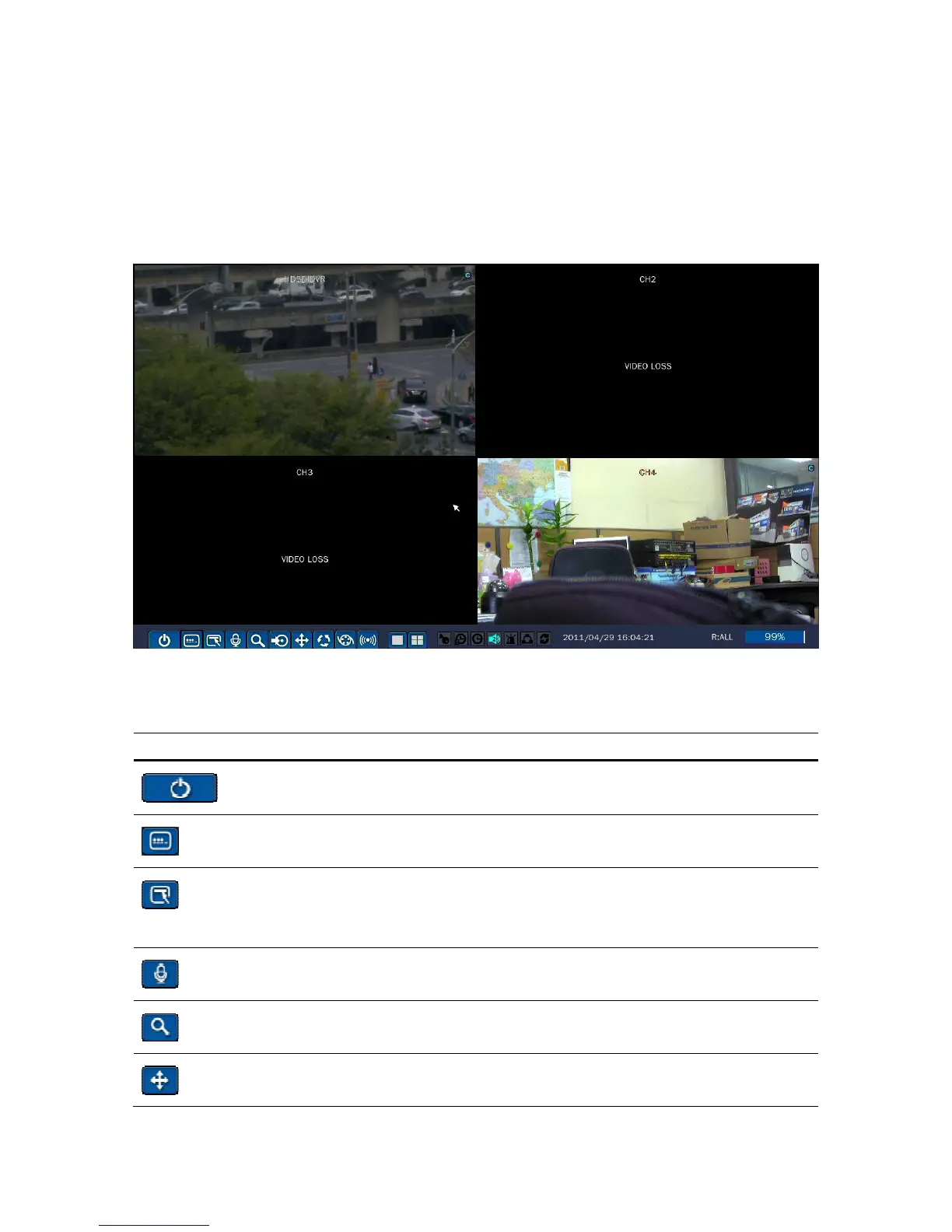49
3. Live, Search, and Playback
4-1. Live Viewing Screen
In the Live screen, video inputs from the cameras are displayed as they are configured in the Display Setup
screen. Various on-screen display (OSD) symbols, which indicate the status of the DVR, are described in
Table 4.1.1.
Figure 4.1.1. Live Viewing Screen
Table 4.1.1. Status Indicator Icons in Live Viewing Screen
Icon Description
Click the power icon when you want to shut it off by mouse
Click the LOCK icon when you want to lock and unlock the DVR by a
mouse
Click the SETUP icon on the screen using the mouse to see menu items.
Select menu item (SETUP, SEARCH, RECORD, PTZ, SEQUENCE,
AUDIO or ALARM-OUT) using the mouse to enable/disable its functions
Click the AUDIO icon when you want to activate the audio using a mouse
Click this SEARCH icon when you want to play back and search from the
recorded data using a mouse
Click this PTZ icon when you want to control the PTZ cams using a
mouse
