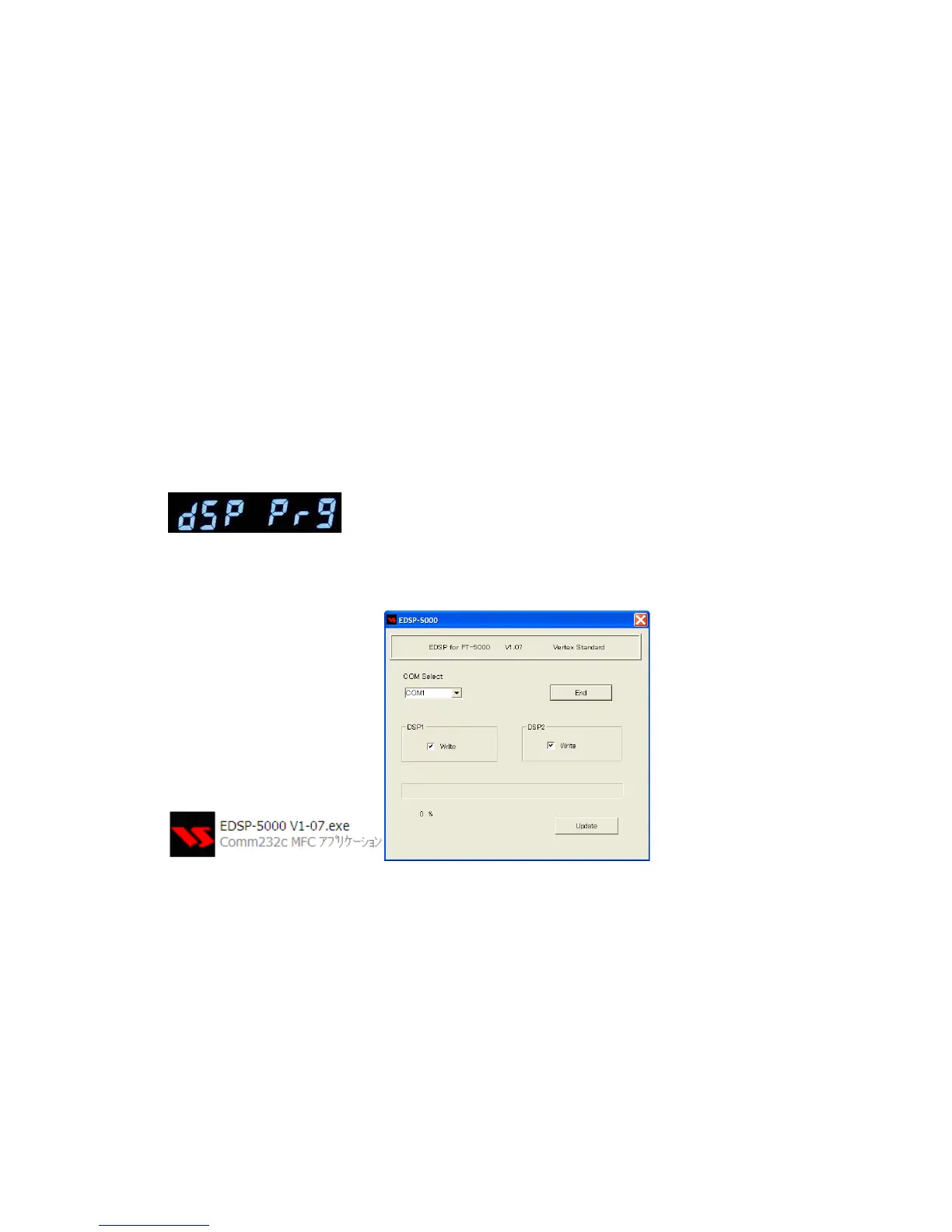NOTE: The below instructions are for installing each software individually. If you are sequentially
installing more than one software EDSP, OLED and SM-5000 LCD type, it is not necessary to turn off
the rear panel Main power switch or disconnect the AC and programming cables until all of the
software is installed. However, turn the front power switch off after each program is installed.
・ EDSP Software Version
This procedure is used for uploading new EDSP Software to the FT
DX5000 Amateur Transceiver
from your personal computer, using the RS-232C (DB9F to DB9F) straight cable.
1. Turn the FT
DX5000 OFF and disconnect the power cable (or turn OFF the MAIN power switch
rear panel).
2. Connect a serial RS-232C, DB9F to DB9F straight cable to the COM1 connector of your
computer and the 9-pin CAT connector on the rear of the transceiver. If you use a USB to serial
adapter, you might need to change the COM Port setting.
3. Reconnect the AC power cable (or turn ON the rear panel MAIN power switch).
4. While holding the [DNR]+[DNF] buttons at VFO-A (center), press the front power switch to
turn the radio on. See Fig. 7. You will see [dSP Prg] on the radio display.
5. On your computer desk top open FTdx5000 EDSP folder and find the EDSP-5000 V1.07 icon as
shown below. Double-click the EDSP-5000 V1.07 icon, displayed on the Program Screen.
6. Click the Update button. You will see AH036H_V0529 out file displayed. If you do not see
AH036H_V0529 (as in the screen below), then open the “Look in:” window and go to the desktop
and find FTdx5000 EDSP. Open the folder and AH036H_V0529 will be displayed in the
window. Click AH036H_V0529 out file to highlight it. Then click the Open button and wait until
the program is loaded, and 100% is indicated on the bar graph, [Completion!!] will be displayed.
