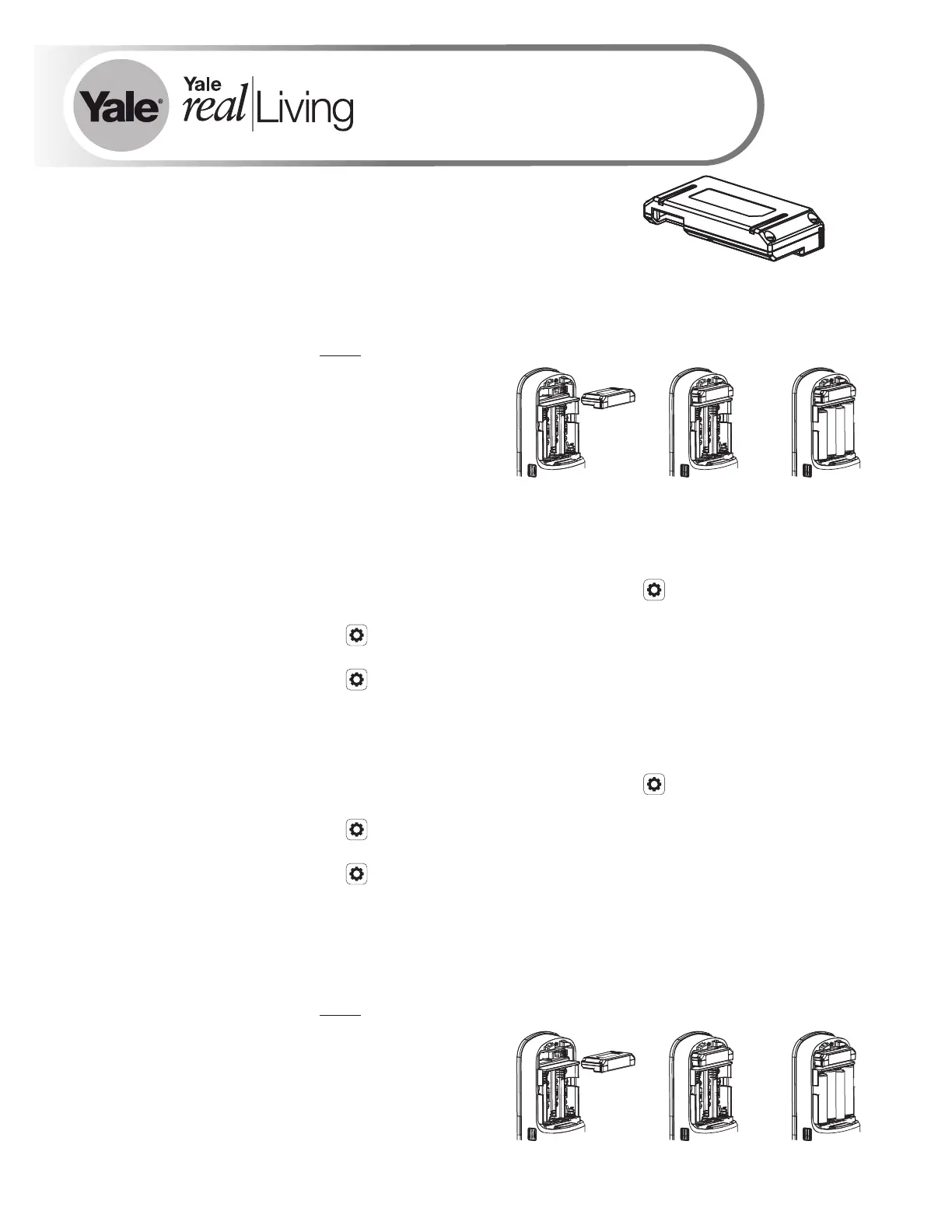® ®
Yale Z-Wave Plus Smart Module
Installation Guide
®
Adding a Yale Z-Wave Plus Smart Module to your Assure Lock & Z-Wave System
1. On your lock keypad, enter your master entry code followed by the icon
2. Press the 7 key followed by the icon
3. Press the 3 key followed by the icon
4. Open the Z-Wave system's smart home or alarm app and follow the instructions for
removing a device
5. Remove the Yale Smart Module from the slot above the battery compartment
IMPORTANT: The batteries must be removed before removing the Yale Smart Module:
• Remove battery cover
• Remove batteries
• Insert or remove Yale Smart Module
• Reinstall batteries
• Reinstall battery cover
6. If you're adding a new Yale Smart Module, follow the instructions included with it
P/N AYR202-ZW-INSTAL-FUL Rev E
®
®
Removing a Yale Z-Wave Plus Smart Module from your Assure Lock & Z-Wave System
1. Install the Yale Smart Module into the slot above the battery compartment
IMPORTANT: The batteries must be removed before removing the Yale Smart Module:
• Remove battery cover
• Remove batteries
• Insert or remove Yale Smart Module
• Reinstall batteries
• Reinstall battery cover
2. Open the Z-Wave system's smart home or alarm app on your smartphone or tablet
3. Follow the in-app instructions for adding a new device
4. On your lock keypad, enter your master entry code followed by the icon
5. Press the 7 key followed by the icon
6. Press the 1 key followed by the icon
Please use this procedure only when network primary controller is missing
or otherwise inoperable.
