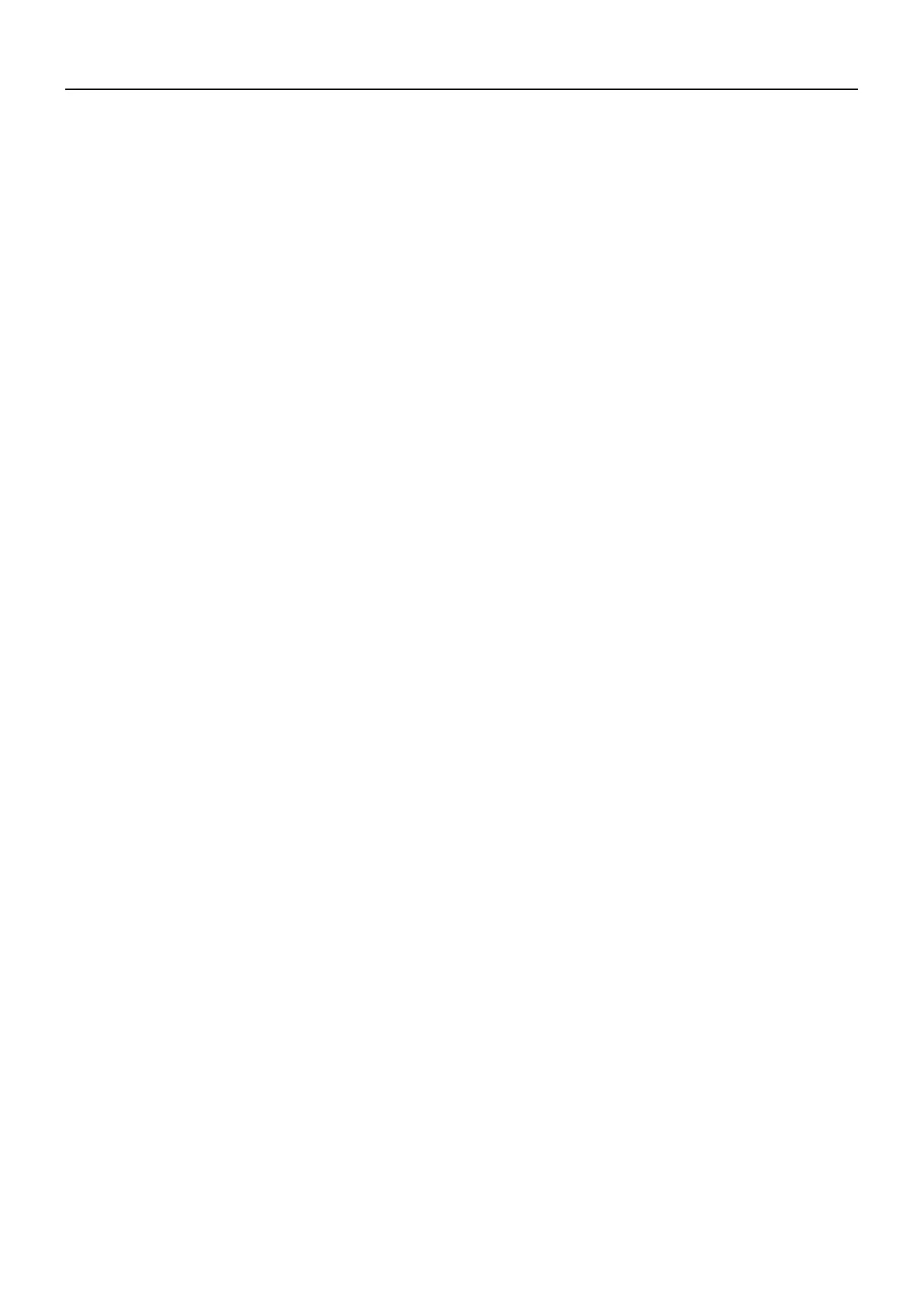CL Editor Installation Guide 7
TCP/IP Settings
When using Windows 7
1 Select [Start]➔[Control Panel], then click or double-click [Network and Sharing Center] or [View
network status and tasks].
The “Network and Sharing Center” is displayed.
2 Click [Manage network connection] or [Change Adapter settings] from the “Tasks” list located
in the left side of “Network and Shareing Center” window, then double-click [Local Area
Connection].
The “Local Area Connection Status” dialog box will be displayed.
NOTE The “User Account Control” dialog box may appear. Click [Continue].
NOTE If the “Local Area Connection properties” dialog box appears, skip ahead to step 4.
3 Click [Properties].
The “Local Area Connection properties” dialog box will be displayed.
NOTE The “User Account Control” dialog box may appear. Click [Continue].
4 Select [Internet Protocol Version 4(TCP/IPv4)], then click [Properties].
The “Internet Protocol Version 4(TCP/IPv4) Protocol” dialog box will be displayed.
5 Click [Use the following IP address].
6 Enter your computer’s IP address into [IP address], the Gateway’s IP address into [Default
gateway], and “255.255.255.0” into [Subnet mask].
NOTE Please contact your network administrator for these settings when you connect the computer to the CL in the existing network.
7 Click [OK].
8 Restart your computer.
When using Mac OS X
1 Click the [System Preferences] icon on Dock.
The “System Preferences” window appears.
2 Click the [Network] icon.
The “Network” window appears.
3 Click [Ethernet].
The Ethernet settings appears.
NOTE If there are multiple Ethernet choices, select the one that is connected to the device.
4 Select [Manually] in [Configure IPv4] or [Configuration]. Input the IP address of the computer in
[IP Address], “255.255.255.0” in [Subnet Mask], and the IP address of the router (gateway) in
[Router] individually.
NOTE Please contact your network administrator for these settings when you connect the computer to the CL in the existing network.
5 Click [Apply].
The network settings are applied.
