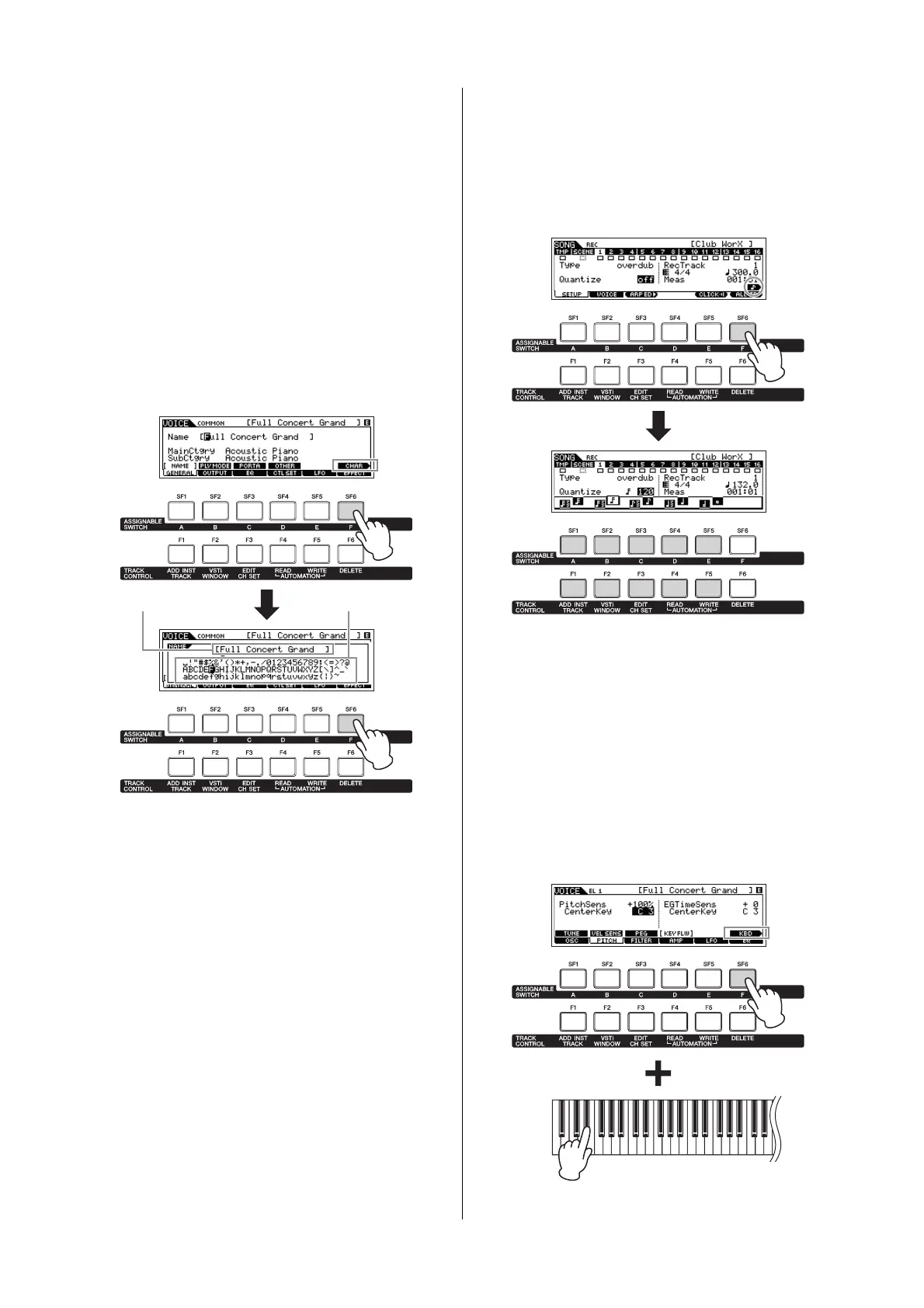MOX6/MOX8 Owner’s Manual
Basic Operation
21
Naming (inputting characters)
You can freely name the data you’ve created, such as Voices,
Performances, Songs, Patterns and files saved to a
USB
flash memory device. When the cursor is located on such a
naming
parameter, the “CHAR” icon appears at the lower
right corner
of the display. When pressing the [SF6] button in
this status, the Input Character window appears as shown
below.
In the Edit area, you can move the cursor to determine the
location at which the character is to be input by pressing the
[<] or [>] button while holding the [SF6] button.
In the Character List, you can move the cursor to determine
the character to be input by rotating the [DATA] dial or
pressing the [INC] or [DEC] button while holding the [SHIFT]
button. After completing the character input, press the
[ENTER] button to actually enter the currently edited name
and exit from this status.
Selecting a note type
When the cursor is located on a parameter for which note
types are to be set, the note icon appears at the lower right
corner indicating that you can call up the Note Type selection
window by pressing the [SF6] button. You can specify the
note type by pressing the [F1] – [F5] buttons and the [SF1] –
[SF5] buttons.
Note (Key) and Velocity settings
Several parameters let you set a key range or velocity range
for a function—for example, in setting up a keyboard split—
by specifying certain note values. You can use the [INC] and
[DEC] buttons or [DATA] dial to set these parameters, or you
can directly enter the values from the keyboard by pressing
the appropriate keys. When the cursor is located on such a
parameter, the “KBD” icon appears at the lower right corner
of the display. You can set the note or velocity directly from
the keyboard by holding down the [SF6] button and pressing
the desired key.
Character ListEditing area
Note Type selection
window
