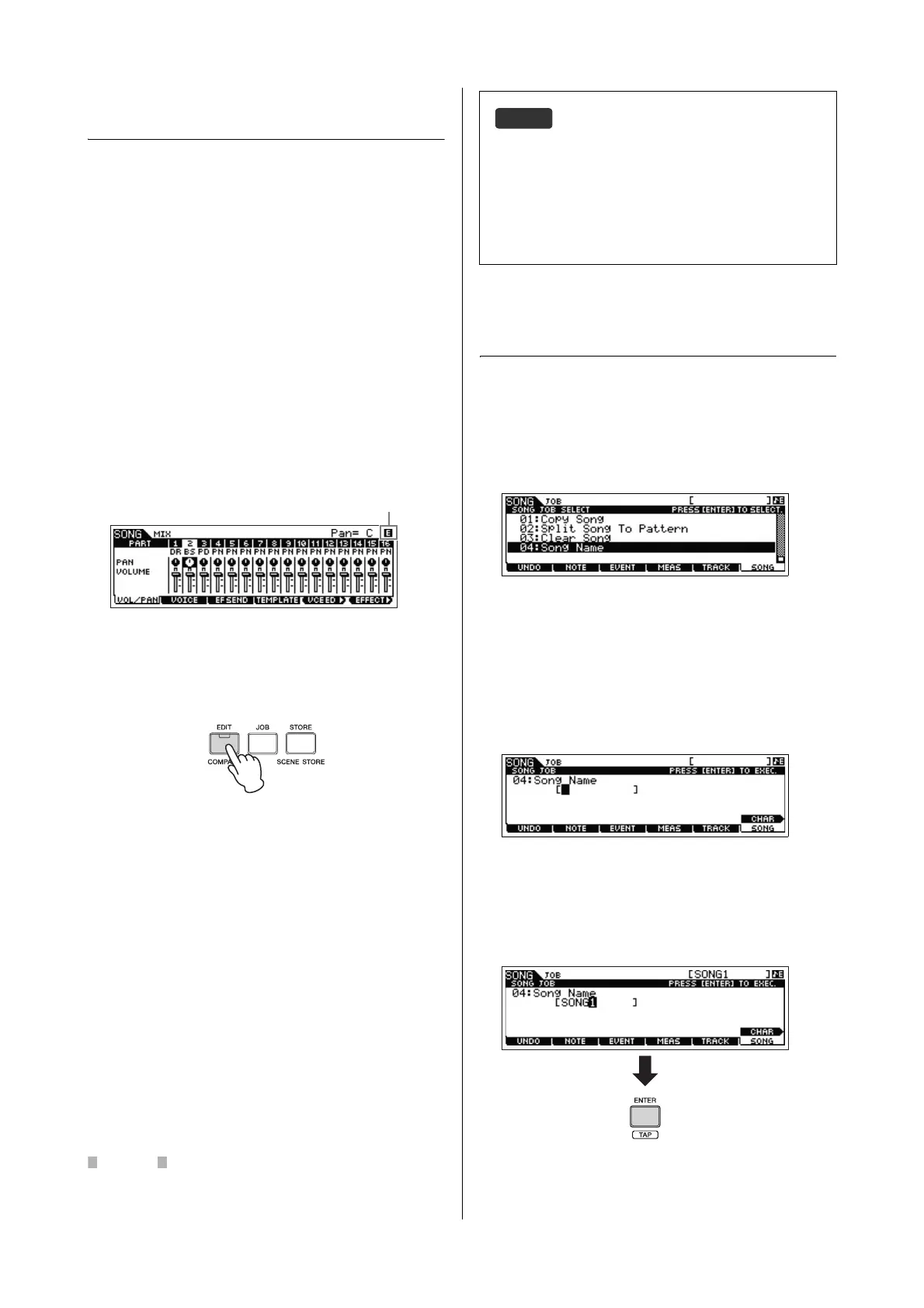MOX6/MOX8 Owner’s Manual
Quick Guide
43
Completing the Song by editing
the Mixing
In this final step (other than storing your precious work,
which we’ll cover next), you can mix down your Tracks with
the Song Mixing function – adjusting the volume balance
and pan setting of all the parts and tweaking the effect
levels.
NOTE The explanations here also apply to the Pattern mode.
1 Press the [SONG] button to enter the Song Play
mode, then select the desired Song.
2 Press the [MIXING] button to enter the Mixing
mode, then set various parameters.
The [MIXING] button lamp lights and the Mixing display will
appear. Select the menu you wish to edit by pressing the
[F1] – [F4] buttons, then edit the parameters in each display.
For details about each parameter, see the “Reference
Manual” PDF document.
3 Press the [EDIT] button to enter the Mixing Edit
mode.
4 Call up the Common Edit display or Part Edit
display.
Use Part Edit to edit the parameters for each Part. Use
Common Edit to edit the parameters for all of the Parts.
5 Select the menu you wish to edit by pressing the
[F1] – [F6] buttons and [SF1] – [SF6] buttons, then
edit the parameters in each display.
For details on each parameter, see the “Reference Manual”
PDF document.
6 Repeat steps 4 – 5 as desired.
7 Press [STORE] [F1] SEQ [ENTER] to store the
settings as Song data.
This operation will store all the Songs and Patterns at the
same time.
If you are editing Mixing parameters and you select a different Song
without storing the one being edited, all the edits you've made will be
erased.
Storing the created Song
After creating a Song, assign a name to the Song then
execute the Store operation.
1 Press [SONG] [JOB] [F6] SONG to call up the
Song Job List.
2 Select “04:Song Name,” press the [ENTER] button
to call up the Song Name display, then enter the
Song name.
Move the Cursor to the desired position then enter the
character by holding the [SF6] CHAR button. Repeat this
operation as often as necessary to create the name.
NOTE
For specific instructions on naming, see Basic Operation on
page 21.
3 After naming, press the [ENTER] button to actually
enter the name.
Indicates that the Mixing parameter
is modified but not stored yet.
Mixing Play display
Storing Mixing settings as a template
The Mixing settings you make can be stored as a Template—
letting you create your own custom Mixing/Voice configurations
for future use in recording Songs. This operation can be done
on the display called up via [SONG] [STORE] [F2]
TEMPLATE. For detailed instructions, see the “Reference
Manual” PDF document.
