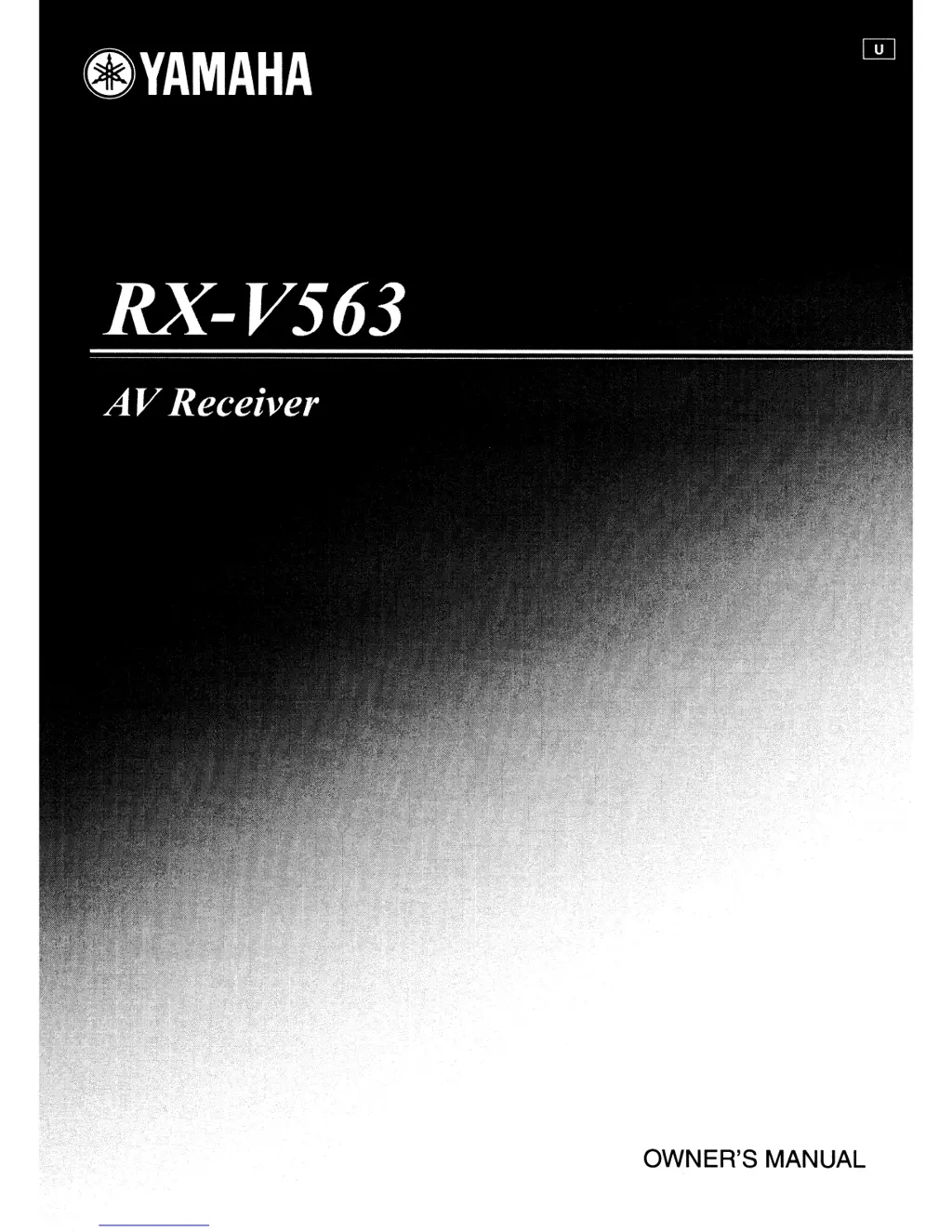What to do if my Yamaha Stereo Receiver has no sound?
- JjordancarlsonAug 23, 2025
If your Yamaha Stereo Receiver has no sound, several factors could be the cause. Ensure that all input and output cables are correctly connected; if the problem continues, the cables may be defective. Verify that an appropriate Audio input jack select is set or set Audio input jack select to 'AUTO'. Ensure that you have selected an appropriate input source and the correct front speakers. Also, check that the volume isn't turned down or muted. Finally, confirm that the signals from the source component can be reproduced by the unit.