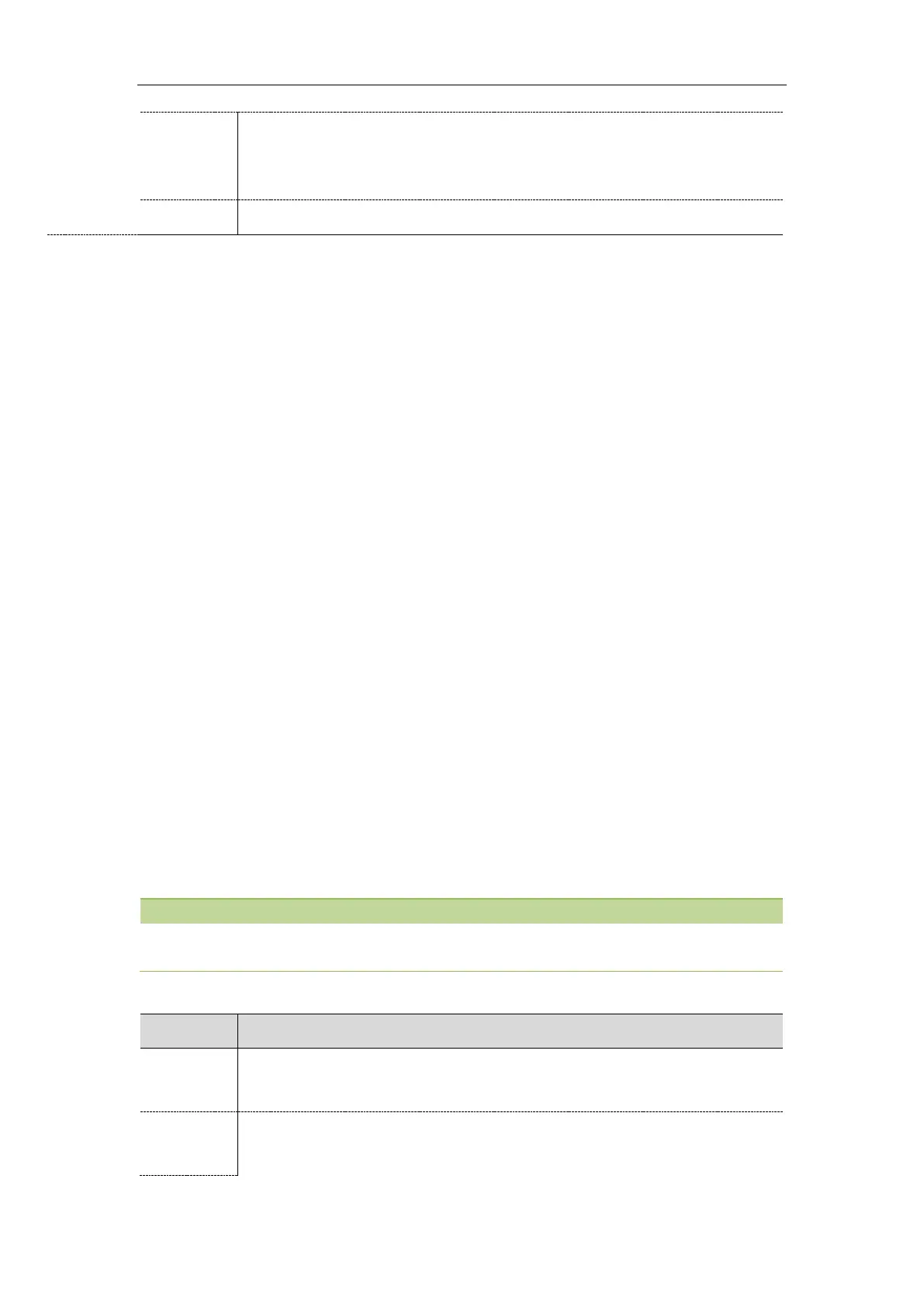Administrator’s Guide for SIP-T2 Series/T4 Series/T5 Series IP Phones
192
visible-the entered text is visible.
masked-the entered text displays as asterisk characters (*). It can be used to mask
password fields.
[1]
X is the prompt ID. X=1-10.
EDK Soft Keys Configuration
You can customize the soft keys as need. This feature is typically used to access frequently-used functions
or to create menu shortcuts to frequently-used phone settings.
Custom soft keys can be added in the following phone states:
Idle - There are no active calls on the phone.
Alerting (or ringing) – There is an incoming call on the phone.
Connecting – There is an outgoing call on the phone. Moreover, the call is connecting.
Transfer connecting – There is a call being transferred to another phone. Moreover, the call is
connecting.
Talk – There is an active call on the phone.
Call failed – The outgoing call encounters a failure.
Ring back - There is an outgoing call on the phone. Moreover, the phone is in the ringback state.
Transfer ring back - There is a call being transferred to another phone. Moreover, the phone is in
the ringback state.
Hold – The call is placed on hold on the phone.
Held – The call is held.
Conference – The phone sets up a conference call.
Dial tone –The phone is on the dialing screen without entering the number.
Dialing – The phone is on the dialing screen with entering the number but not dialing.
Configuring the custom soft keys may affect the softkey layout in different call states. For more information
on softkey layout, refer to Softkey Layout.
The following table lists the parameters you can use to configure EDK soft keys.
It enables or disables the custom soft key X.
Note: It works only if “features.enhanced_dss_keys.enable” is set to 1 (Enabled).
