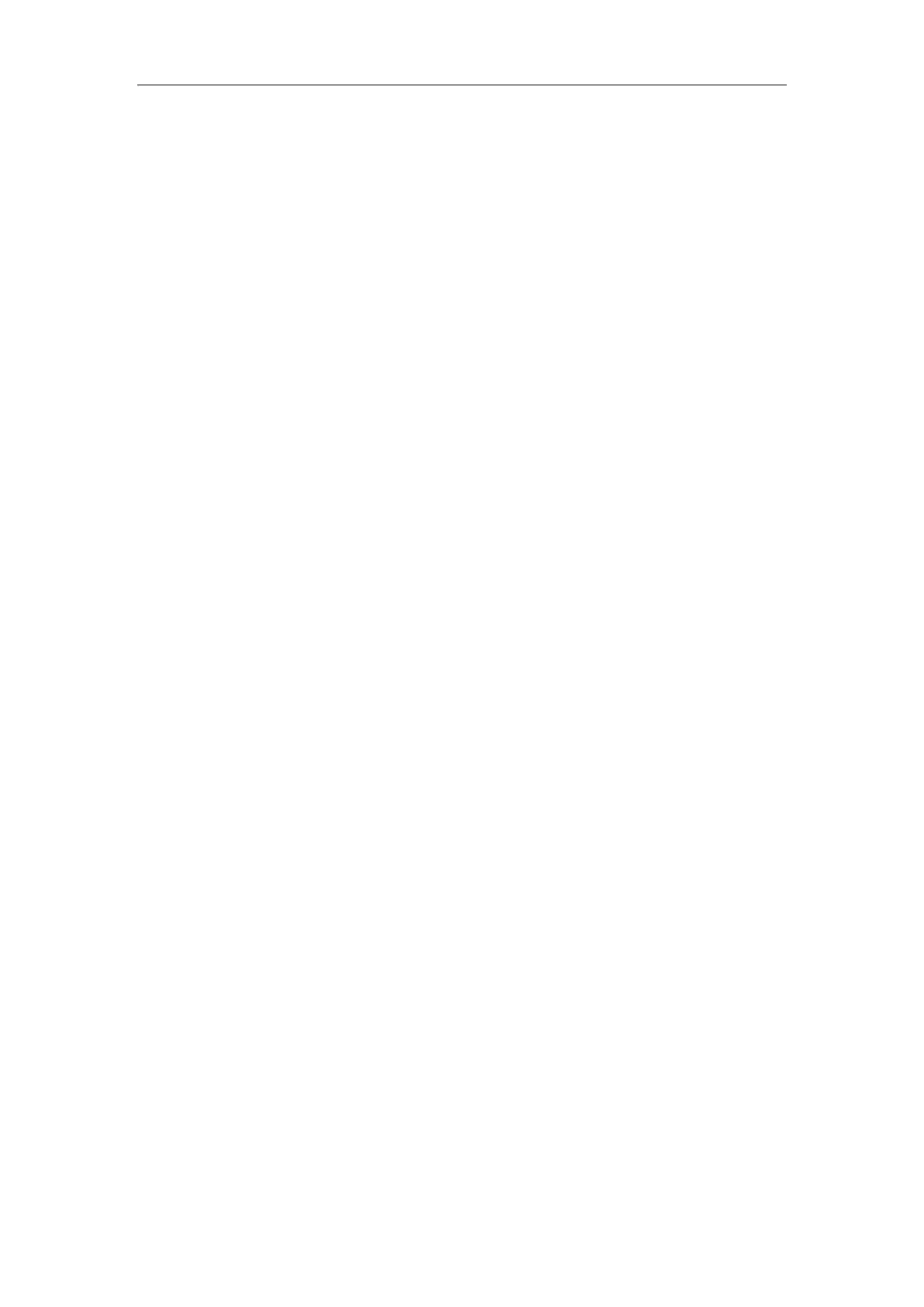Phone Provisioning
71
Exporting CFG Configuration Files from Phone
You can export the phone’s configuration file to local and make changes to the phone’s current feature
settings. You can apply these changes to any phone by importing the configuration files via the web user
interface.
You can export five types of CFG configuration files to local system:
<MAC>-local.cfg: It contains changes associated with non-static parameters made via phone user
interface and web user interface. It can be exported only if “static.auto_provision.custom.protect” is
set to 1 (Enabled).
<MAC>-all.cfg: It contains all changes made via phone user interface, web user interface and using
configuration files.
<MAC>-static.cfg: It contains all changes associated with static parameters (for example, network
settings) made via phone user interface, web user interface and using configuration files.
<MAC>-non-static.cfg: It contains all changes associated with non-static parameters made via
phone user interface, web user interface and using configuration files.
<MAC>-config.cfg: It contains changes associated with non-static parameters made using
configuration files. It can be exported only if “static.auto_provision.custom.protect” is set to 1
(Enabled).
Procedure
1. Navigate to Settings->Configuration.
2. In the Export or Import Configuration block, click Export to open the file download window, and
then save the file to your local system.
Phone User Interface
Phone user interface makes configurations available to users and administrators; but the
Advanced/Advanced Settings option is only available to administrators and requires an administrator
password (default: admin).
You can configure IP phones via phone user interface on a per-phone basis.
Related Topic
User and Administrator Identification
Central Provisioning
Central provisioning enables you to provision multiple phones from a provisioning server that you set up,
and maintain a set of boot files, configuration files and resource files for all phones in the central
provisioning server.
The following figure shows how the phone interoperates with provisioning server when you use the
